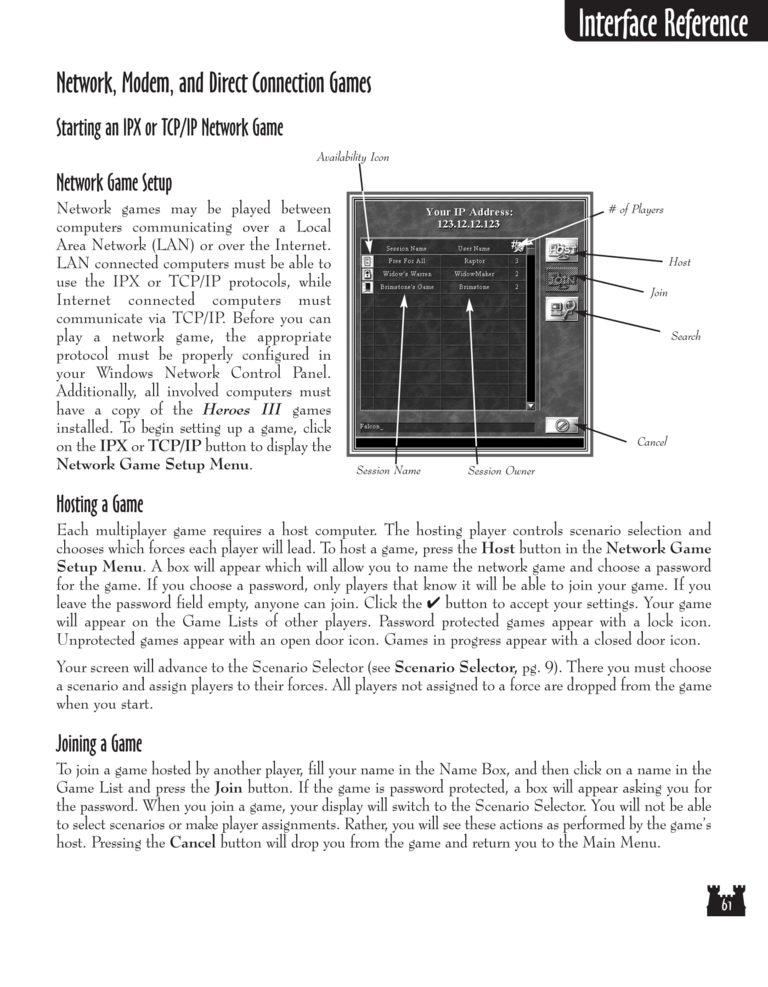Restoration of Erathia Manual Page 61: Difference between revisions
(Created page with "Previous Page Next Page 768px Network, Modem, and Direct Connecti...") |
No edit summary |
||
| Line 97: | Line 97: | ||
the password. When you join a game, your display will switch to the Scenario Selector. You will not be able | the password. When you join a game, your display will switch to the Scenario Selector. You will not be able | ||
to select scenarios or make player assignments. Rather, you will see these actions as performed by the | to select scenarios or make player assignments. Rather, you will see these actions as performed by the game's | ||
host. Pressing the Cancel button will drop you from the game and return you to the Main Menu. | host. Pressing the Cancel button will drop you from the game and return you to the Main Menu. | ||
Revision as of 18:55, 13 January 2017
Network, Modem, and Direct Connection Games
Starting an IPX or TCP/IP Network Game
Availability Icon
Network Game Setup
Network games may be played between
computers communicating over a Local
Area Network (LAN) or over the Internet.
LAN connected computers must be able to
use the IPX or TCP/IP protocols, while
Internet connected computers must
communicate via TCP/IP. Before you can
play a network game, the appropriate
protocol must be properly configured in
your Windows Network Control Panel.
Additionally, all involved computers must
have a copy of the Heroes III games
installed. To begin setting up a game, click
on the IPX or TCP/IP button to display the
Network Game Setup Menu.
# of Players
Host
Join
Search
Cancel
Session Name
Session Owner
Hosting a Game
Each multiplayer game requires a host computer. The hosting player controls scenario selection and
chooses which forces each player will lead. To host a game, press the Host button in the Network Game
Setup Menu. A box will appear which will allow you to name the network game and choose a password
for the game. If you choose a password, only players that know it will be able to join your game. If you
leave the password field empty, anyone can join. Click the ✔ button to accept your settings. Your game
will appear on the Game Lists of other players. Password protected games appear with a lock icon.
Unprotected games appear with an open door icon. Games in progress appear with a closed door icon.
Your screen will advance to the Scenario Selector (see Scenario Selector, pg. 9). There you must choose
a scenario and assign players to their forces. All players not assigned to a force are dropped from the game
when you start.
Joining a Game
To join a game hosted by another player, fill your name in the Name Box, and then click on a name in the
Game List and press the Join button. If the game is password protected, a box will appear asking you for
the password. When you join a game, your display will switch to the Scenario Selector. You will not be able
to select scenarios or make player assignments. Rather, you will see these actions as performed by the game's
host. Pressing the Cancel button will drop you from the game and return you to the Main Menu.