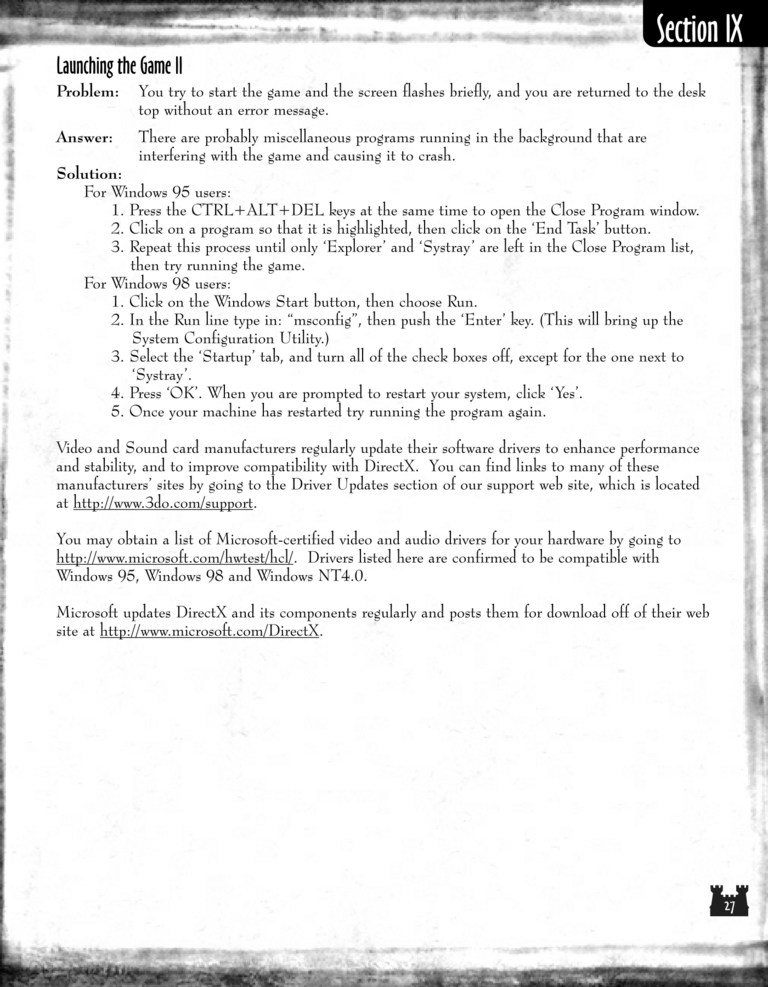Armageddon's Blade Manual Page 27: Difference between revisions
(Created page with "Previous Page Next Page 768px For Windows 98 users: 1. Press the Start bu...") |
No edit summary |
||
| Line 5: | Line 5: | ||
[[File:AB1_27.png|768px]] | [[File:AB1_27.png|768px]] | ||
| Line 42: | Line 31: | ||
1. Press the CTRL+ALT+DEL keys at the same time to open the Close Program window. | 1. Press the CTRL+ALT+DEL keys at the same time to open the Close Program window. | ||
2. Click on a program so that it is highlighted, then click on the | 2. Click on a program so that it is highlighted, then click on the 'End Task' button. | ||
3. Repeat this process until only | 3. Repeat this process until only 'Explorer' and 'Systray' are left in the Close Program list, | ||
then try running the game. | then try running the game. | ||
| Line 52: | Line 41: | ||
1. Click on the Windows Start button, then choose Run. | 1. Click on the Windows Start button, then choose Run. | ||
2. In the Run line type in: | 2. In the Run line type in: "msconfig", then push the 'Enter' key. (This will bring up the | ||
System Configuration Utility.) | System Configuration Utility.) | ||
3. Select the | 3. Select the 'Startup' tab, and turn all of the check boxes off, except for the one next to | ||
'Systray'. | |||
4. Press | 4. Press 'OK'. When you are prompted to restart your system, click 'Yes'. | ||
5. Once your machine has restarted try running the program again. | 5. Once your machine has restarted try running the program again. | ||
| Line 68: | Line 57: | ||
and stability, and to improve compatibility with DirectX. You can find links to many of these | and stability, and to improve compatibility with DirectX. You can find links to many of these | ||
manufacturers' sites by going to the Driver Updates section of our support web site, which is located | |||
at http://www.3do.com/support. | at http://www.3do.com/support. | ||
Revision as of 19:25, 13 January 2017
Launching the Game II
Problem:
You try to start the game and the screen flashes briefly, and you are returned to the desk
top without an error message.
Answer:
There are probably miscellaneous programs running in the background that are
interfering with the game and causing it to crash.
Solution:
For Windows 95 users:
1. Press the CTRL+ALT+DEL keys at the same time to open the Close Program window.
2. Click on a program so that it is highlighted, then click on the 'End Task' button.
3. Repeat this process until only 'Explorer' and 'Systray' are left in the Close Program list,
then try running the game.
For Windows 98 users:
1. Click on the Windows Start button, then choose Run.
2. In the Run line type in: "msconfig", then push the 'Enter' key. (This will bring up the
System Configuration Utility.)
3. Select the 'Startup' tab, and turn all of the check boxes off, except for the one next to
'Systray'.
4. Press 'OK'. When you are prompted to restart your system, click 'Yes'.
5. Once your machine has restarted try running the program again.
Video and Sound card manufacturers regularly update their software drivers to enhance performance
and stability, and to improve compatibility with DirectX. You can find links to many of these
manufacturers' sites by going to the Driver Updates section of our support web site, which is located
at http://www.3do.com/support.
You may obtain a list of Microsoft-certified video and audio drivers for your hardware by going to
http://www.microsoft.com/hwtest/hcl/. Drivers listed here are confirmed to be compatible with
Windows 95, Windows 98 and Windows NT4.0.
Microsoft updates DirectX and its components regularly and posts them for download off of their web
site at http://www.microsoft.com/DirectX.