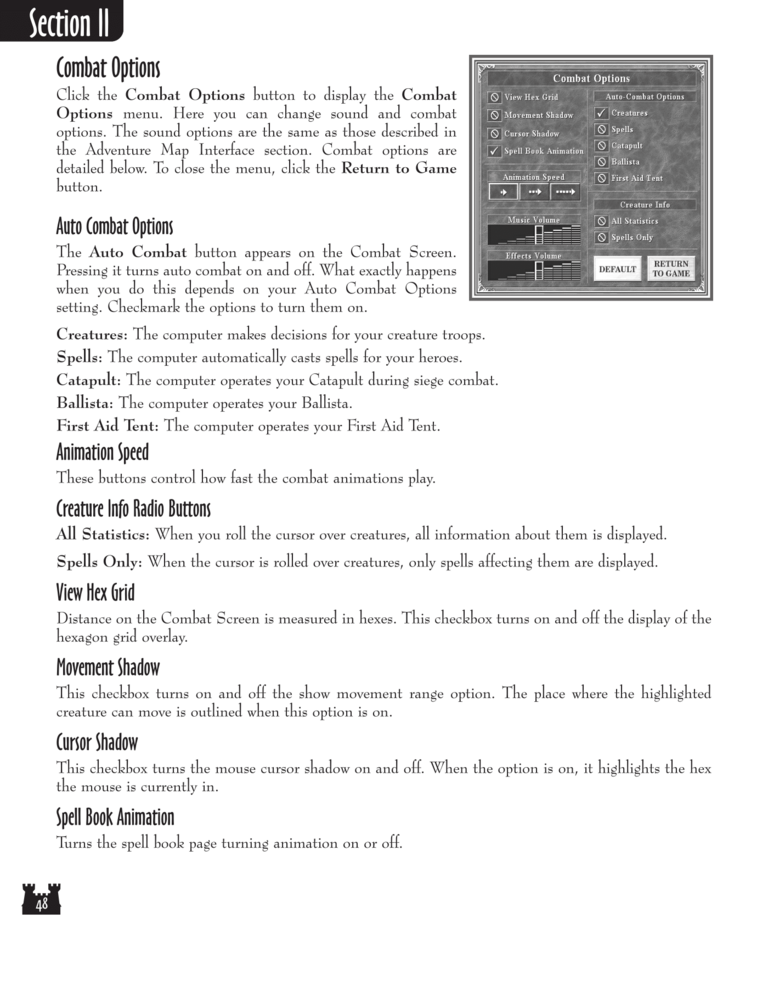Restoration of Erathia Manual Page 48: Difference between revisions
(Created page with "Previous Page Next Page 768px Combat Options Click the Combat Op...") |
No edit summary |
||
| Line 81: | Line 81: | ||
[[Category:Restoration of Erathia Manual|Restoration of Erathia Manual 048]] | [[Category:Restoration of Erathia Manual|Restoration of Erathia Manual 048]]{{keywords}} | ||
Revision as of 03:54, 5 June 2021
Combat Options
Click the Combat Options button to display the Combat
Options menu. Here you can change sound and combat
options. The sound options are the same as those described in
the Adventure Map Interface section. Combat options are
detailed below. To close the menu, click the Return to Game
button.
Auto Combat Options
The Auto Combat button appears on the Combat Screen.
Pressing it turns auto combat on and off. What exactly happens
when you do this depends on your Auto Combat Options
setting. Checkmark the options to turn them on.
Creatures: The computer makes decisions for your creature troops.
Spells: The computer automatically casts spells for your heroes.
Catapult: The computer operates your Catapult during siege combat.
Ballista: The computer operates your Ballista.
First Aid Tent: The computer operates your First Aid Tent.
Animation Speed
These buttons control how fast the combat animations play.
Creature Info Radio Buttons
All Statistics: When you roll the cursor over creatures, all information about them is displayed.
Spells Only: When the cursor is rolled over creatures, only spells affecting them are displayed.
View Hex Grid
Distance on the Combat Screen is measured in hexes. This checkbox turns on and off the display of the
hexagon grid overlay.
Movement Shadow
This checkbox turns on and off the show movement range option. The place where the highlighted
creature can move is outlined when this option is on.
Cursor Shadow
This checkbox turns the mouse cursor shadow on and off. When the option is on, it highlights the hex
the mouse is currently in.
Spell Book Animation
Turns the spell book page turning animation on or off.Template:Keywords