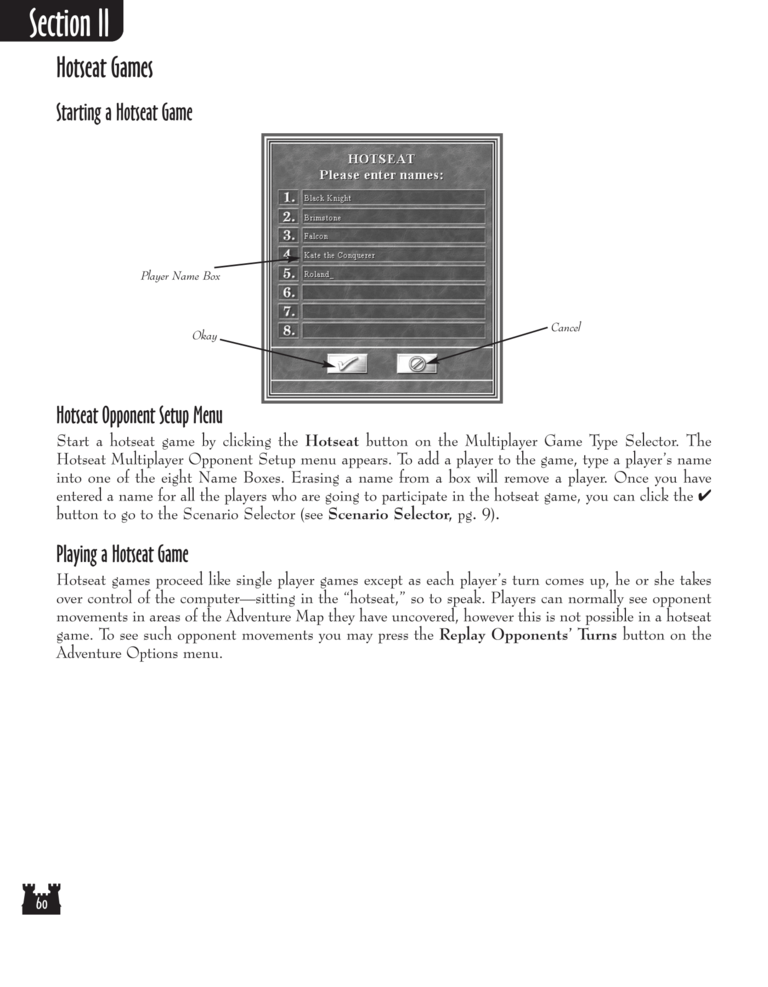Restoration of Erathia Manual Page 60
Hotseat Games
Starting a Hotseat Game
Player Name Box
Okay
Cancel
Hotseat Opponent Setup Menu
Start a hotseat game by clicking the Hotseat button on the Multiplayer Game Type Selector. The
Hotseat Multiplayer Opponent Setup menu appears. To add a player to the game, type a player’s name
into one of the eight Name Boxes. Erasing a name from a box will remove a player. Once you have
entered a name for all the players who are going to participate in the hotseat game, you can click the ✔
button to go to the Scenario Selector (see Scenario Selector, pg. 9).
Playing a Hotseat Game
Hotseat games proceed like single player games except as each player’s turn comes up, he or she takes
over control of the computer—sitting in the “hotseat,” so to speak. Players can normally see opponent
movements in areas of the Adventure Map they have uncovered, however this is not possible in a hotseat
game. To see such opponent movements you may press the Replay Opponents’ Turns button on the
Adventure Options menu.