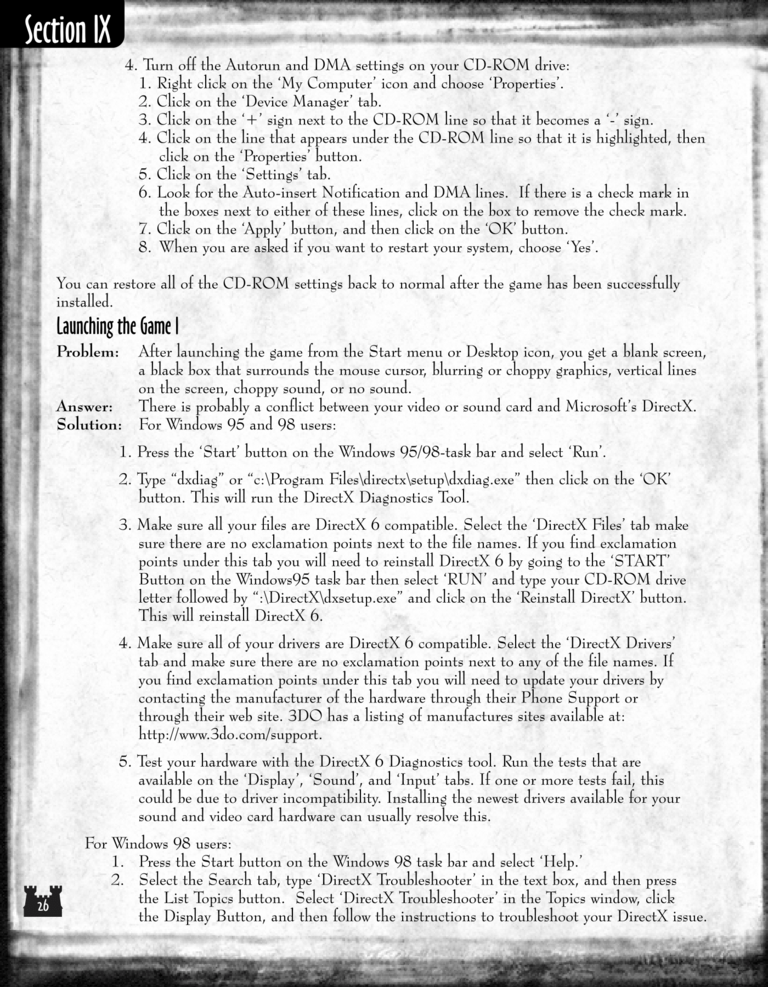Armageddon's Blade Manual Page 26
4. Turn off the Autorun and DMA settings on your CD-ROM drive:
1. Right-click on the 'My Computer' icon and choose 'Properties'.
2. Click on the 'Device Manager' tab.
3. Click on the '+' sign next to the CD-ROM line so that it becomes a '-' sign.
4. Click on the line that appears under the CD-ROM line so that it is highlighted, then
click on the 'Properties' button.
5. Click on the 'Settings' tab.
6. Look for the Auto-insert Notification and DMA lines. If there is a check mark in
the boxes next to either of these lines, click on the box to remove the check mark.
7. Click on the 'Apply' button, and then click on the 'OK' button.
8. When you are asked if you want to restart your system, choose 'Yes'.
You can restore all of the CD-ROM settings back to normal after the game has been successfully
installed.
Launching the Game I
Problem:
Answer:
Solution:
After launching the game from the Start menu or Desktop icon, you get a blank screen,
a black box that surrounds the mouse cursor, blurring or choppy graphics, vertical lines
on the screen, choppy sound, or no sound.
There is probably a conflict between your video or sound card and Microsoft's DirectX.
For Windows 95 and 98 users:
1. Press the 'Start' button on the Windows 95/98 task bar and select 'Run'.
2. Type "dxdiag" or "c:\Program Files\directx\setup\dxdiag.exe" then click on the 'OK'
button. This will run the DirectX Diagnostics Tool.
3. Make sure all your files are DirectX 6 compatible. Select the 'DirectX Files' tab make
sure there are no exclamation points next to the file names. If you find exclamation
points under this tab you will need to reinstall DirectX 6 by going to the 'START'
Button on the Windows 95 task bar then select 'RUN' and type your CD-ROM drive
letter followed by ":\DirectX\dxsetup.exe" and click on the 'Reinstall DirectX' button.
This will reinstall DirectX 6.
4. Make sure all of your drivers are DirectX 6 compatible. Select the 'DirectX Drivers'
tab and make sure there are no exclamation points next to any of the file names. If
you find exclamation points under this tab you will need to update your drivers by
contacting the manufacturer of the hardware through their Phone Support or
through their web site. 3DO has a listing of manufactures sites available at:
5. Test your hardware with the DirectX 6 Diagnostics tool. Run the tests that are
available on the 'Display', 'Sound', and 'Input' tabs. If one or more tests fail, this
could be due to driver incompatibility. Installing the newest drivers available for your
sound and video card hardware can usually resolve this.
For Windows 98 users:
1. Press the Start button on the Windows 98 task bar and select 'Help.'
2. Select the Search tab, type 'DirectX Troubleshooter' in the text box, and then press
the List Topics button. Select 'DirectX Troubleshooter' in the Topics window, click
the Display Button, and then follow the instructions to troubleshoot your DirectX issue.Template:Keywords