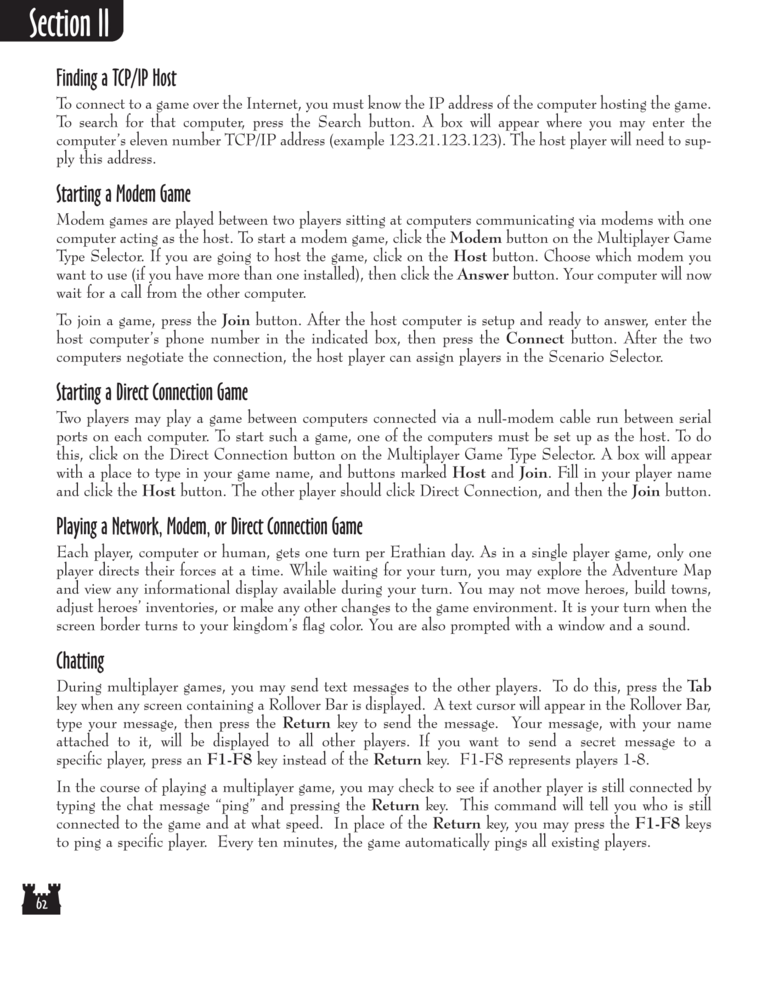Restoration of Erathia Manual Page 62
Finding a TCP/IP Host
To connect to a game over the Internet, you must know the IP address of the computer hosting the game.
To search for that computer, press the Search button. A box will appear where you may enter the
computer’s eleven number TCP/IP address (example 123.21.123.123). The host player will need to supply this address.
Starting a Modem Game
Modem games are played between two players sitting at computers communicating via modems with one
computer acting as the host. To start a modem game, click the Modem button on the Multiplayer Game
Type Selector. If you are going to host the game, click on the Host button. Choose which modem you
want to use (if you have more than one installed), then click the Answer button. Your computer will now
wait for a call from the other computer.
To join a game, press the Join button. After the host computer is setup and ready to answer, enter the
host computer’s phone number in the indicated box, then press the Connect button. After the two
computers negotiate the connection, the host player can assign players in the Scenario Selector.
Starting a Direct Connection Game
Two players may play a game between computers connected via a null-modem cable run between serial
ports on each computer. To start such a game, one of the computers must be set up as the host. To do
this, click on the Direct Connection button on the Multiplayer Game Type Selector. A box will appear
with a place to type in your game name, and buttons marked Host and Join. Fill in your player name
and click the Host button. The other player should click Direct Connection, and then the Join button.
Playing a Network, Modem, or Direct Connection Game
Each player, computer or human, gets one turn per Erathian day. As in a single player game, only one
player directs their forces at a time. While waiting for your turn, you may explore the Adventure Map
and view any informational display available during your turn. You may not move heroes, build towns,
adjust heroes’ inventories, or make any other changes to the game environment. It is your turn when the
screen border turns to your kingdom’s flag color. You are also prompted with a window and a sound.
Chatting
During multiplayer games, you may send text messages to the other players. To do this, press the Tab
key when any screen containing a Rollover Bar is displayed. A text cursor will appear in the Rollover Bar,
type your message, then press the Return key to send the message. Your message, with your name
attached to it, will be displayed to all other players. If you want to send a secret message to a
specific player, press an F1-F8 key instead of the Return key. F1-F8 represents players 1-8.
In the course of playing a multiplayer game, you may check to see if another player is still connected by
typing the chat message “ping” and pressing the Return key. This command will tell you who is still
connected to the game and at what speed. In place of the Return key, you may press the F1-F8 keys
to ping a specific player. Every ten minutes, the game automatically pings all existing players.