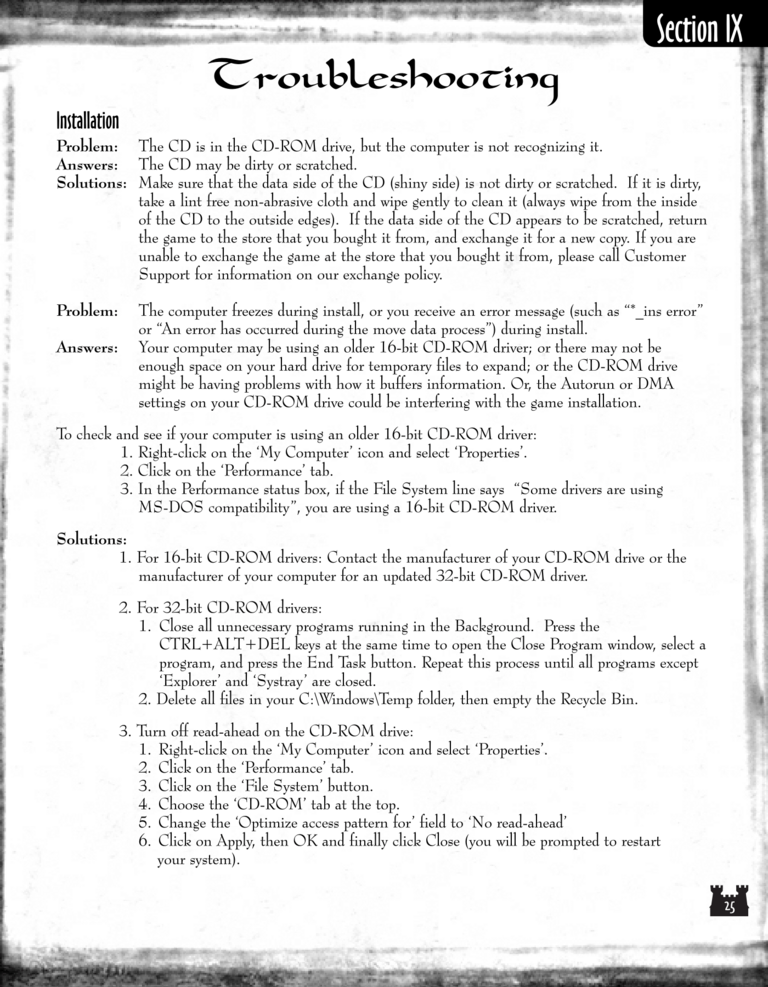Armageddon's Blade Manual Page 25
Troubleshooting
Installation
Problem: The CD is in the CD-ROM drive, but the computer is not recognizing it.
Answers: The CD may be dirty or scratched.
Solutions: Make sure that the data side of the CD (shiny side) is not dirty or scratched. If it is dirty,
take a lint free non-abrasive cloth and wipe gently to clean it (always wipe from the inside
of the CD to the outside edges). If the data side of the CD appears to be scratched, return
the game to the store that you bought it from, and exchange it for a new copy. If you are
unable to exchange the game at the store that you bought it from, please call Customer
Support for information on our exchange policy.
Problem:
Answers:
The computer freezes during install, or you receive an error message (such as "*_ins error"
or "An error has occurred during the move data process") during install.
Your computer may be using an older 16-bit CD-ROM driver; or there may not be
enough space on your hard drive for temporary files to expand; or the CD-ROM drive
might be having problems with how it buffers information. Or, the Autorun or DMA
settings on your CD-ROM drive could be interfering with the game installation.
To check and see if your computer is using an older 16-bit CD-ROM driver:
1. Right-click on the 'My Computer' icon and select 'Properties'.
2. Click on the 'Performance' tab.
3. In the Performance status box, if the File System line says "Some drivers are using
MS-DOS compatibility", you are using a 16-bit CD-ROM driver.
Solutions:
1. For 16-bit CD-ROM drivers: Contact the manufacturer of your CD-ROM drive or the
manufacturer of your computer for an updated 32-bit CD-ROM driver.
2. For 32-bit CD-ROM drivers:
1. Close all unnecessary programs running in the Background. Press the
CTRL+ALT+DEL keys at the same time to open the Close Program window, select a
program, and press the End Task button. Repeat this process until all programs except
'Explorer' and 'Systray' are closed.
2. Delete all files in your C:\Windows\Temp folder, then empty the Recycle Bin.
3. Turn off read-ahead on the CD-ROM drive:
1. Right-click on the 'My Computer' icon and select 'Properties'.
2. Click on the 'Performance' tab.
3. Click on the 'File System' button.
4. Choose the 'CD-ROM' tab at the top.
5. Change the 'Optimize access pattern for' field to 'No read-ahead'
6. Click on Apply, then OK and finally click Close (you will be prompted to restart
your system).