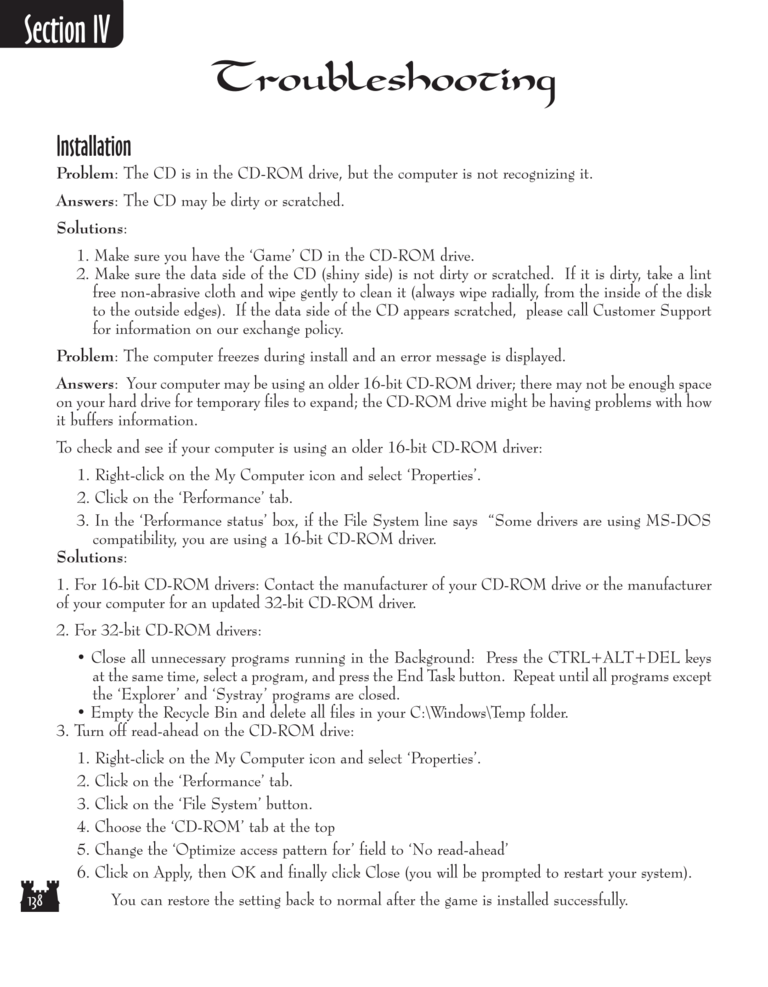Restoration of Erathia Manual Page 138: Difference between revisions
(Created page with "Previous Page Next Page 768px Troubleshooting Installation P...") |
No edit summary |
||
| Line 17: | Line 17: | ||
Solutions: | Solutions: | ||
1. Make sure you have the | 1. Make sure you have the 'Game' CD in the CD-ROM drive. | ||
2. Make sure the data side of the CD (shiny side) is not dirty or scratched. If it is dirty, take a lint | 2. Make sure the data side of the CD (shiny side) is not dirty or scratched. If it is dirty, take a lint | ||
| Line 37: | Line 37: | ||
To check and see if your computer is using an older 16-bit CD-ROM driver: | To check and see if your computer is using an older 16-bit CD-ROM driver: | ||
1. Right-click on the My Computer icon and select | 1. Right-click on the My Computer icon and select 'Properties'. | ||
2. Click on the | 2. Click on the 'Performance' tab. | ||
3. In the | 3. In the 'Performance status' box, if the File System line says "Some drivers are using MS-DOS | ||
compatibility, you are using a 16-bit CD-ROM driver. | compatibility, you are using a 16-bit CD-ROM driver. | ||
| Line 57: | Line 57: | ||
at the same time, select a program, and press the End Task button. Repeat until all programs except | at the same time, select a program, and press the End Task button. Repeat until all programs except | ||
the | the 'Explorer' and 'Systray' programs are closed. | ||
• Empty the Recycle Bin and delete all files in your C:\Windows\Temp folder. | • Empty the Recycle Bin and delete all files in your C:\Windows\Temp folder. | ||
| Line 63: | Line 63: | ||
3. Turn off read-ahead on the CD-ROM drive: | 3. Turn off read-ahead on the CD-ROM drive: | ||
1. Right-click on the My Computer icon and select | 1. Right-click on the My Computer icon and select 'Properties'. | ||
2. Click on the | 2. Click on the 'Performance' tab. | ||
3. Click on the | 3. Click on the 'File System' button. | ||
4. Choose the | 4. Choose the 'CD-ROM' tab at the top | ||
5. Change the | 5. Change the 'Optimize access pattern for' field to 'No read-ahead' | ||
6. Click on Apply, then OK and finally click Close (you will be prompted to restart your system). | 6. Click on Apply, then OK and finally click Close (you will be prompted to restart your system). | ||
You can restore the setting back to normal after the game is installed successfully. | |||
[[Category:Restoration of Erathia Manual|Restoration of Erathia Manual 138]] | [[Category:Restoration of Erathia Manual|Restoration of Erathia Manual 138]] | ||
Revision as of 19:11, 13 January 2017
Troubleshooting
Installation
Problem: The CD is in the CD-ROM drive, but the computer is not recognizing it.
Answers: The CD may be dirty or scratched.
Solutions:
1. Make sure you have the 'Game' CD in the CD-ROM drive.
2. Make sure the data side of the CD (shiny side) is not dirty or scratched. If it is dirty, take a lint
free non-abrasive cloth and wipe gently to clean it (always wipe radially, from the inside of the disk
to the outside edges). If the data side of the CD appears scratched, please call Customer Support
for information on our exchange policy.
Problem: The computer freezes during install and an error message is displayed.
Answers: Your computer may be using an older 16-bit CD-ROM driver; there may not be enough space
on your hard drive for temporary files to expand; the CD-ROM drive might be having problems with how
it buffers information.
To check and see if your computer is using an older 16-bit CD-ROM driver:
1. Right-click on the My Computer icon and select 'Properties'.
2. Click on the 'Performance' tab.
3. In the 'Performance status' box, if the File System line says "Some drivers are using MS-DOS
compatibility, you are using a 16-bit CD-ROM driver.
Solutions:
1. For 16-bit CD-ROM drivers: Contact the manufacturer of your CD-ROM drive or the manufacturer
of your computer for an updated 32-bit CD-ROM driver.
2. For 32-bit CD-ROM drivers:
• Close all unnecessary programs running in the Background: Press the CTRL+ALT+DEL keys
at the same time, select a program, and press the End Task button. Repeat until all programs except
the 'Explorer' and 'Systray' programs are closed.
• Empty the Recycle Bin and delete all files in your C:\Windows\Temp folder.
3. Turn off read-ahead on the CD-ROM drive:
1. Right-click on the My Computer icon and select 'Properties'.
2. Click on the 'Performance' tab.
3. Click on the 'File System' button.
4. Choose the 'CD-ROM' tab at the top
5. Change the 'Optimize access pattern for' field to 'No read-ahead'
6. Click on Apply, then OK and finally click Close (you will be prompted to restart your system).
You can restore the setting back to normal after the game is installed successfully.