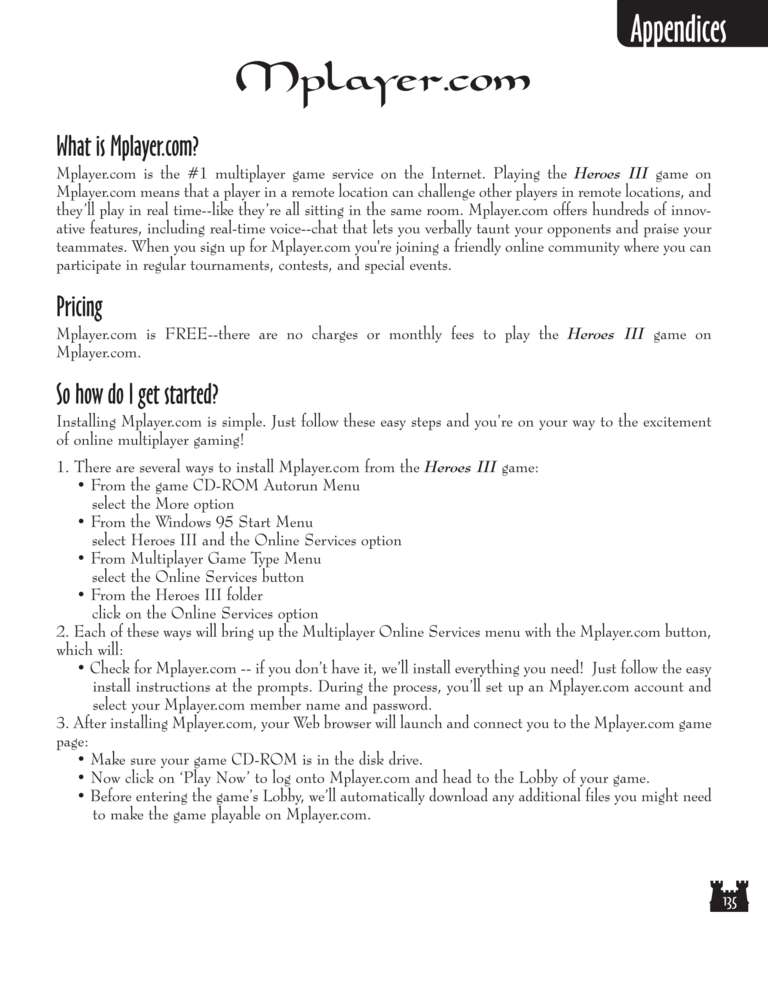Restoration of Erathia Manual Page 135
Spell Book
F8 – Toggles movement shadow
display
Up/Down Arrow Keys –
Scrolls combat messages
Ctrl + Arrow Keys – Scrolls
Adventure Map
Space – Selects next creature
Return – Centers current hero
or town on Adventure Map
S – Start combat during Tactics
phase
General
F1 – Help
F4 – Toggles window/full screen
display
Esc – Cancel, Exit, or No
Return – Okay, Accept, or Yes
Mplayer.com
What is Mplayer.com?
Mplayer.com is the #1 multiplayer game service on the Internet. Playing the Heroes III game on
Mplayer.com means that a player in a remote location can challenge other players in remote locations, and
they’ll play in real time--like they’re all sitting in the same room. Mplayer.com offers hundreds of innovative features, including real-time voice--chat that lets you verbally taunt your opponents and praise your
teammates. When you sign up for Mplayer.com you're joining a friendly online community where you can
participate in regular tournaments, contests, and special events.
Pricing
Mplayer.com is FREE--there are no charges or monthly fees to play the Heroes III game on
Mplayer.com.
So how do I get started?
Installing Mplayer.com is simple. Just follow these easy steps and you’re on your way to the excitement
of online multiplayer gaming!
1. There are several ways to install Mplayer.com from the Heroes III game:
• From the game CD-ROM Autorun Menu
select the More option
• From the Windows 95 Start Menu
select Heroes III and the Online Services option
• From Multiplayer Game Type Menu
select the Online Services button
• From the Heroes III folder
click on the Online Services option
2. Each of these ways will bring up the Multiplayer Online Services menu with the Mplayer.com button,
which will:
• Check for Mplayer.com -- if you don’t have it, we’ll install everything you need! Just follow the easy
install instructions at the prompts. During the process, you’ll set up an Mplayer.com account and
select your Mplayer.com member name and password.
3. After installing Mplayer.com, your Web browser will launch and connect you to the Mplayer.com game
page:
• Make sure your game CD-ROM is in the disk drive.
• Now click on ‘Play Now’ to log onto Mplayer.com and head to the Lobby of your game.
• Before entering the game’s Lobby, we’ll automatically download any additional files you might need
to make the game playable on Mplayer.com.