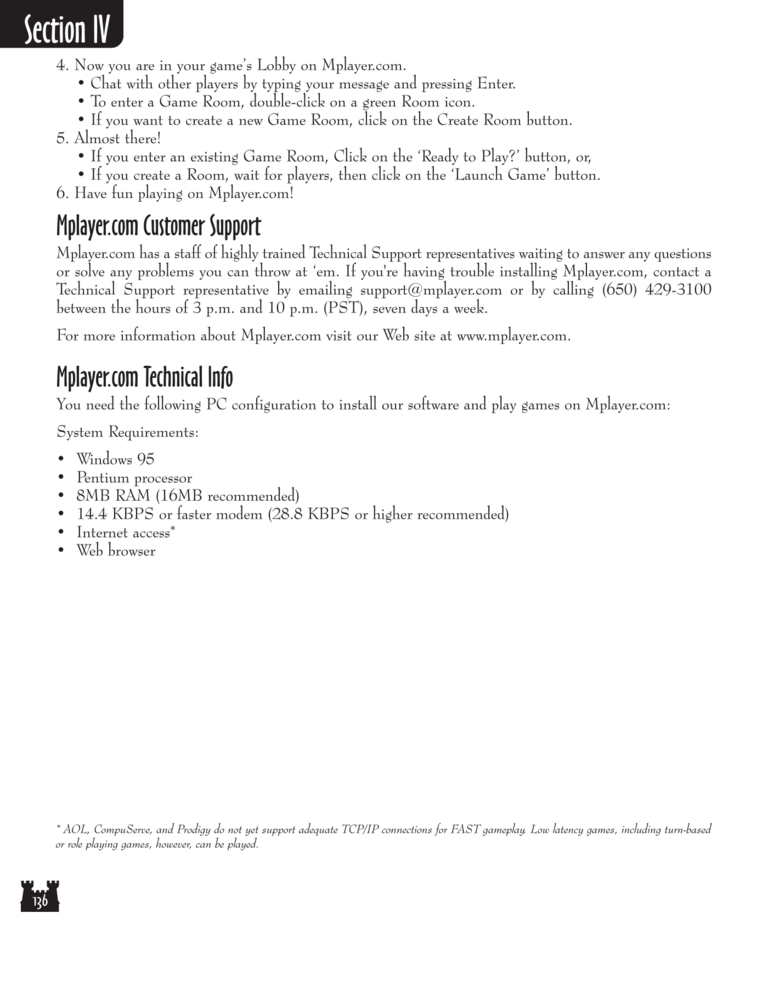Restoration of Erathia Manual Page 136
4. Now you are in your game’s Lobby on Mplayer.com.
• Chat with other players by typing your message and pressing Enter.
• To enter a Game Room, double-click on a green Room icon.
• If you want to create a new Game Room, click on the Create Room button.
5. Almost there!
• If you enter an existing Game Room, Click on the ‘Ready to Play?’ button, or,
• If you create a Room, wait for players, then click on the ‘Launch Game’ button.
6. Have fun playing on Mplayer.com!
Mplayer.com Customer Support
Mplayer.com has a staff of highly trained Technical Support representatives waiting to answer any questions
or solve any problems you can throw at ‘em. If you're having trouble installing Mplayer.com, contact a
Technical Support representative by emailing support@mplayer.com or by calling (650) 429-3100
between the hours of 3 p.m. and 10 p.m. (PST), seven days a week.
For more information about Mplayer.com visit our Web site at www.mplayer.com.
Mplayer.com Technical Info
You need the following PC configuration to install our software and play games on Mplayer.com:
System Requirements:
• Windows 95
• Pentium processor
• 8MB RAM (16MB recommended)
• 14.4 KBPS or faster modem (28.8 KBPS or higher recommended)
• Internet access*
• Web browser
🞰 AOL, CompuServe, and Prodigy do not yet support adequate TCP/IP connections for FAST gameplay. Low latency games, including turn-based
or role playing games, however, can be played.