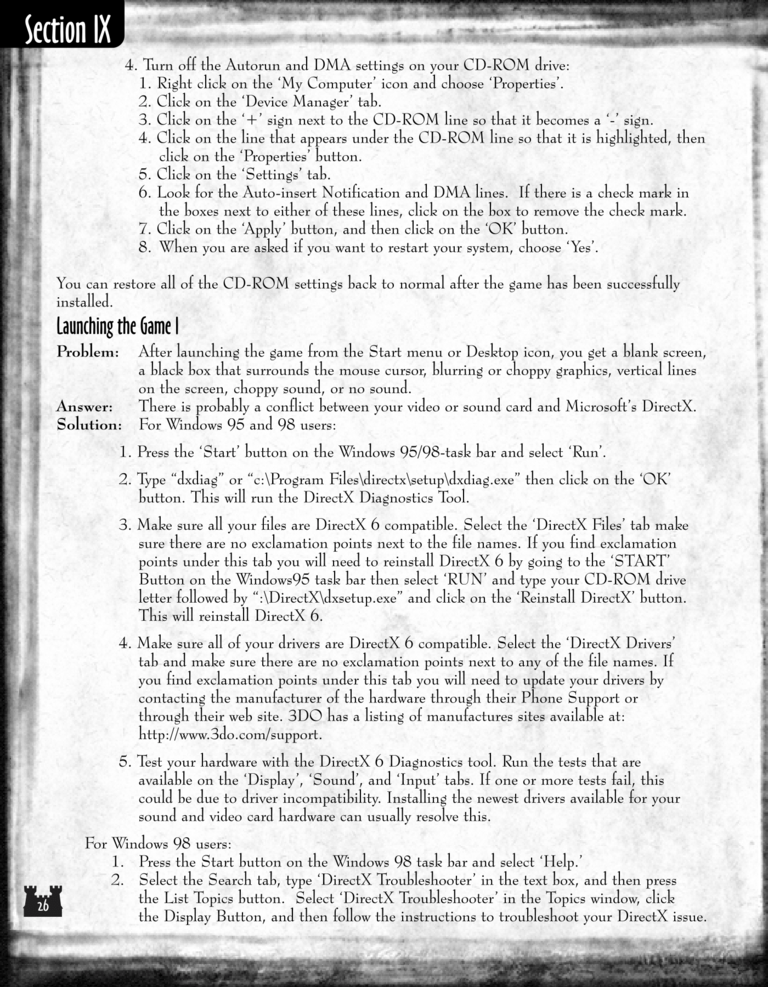Armageddon's Blade Manual Page 26: Difference between revisions
(Created page with "Previous Page Next Page 768px 4. Turn off the Autorun and DMA settings on...") |
m (→top: clean up) |
||
| (3 intermediate revisions by 2 users not shown) | |||
| Line 1: | Line 1: | ||
{{manual navigational box|ab|prev=25|next=27}} | |||
[[File:AB1_26.png|768px]] | [[File:AB1_26.png|768px]] | ||
| Line 9: | Line 6: | ||
4. Turn off the Autorun and DMA settings on your CD-ROM drive: | 4. Turn off the Autorun and DMA settings on your CD-ROM drive: | ||
1. Right click on the | 1. Right-click on the 'My Computer' icon and choose 'Properties'. | ||
2. Click on the | 2. Click on the 'Device Manager' tab. | ||
3. Click on the | 3. Click on the '+' sign next to the CD-ROM line so that it becomes a '-' sign. | ||
4. Click on the line that appears under the CD-ROM line so that it is highlighted, then | 4. Click on the line that appears under the CD-ROM line so that it is highlighted, then | ||
click on the | click on the 'Properties' button. | ||
5. Click on the | 5. Click on the 'Settings' tab. | ||
6. Look for the Auto-insert Notification and DMA lines. If there is a check mark in | 6. Look for the Auto-insert Notification and DMA lines. If there is a check mark in | ||
| Line 25: | Line 22: | ||
the boxes next to either of these lines, click on the box to remove the check mark. | the boxes next to either of these lines, click on the box to remove the check mark. | ||
7. Click on the | 7. Click on the 'Apply' button, and then click on the 'OK' button. | ||
8. When you are asked if you want to restart your system, choose | 8. When you are asked if you want to restart your system, choose 'Yes'. | ||
You can restore all of the CD-ROM settings back to normal after the game has been successfully | You can restore all of the CD-ROM settings back to normal after the game has been successfully | ||
| Line 49: | Line 46: | ||
on the screen, choppy sound, or no sound. | on the screen, choppy sound, or no sound. | ||
There is probably a conflict between your video or sound card and | There is probably a conflict between your video or sound card and Microsoft's DirectX. | ||
For Windows 95 and 98 users: | For Windows 95 and 98 users: | ||
1. Press the | 1. Press the 'Start' button on the Windows 95/98 task bar and select 'Run'. | ||
2. Type | 2. Type "dxdiag" or "c:\Program Files\directx\setup\dxdiag.exe" then click on the 'OK' | ||
button. This will run the DirectX Diagnostics Tool. | button. This will run the DirectX Diagnostics Tool. | ||
3. Make sure all your files are DirectX 6 compatible. Select the | 3. Make sure all your files are DirectX 6 compatible. Select the 'DirectX Files' tab make | ||
sure there are no exclamation points next to the file names. If you find exclamation | sure there are no exclamation points next to the file names. If you find exclamation | ||
points under this tab you will need to reinstall DirectX 6 by going to the | points under this tab you will need to reinstall DirectX 6 by going to the 'START' | ||
Button on the Windows 95 task bar then select | Button on the Windows 95 task bar then select 'RUN' and type your CD-ROM drive | ||
letter followed by | letter followed by ":\DirectX\dxsetup.exe" and click on the 'Reinstall DirectX' button. | ||
This will reinstall DirectX 6. | This will reinstall DirectX 6. | ||
4. Make sure all of your drivers are DirectX 6 compatible. Select the | 4. Make sure all of your drivers are DirectX 6 compatible. Select the 'DirectX Drivers' | ||
tab and make sure there are no exclamation points next to any of the file names. If | tab and make sure there are no exclamation points next to any of the file names. If | ||
| Line 86: | Line 83: | ||
5. Test your hardware with the DirectX 6 Diagnostics tool. Run the tests that are | 5. Test your hardware with the DirectX 6 Diagnostics tool. Run the tests that are | ||
available on the | available on the 'Display', 'Sound', and 'Input' tabs. If one or more tests fail, this | ||
could be due to driver incompatibility. Installing the newest drivers available for your | could be due to driver incompatibility. Installing the newest drivers available for your | ||
sound and video card hardware can usually resolve this. | sound and video card hardware can usually resolve this. | ||
For Windows 98 users: | |||
1. Press the Start button on the Windows 98 task bar and select 'Help.' | |||
2. Select the Search tab, type 'DirectX Troubleshooter' in the text box, and then press | |||
the List Topics button. Select 'DirectX Troubleshooter' in the Topics window, click | |||
the Display Button, and then follow the instructions to troubleshoot your DirectX issue. | |||
[[Category:Armageddon's Blade Manual|Armageddon's Blade Manual 026]] | [[Category:Armageddon's Blade Manual|Armageddon's Blade Manual 026]] | ||
Latest revision as of 20:43, 7 December 2023
| Previous page | Next page | Manuals | ||||||||||||||||||||||||||||
|---|---|---|---|---|---|---|---|---|---|---|---|---|---|---|---|---|---|---|---|---|---|---|---|---|---|---|---|---|---|---|
| 1 | 2 | 3 | 4 | 5 | 6 | 7 | 8 | 9 | 10 | 11 | 12 | 1 | Table of contents | 3 | 4 | 5 | 6 | 7 | ||||||||||||
| 8 | 9 | 10 | 11 | 12 | 13 | 14 | 15 | 16 | 17 | 18 | 19 | 20 | 21 | 22 | 23 | 24 | 25 | 26 | 27 | 28 | 29 | 30 | 31 | 32 | 33 | 34 | 35 | 36 | 37 | 38 |
| 39 | 40 | 41 | 42 | 43 | 44 | 45 | 46 | 47 | 48 | 49 | 50 | 51 | 52 | 53 | 54 | 55 | 56 | 57 | 58 | 59 | 60 | 61 | 62 | 63 | 64 | 65 | 66 | 67 | 68 | 69 |
| 70 | 71 | 72 | 73 | 74 | 75 | 76 | 77 | 78 | 79 | 80 | 81 | 82 | 83 | 84 | 85 | 86 | 87 | 88 | 89 | 90 | 91 | 92 | 93 | 94 | 95 | 96 | 97 | 98 | 99 | 100 |
| 101 | 102 | 103 | 104 | 105 | 106 | 107 | 108 | 109 | 110 | 111 | 112 | 113 | 114 | 115 | 116 | 117 | 118 | 119 | 120 | 121 | 122 | 123 | 124 | 125 | 126 | 127 | 128 | 129 | 130 | 131 |
| 132 | 133 | 134 | 135 | 136 | 137 | 138 | 139 | 140 | 141 | 142 | 143 | 144 | Table of contents | 2 | 3 | 4 | 5 | 6 | 7 | 8 | 9 | 10 | ||||||||
| 11 | 12 | 13 | 14 | 15 | 16 | 17 | 18 | 19 | 20 | 21 | 22 | 23 | 24 | 25 | 26 | 27 | 28 | 1 | 2 | Table of contents | 4 | 5 | ||||||||
| 6 | 7 | 8 | 9 | 10 | 11 | 12 | 13 | 14 | 15 | 16 | 17 | 18 | 19 | 20 | 21 | 22 | 23 | 24 | 25 | 26 | 27 | 28 | 29 | 30 | 31 | 32 | 33 | 34 | 35 | 36 |
4. Turn off the Autorun and DMA settings on your CD-ROM drive:
1. Right-click on the 'My Computer' icon and choose 'Properties'.
2. Click on the 'Device Manager' tab.
3. Click on the '+' sign next to the CD-ROM line so that it becomes a '-' sign.
4. Click on the line that appears under the CD-ROM line so that it is highlighted, then
click on the 'Properties' button.
5. Click on the 'Settings' tab.
6. Look for the Auto-insert Notification and DMA lines. If there is a check mark in
the boxes next to either of these lines, click on the box to remove the check mark.
7. Click on the 'Apply' button, and then click on the 'OK' button.
8. When you are asked if you want to restart your system, choose 'Yes'.
You can restore all of the CD-ROM settings back to normal after the game has been successfully
installed.
Launching the Game I
Problem:
Answer:
Solution:
After launching the game from the Start menu or Desktop icon, you get a blank screen,
a black box that surrounds the mouse cursor, blurring or choppy graphics, vertical lines
on the screen, choppy sound, or no sound.
There is probably a conflict between your video or sound card and Microsoft's DirectX.
For Windows 95 and 98 users:
1. Press the 'Start' button on the Windows 95/98 task bar and select 'Run'.
2. Type "dxdiag" or "c:\Program Files\directx\setup\dxdiag.exe" then click on the 'OK'
button. This will run the DirectX Diagnostics Tool.
3. Make sure all your files are DirectX 6 compatible. Select the 'DirectX Files' tab make
sure there are no exclamation points next to the file names. If you find exclamation
points under this tab you will need to reinstall DirectX 6 by going to the 'START'
Button on the Windows 95 task bar then select 'RUN' and type your CD-ROM drive
letter followed by ":\DirectX\dxsetup.exe" and click on the 'Reinstall DirectX' button.
This will reinstall DirectX 6.
4. Make sure all of your drivers are DirectX 6 compatible. Select the 'DirectX Drivers'
tab and make sure there are no exclamation points next to any of the file names. If
you find exclamation points under this tab you will need to update your drivers by
contacting the manufacturer of the hardware through their Phone Support or
through their web site. 3DO has a listing of manufactures sites available at:
5. Test your hardware with the DirectX 6 Diagnostics tool. Run the tests that are
available on the 'Display', 'Sound', and 'Input' tabs. If one or more tests fail, this
could be due to driver incompatibility. Installing the newest drivers available for your
sound and video card hardware can usually resolve this.
For Windows 98 users:
1. Press the Start button on the Windows 98 task bar and select 'Help.'
2. Select the Search tab, type 'DirectX Troubleshooter' in the text box, and then press
the List Topics button. Select 'DirectX Troubleshooter' in the Topics window, click
the Display Button, and then follow the instructions to troubleshoot your DirectX issue.