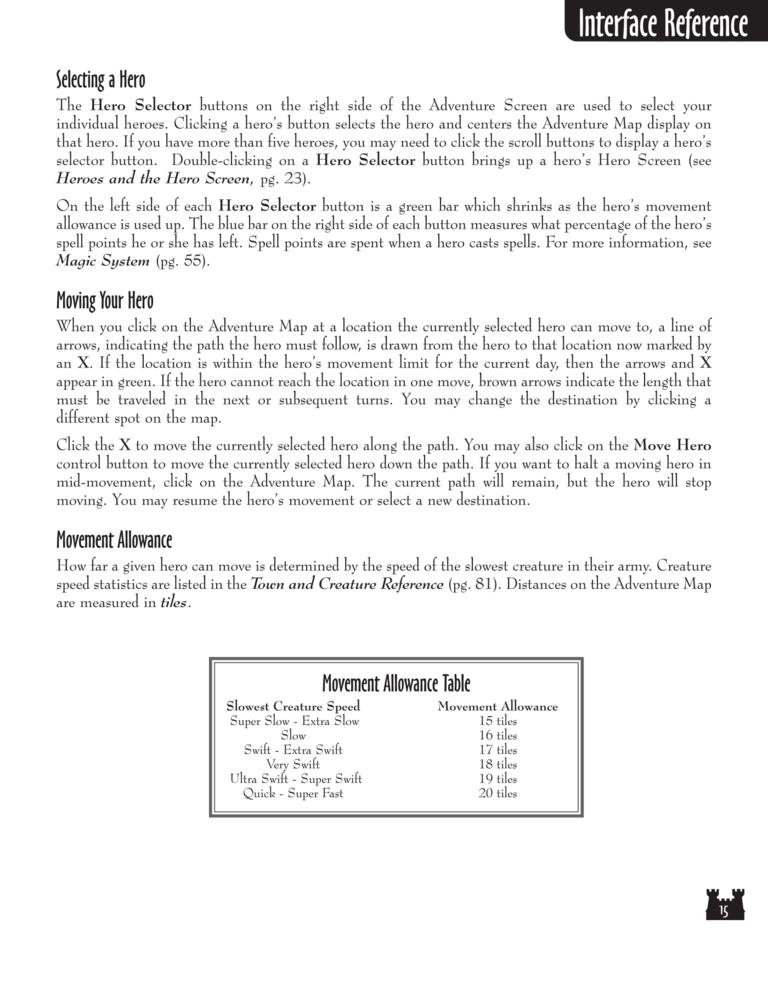Restoration of Erathia Manual Page 15: Difference between revisions
No edit summary |
m (→top: clean up) |
||
| (3 intermediate revisions by 2 users not shown) | |||
| Line 1: | Line 1: | ||
{{manual navigational box|roe|prev=14|next=16}} | |||
[[File:RoE1_15.png|768px]] | [[File:RoE1_15.png|768px]] | ||
| Line 12: | Line 9: | ||
The Hero Selector buttons on the right side of the Adventure Screen are used to select your | The Hero Selector buttons on the right side of the Adventure Screen are used to select your | ||
individual heroes. Clicking a | individual heroes. Clicking a hero's button selects the hero and centers the Adventure Map display on | ||
that hero. If you have more than five heroes, you may need to click the scroll buttons to display a | that hero. If you have more than five heroes, you may need to click the scroll buttons to display a hero's | ||
selector button. Double-clicking on a Hero Selector button brings up a | selector button. Double-clicking on a Hero Selector button brings up a hero's Hero Screen (see | ||
Heroes and the Hero Screen, pg. 23). | Heroes and the Hero Screen, pg. 23). | ||
On the left side of each Hero Selector button is a green bar which shrinks as the | On the left side of each Hero Selector button is a green bar which shrinks as the hero's movement | ||
allowance is used up. The blue bar on the right side of each button measures what percentage of the | allowance is used up. The blue bar on the right side of each button measures what percentage of the hero's | ||
spell points he or she has left. Spell points are spent when a hero casts spells. For more information, see | spell points he or she has left. Spell points are spent when a hero casts spells. For more information, see | ||
| Line 37: | Line 34: | ||
arrows, indicating the path the hero must follow, is drawn from the hero to that location now marked by | arrows, indicating the path the hero must follow, is drawn from the hero to that location now marked by | ||
an X. If the location is within the | an X. If the location is within the hero's movement limit for the current day, then the arrows and X | ||
appear in green. If the hero cannot reach the location in one move, brown arrows indicate the length that | appear in green. If the hero cannot reach the location in one move, brown arrows indicate the length that | ||
| Line 52: | Line 49: | ||
mid-movement, click on the Adventure Map. The current path will remain, but the hero will stop | mid-movement, click on the Adventure Map. The current path will remain, but the hero will stop | ||
moving. You may resume the | moving. You may resume the hero's movement or select a new destination. | ||
Latest revision as of 20:44, 7 December 2023
| Previous page | Next page | Manuals | ||||||||||||||||||||||||||||
|---|---|---|---|---|---|---|---|---|---|---|---|---|---|---|---|---|---|---|---|---|---|---|---|---|---|---|---|---|---|---|
| 1 | 2 | 3 | 4 | 5 | 6 | 7 | 8 | 9 | 10 | 11 | 12 | 1 | Table of contents | 3 | 4 | 5 | 6 | 7 | ||||||||||||
| 8 | 9 | 10 | 11 | 12 | 13 | 14 | 15 | 16 | 17 | 18 | 19 | 20 | 21 | 22 | 23 | 24 | 25 | 26 | 27 | 28 | 29 | 30 | 31 | 32 | 33 | 34 | 35 | 36 | 37 | 38 |
| 39 | 40 | 41 | 42 | 43 | 44 | 45 | 46 | 47 | 48 | 49 | 50 | 51 | 52 | 53 | 54 | 55 | 56 | 57 | 58 | 59 | 60 | 61 | 62 | 63 | 64 | 65 | 66 | 67 | 68 | 69 |
| 70 | 71 | 72 | 73 | 74 | 75 | 76 | 77 | 78 | 79 | 80 | 81 | 82 | 83 | 84 | 85 | 86 | 87 | 88 | 89 | 90 | 91 | 92 | 93 | 94 | 95 | 96 | 97 | 98 | 99 | 100 |
| 101 | 102 | 103 | 104 | 105 | 106 | 107 | 108 | 109 | 110 | 111 | 112 | 113 | 114 | 115 | 116 | 117 | 118 | 119 | 120 | 121 | 122 | 123 | 124 | 125 | 126 | 127 | 128 | 129 | 130 | 131 |
| 132 | 133 | 134 | 135 | 136 | 137 | 138 | 139 | 140 | 141 | 142 | 143 | 144 | Table of contents | 2 | 3 | 4 | 5 | 6 | 7 | 8 | 9 | 10 | ||||||||
| 11 | 12 | 13 | 14 | 15 | 16 | 17 | 18 | 19 | 20 | 21 | 22 | 23 | 24 | 25 | 26 | 27 | 28 | 1 | 2 | Table of contents | 4 | 5 | ||||||||
| 6 | 7 | 8 | 9 | 10 | 11 | 12 | 13 | 14 | 15 | 16 | 17 | 18 | 19 | 20 | 21 | 22 | 23 | 24 | 25 | 26 | 27 | 28 | 29 | 30 | 31 | 32 | 33 | 34 | 35 | 36 |
Selecting a Hero
The Hero Selector buttons on the right side of the Adventure Screen are used to select your
individual heroes. Clicking a hero's button selects the hero and centers the Adventure Map display on
that hero. If you have more than five heroes, you may need to click the scroll buttons to display a hero's
selector button. Double-clicking on a Hero Selector button brings up a hero's Hero Screen (see
Heroes and the Hero Screen, pg. 23).
On the left side of each Hero Selector button is a green bar which shrinks as the hero's movement
allowance is used up. The blue bar on the right side of each button measures what percentage of the hero's
spell points he or she has left. Spell points are spent when a hero casts spells. For more information, see
Magic System (pg. 55).
Moving Your Hero
When you click on the Adventure Map at a location the currently selected hero can move to, a line of
arrows, indicating the path the hero must follow, is drawn from the hero to that location now marked by
an X. If the location is within the hero's movement limit for the current day, then the arrows and X
appear in green. If the hero cannot reach the location in one move, brown arrows indicate the length that
must be traveled in the next or subsequent turns. You may change the destination by clicking a
different spot on the map.
Click the X to move the currently selected hero along the path. You may also click on the Move Hero
control button to move the currently selected hero down the path. If you want to halt a moving hero in
mid-movement, click on the Adventure Map. The current path will remain, but the hero will stop
moving. You may resume the hero's movement or select a new destination.
Movement Allowance
How far a given hero can move is determined by the speed of the slowest creature in their army. Creature
speed statistics are listed in the Town and Creature Reference (pg. 81). Distances on the Adventure Map
are measured in tiles.
Movement Allowance Table
Slowest Creature Speed
Super Slow - Extra Slow
Slow
Swift - Extra Swift
Very Swift
Ultra Swift - Super Swift
Quick - Super Fast
Movement Allowance
15 tiles
16 tiles
17 tiles
18 tiles
19 tiles
20 tiles