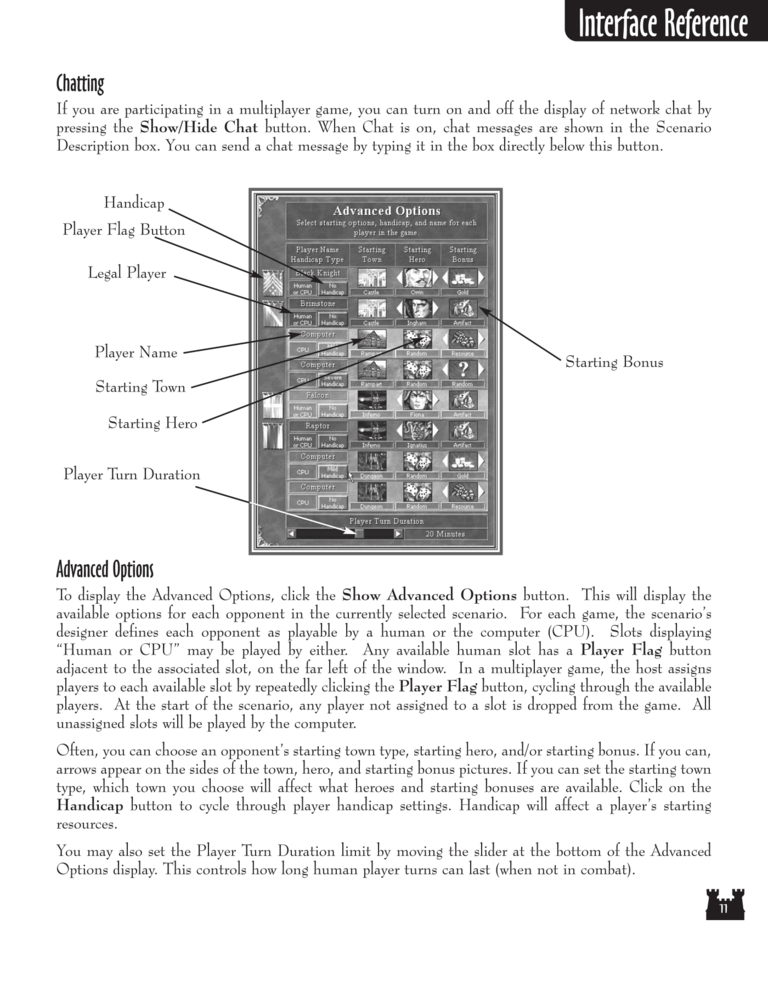Restoration of Erathia Manual Page 11: Difference between revisions
No edit summary |
m (→top: clean up) |
||
| (3 intermediate revisions by 2 users not shown) | |||
| Line 1: | Line 1: | ||
{{manual navigational box|roe|prev=10|next=12}} | |||
[[File:RoE1_11.png|768px]] | [[File:RoE1_11.png|768px]] | ||
| Line 39: | Line 36: | ||
To display the Advanced Options, click the Show Advanced Options button. This will display the | To display the Advanced Options, click the Show Advanced Options button. This will display the | ||
available options for each opponent in the currently selected scenario. For each game, the | available options for each opponent in the currently selected scenario. For each game, the scenario's | ||
designer defines each opponent as playable by a human or the computer (CPU). Slots displaying | designer defines each opponent as playable by a human or the computer (CPU). Slots displaying | ||
"Human or CPU" may be played by either. Any available human slot has a Player Flag button | |||
adjacent to the associated slot, on the far left of the window. In a multiplayer game, the host assigns | adjacent to the associated slot, on the far left of the window. In a multiplayer game, the host assigns | ||
| Line 54: | Line 51: | ||
Often, you can choose an | Often, you can choose an opponent's starting town type, starting hero, and/or starting bonus. If you can, | ||
arrows appear on the sides of the town, hero, and starting bonus pictures. If you can set the starting town | arrows appear on the sides of the town, hero, and starting bonus pictures. If you can set the starting town | ||
| Line 60: | Line 57: | ||
type, which town you choose will affect what heroes and starting bonuses are available. Click on the | type, which town you choose will affect what heroes and starting bonuses are available. Click on the | ||
Handicap button to cycle through player handicap settings. Handicap will affect a | Handicap button to cycle through player handicap settings. Handicap will affect a player's starting | ||
resources. | resources. | ||
Latest revision as of 20:44, 7 December 2023
| Previous page | Next page | Manuals | ||||||||||||||||||||||||||||
|---|---|---|---|---|---|---|---|---|---|---|---|---|---|---|---|---|---|---|---|---|---|---|---|---|---|---|---|---|---|---|
| 1 | 2 | 3 | 4 | 5 | 6 | 7 | 8 | 9 | 10 | 11 | 12 | 1 | Table of contents | 3 | 4 | 5 | 6 | 7 | ||||||||||||
| 8 | 9 | 10 | 11 | 12 | 13 | 14 | 15 | 16 | 17 | 18 | 19 | 20 | 21 | 22 | 23 | 24 | 25 | 26 | 27 | 28 | 29 | 30 | 31 | 32 | 33 | 34 | 35 | 36 | 37 | 38 |
| 39 | 40 | 41 | 42 | 43 | 44 | 45 | 46 | 47 | 48 | 49 | 50 | 51 | 52 | 53 | 54 | 55 | 56 | 57 | 58 | 59 | 60 | 61 | 62 | 63 | 64 | 65 | 66 | 67 | 68 | 69 |
| 70 | 71 | 72 | 73 | 74 | 75 | 76 | 77 | 78 | 79 | 80 | 81 | 82 | 83 | 84 | 85 | 86 | 87 | 88 | 89 | 90 | 91 | 92 | 93 | 94 | 95 | 96 | 97 | 98 | 99 | 100 |
| 101 | 102 | 103 | 104 | 105 | 106 | 107 | 108 | 109 | 110 | 111 | 112 | 113 | 114 | 115 | 116 | 117 | 118 | 119 | 120 | 121 | 122 | 123 | 124 | 125 | 126 | 127 | 128 | 129 | 130 | 131 |
| 132 | 133 | 134 | 135 | 136 | 137 | 138 | 139 | 140 | 141 | 142 | 143 | 144 | Table of contents | 2 | 3 | 4 | 5 | 6 | 7 | 8 | 9 | 10 | ||||||||
| 11 | 12 | 13 | 14 | 15 | 16 | 17 | 18 | 19 | 20 | 21 | 22 | 23 | 24 | 25 | 26 | 27 | 28 | 1 | 2 | Table of contents | 4 | 5 | ||||||||
| 6 | 7 | 8 | 9 | 10 | 11 | 12 | 13 | 14 | 15 | 16 | 17 | 18 | 19 | 20 | 21 | 22 | 23 | 24 | 25 | 26 | 27 | 28 | 29 | 30 | 31 | 32 | 33 | 34 | 35 | 36 |
Chatting
If you are participating in a multiplayer game, you can turn on and off the display of network chat by
pressing the Show/Hide Chat button. When Chat is on, chat messages are shown in the Scenario
Description box. You can send a chat message by typing it in the box directly below this button.
Handicap
Player Flag Button
Legal Player
Player Name
Starting Bonus
Starting Town
Starting Hero
Player Turn Duration
Advanced Options
To display the Advanced Options, click the Show Advanced Options button. This will display the
available options for each opponent in the currently selected scenario. For each game, the scenario's
designer defines each opponent as playable by a human or the computer (CPU). Slots displaying
"Human or CPU" may be played by either. Any available human slot has a Player Flag button
adjacent to the associated slot, on the far left of the window. In a multiplayer game, the host assigns
players to each available slot by repeatedly clicking the Player Flag button, cycling through the available
players. At the start of the scenario, any player not assigned to a slot is dropped from the game. All
unassigned slots will be played by the computer.
Often, you can choose an opponent's starting town type, starting hero, and/or starting bonus. If you can,
arrows appear on the sides of the town, hero, and starting bonus pictures. If you can set the starting town
type, which town you choose will affect what heroes and starting bonuses are available. Click on the
Handicap button to cycle through player handicap settings. Handicap will affect a player's starting
resources.
You may also set the Player Turn Duration limit by moving the slider at the bottom of the Advanced
Options display. This controls how long human player turns can last (when not in combat).