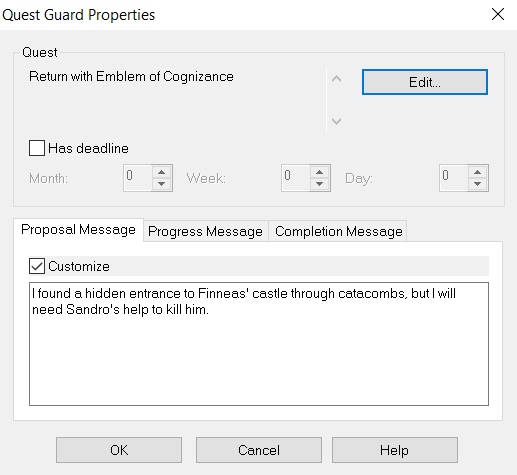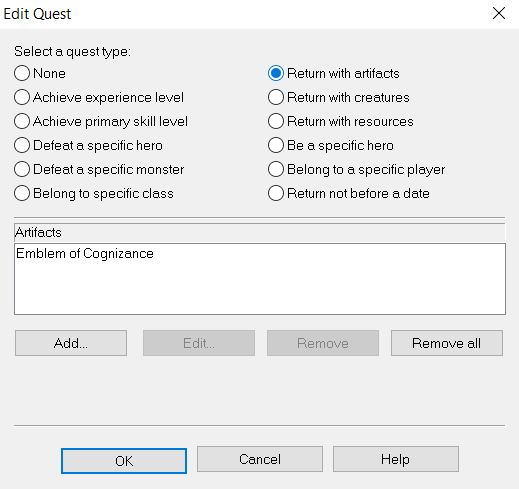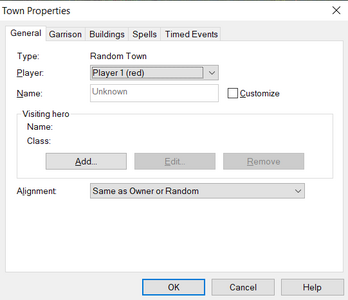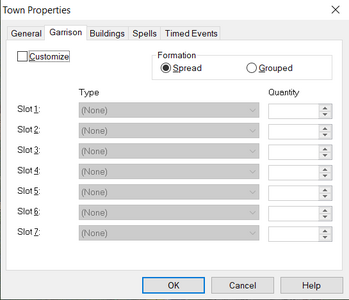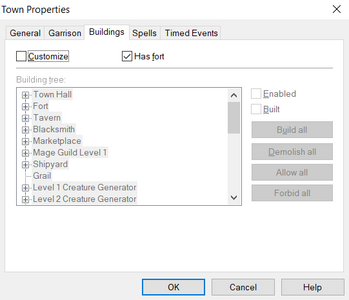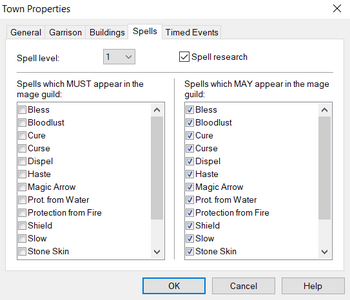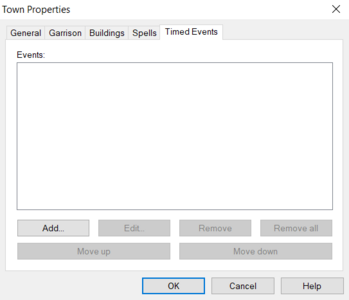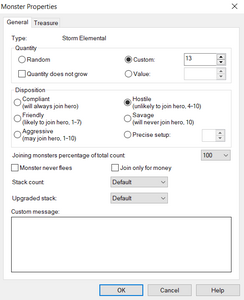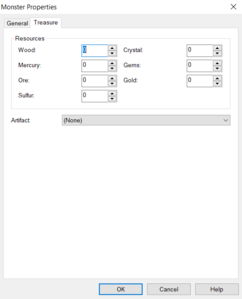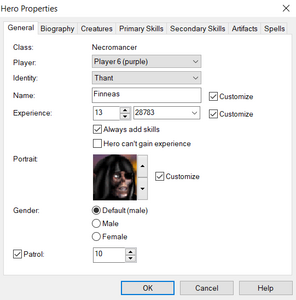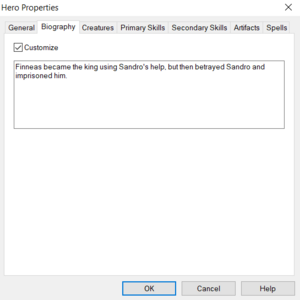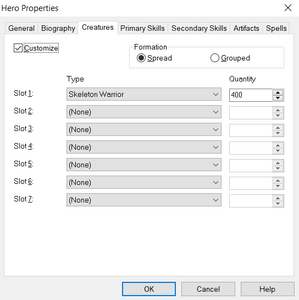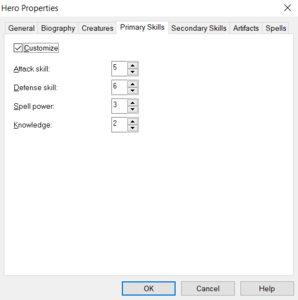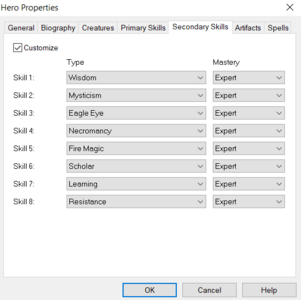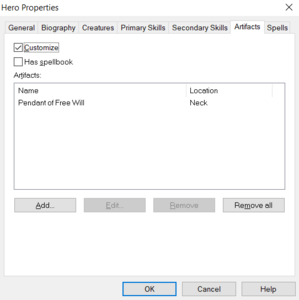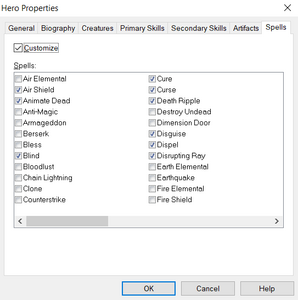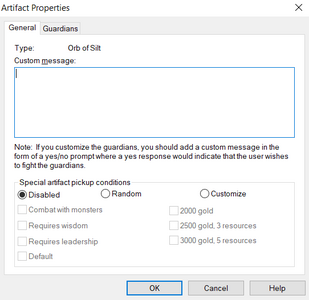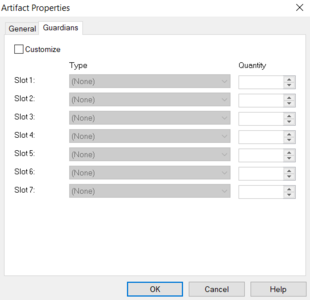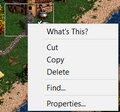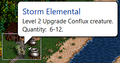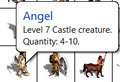Map Editor - Objects: Difference between revisions
m (switch to see also template) |
|||
| (10 intermediate revisions by 2 users not shown) | |||
| Line 1: | Line 1: | ||
''This article refers to the [[Map Editor]]. For the list of Adventure Map Objects, see [[List of adventure map objects | ''This article refers to the [[Map Editor]]. For the list of Adventure Map Objects, see [[List of adventure map objects]].'' | ||
[[File:Tools objects maped.png|thumb|x200px|Tools -> Objects menu]] | [[File:Tools objects maped.png|thumb|x200px|Tools -> Objects menu]] | ||
| Line 16: | Line 16: | ||
* ]: Miscellaneous decorations | * ]: Miscellaneous decorations | ||
* A: Miscellaneous active objects | * A: Miscellaneous active objects | ||
Note, that without Hota, the order ignores the Highland and Wasteland objects, as well as Miscellaneous decorations and active objects, instead placing "All-Terrain Objects" at the end {{withmaped}}. | Note, that without Hota, the order ignores the Highland and Wasteland objects, as well as Miscellaneous decorations and active objects, instead placing "All-Terrain Objects" at the end {{withmaped}}. | ||
| Line 24: | Line 23: | ||
Opening an object on the wiki will show 4 types of cells on it or around it: | Opening an object on the wiki will show 4 types of cells on it or around it: | ||
* Red cells: These cells are part of the object and are not passable. Heroes cannot move onto them. Identical cells appear around the object when using the View -> Passability option. | * Red cells: These cells are part of the object and are not passable. Heroes cannot move onto them. Identical cells appear around the object when using the View -> Passability option. | ||
* Yellow cells: These cells are part of the object and may be visited. If there is more than one yellow cell in an object (f.e. [[Magic Spring]]) | * Yellow cells: These cells are part of the object and may be visited. If there is more than one yellow cell in an object (f.e. [[Magic Spring]]), a hero can move from one of the yellow cells to another. Identical cells appear on the object when using the Passability option. | ||
* Arrowed cells: These cells show where a hero must stand to visit this object, and which cell they can enter. | * Arrowed cells: These cells show where a hero must stand to visit this object, and which cell they can enter. | ||
* Empty cells: These cells are neither a part of the object, nor can the object be visited from them. | * Empty cells: These cells are neither a part of the object, nor can the object be visited from them. | ||
| Line 34: | Line 33: | ||
{{clear|both}} | {{clear|both}} | ||
= All-Terrain Objects = | = All-Terrain Objects = | ||
This category of objects includes all [[Creature Dwelling]]s, non-terrain specific [[List of adventure map objects | This category of objects includes all [[Creature Dwelling]]s, non-terrain specific [[List of adventure map objects|Adventure map locations]], Random Creature generators, [[Creature Bank]]s, [[Monolith]]s, [[Garrison]]s, [[Border Guard]]s and [[Border Gate|Gates]], [[Quest Guard]]s and [[Quest Guard|Gates]], [[Terrain#Magical Terrains|Magical Terrains]], and [[Event]]s. | ||
In HotA {{withmapedhota}}, the All-Terrain objects are divided into 5 categories: | In HotA {{withmapedhota}}, the All-Terrain objects are divided into 5 categories: | ||
| Line 52: | Line 51: | ||
== [[Sign]]s and [[Ocean Bottle]]s == | == [[Sign]]s and [[Ocean Bottle]]s == | ||
[[File:Ocean bottle properties.png|thumb|Ocean bottle properties]] | [[File:Ocean bottle properties.png|thumb|Ocean bottle properties]] | ||
Signs, when visited, display a customized message. | Signs, when visited, display a customized message. By default a random message appears. | ||
Usually, instead of Signs, Ocean Bottles are used on Water. They display a custom message as well (no message as default), but disappear once opened. The AI is unable to interact with the Ocean Bottles. As a result, they can be used to block an area from the AI. Note that Signs may be placed on Water and Ocean bottles may be placed on land. | Usually, instead of Signs, Ocean Bottles are used on Water. They display a custom message as well (no message as default), but disappear once opened. The AI is unable to interact with the Ocean Bottles. As a result, they can be used to block an area from the AI. Note that Signs may be placed on Water and Ocean bottles may be placed on land. | ||
| Line 106: | Line 105: | ||
== [[Witch Hut]]s == | == [[Witch Hut]]s == | ||
[[File:Witch hut properties.png|thumb|Witch Hut properties]] | [[File:Witch hut properties.png|thumb|Witch Hut properties]] | ||
Witch Huts can be customized to give a chosen skill, or a random skill out of a chosen pool. If a skill offered by the Witch Hut is unavailable on the map (see: [[Map Editor#Map Specifications|Map Specifications]], the Witch Hut will instead display a message regarding its abandonment by the previous tenant, the witch. Note, that Witch Huts can be used to teach a hero otherwise unavailable skills, such as [[Water Magic]] to [[Mercenary|Mercenaries]]. | Witch Huts can be customized to give a chosen skill, or a random skill out of a chosen pool. If a skill offered by the Witch Hut is unavailable on the map (see: [[Map Editor#Map Specifications|Map Specifications]]), the Witch Hut will instead display a message regarding its abandonment by the previous tenant, the witch. Note, that Witch Huts can be used to teach a hero otherwise unavailable skills, such as [[Water Magic]] to [[Mercenary|Mercenaries]]. | ||
{{clear|both}} | {{clear|both}} | ||
== [[Black Market]]s == | |||
In Hota {{withmapedhota}}, the Black Market can be customized to offer specific artifacts | In Hota {{withmapedhota}}, the Black Market can be customized to offer specific artifacts. | ||
{{clear|both}} | {{clear|both}} | ||
== [[Warrior's Tomb]]s == | == [[Warrior's Tomb]]s == | ||
In HotA {{withmapedhota}}, Warrior's Tombs random artifact can be customized. | In HotA {{withmapedhota}}, Warrior's Tombs random artifact can be customized. | ||
| Line 119: | Line 119: | ||
== [[University|Universities]] == | == [[University|Universities]] == | ||
[[File:University properties.png|thumb|University properties]] | [[File:University properties.png|thumb|University properties]] | ||
In HotA {{withmapedhota}}, Universities can be customized. The allowed skill can be chosen. By default, Resistance and Necromancy are unmarked and do not contribute to the random skill pool. Note, that Universities cannot teach heroes skills that are otherwise unavailable for them, i.e. they have 0% chance of obtaining them (such as [[Water Magic]] for [[Mercenary|Mercenaries]]). | In HotA {{withmapedhota}}, Universities can be customized. The allowed skill can be chosen. By default, Resistance and Necromancy are unmarked and do not contribute to the random skill pool. Note, that Universities cannot teach heroes skills that are otherwise unavailable for them, i.e. they have 0% chance of obtaining them (such as [[Water Magic]] for [[Mercenary|Mercenaries]]). Skills banned on the Map may still be allowed in the University. | ||
{{clear|both}} | {{clear|both}} | ||
| Line 140: | Line 140: | ||
{{clear|both}} | {{clear|both}} | ||
== [[Abandoned Mine]]s == | |||
[[File:Abandoned mine properties.png|thumb|Abandoned mine properties]] | [[File:Abandoned mine properties.png|thumb|Abandoned mine properties]] | ||
Abandoned Mines are always unassigned to any player at the start of a map. The resource they provide, once their guards are defeated, is randomly chosen from a list (which, by default, includes all resources except for wood {{W}}). The list of possible resources obtained from an Abandoned Mine can be customized. At least one resource must be selected. | Abandoned Mines are always unassigned to any player at the start of a map. The resource they provide, once their guards are defeated, is randomly chosen from a list (which, by default, includes all resources except for wood {{W}}). The list of possible resources obtained from an Abandoned Mine can be customized. At least one resource must be selected. | ||
| Line 147: | Line 147: | ||
{{clear|both}} | {{clear|both}} | ||
== Flaggable structures == | == Flaggable structures == | ||
[[File:Mine properties.png|thumb|Mine properties]] | [[File:Mine properties.png|thumb|Mine properties]] | ||
| Line 181: | Line 182: | ||
Specified town creature generators {{withmapedhota}} work just like non-specified level random creature generators, except the town cannot be customized and is instead the one chosen for the object. | Specified town creature generators {{withmapedhota}} work just like non-specified level random creature generators, except the town cannot be customized and is instead the one chosen for the object. | ||
All types of random creature generators can be assigned to be of a random alignment out of a chosen pool, or to be the same as a chosen Town on the map. Choosing random alignment on a map without some of the Towns available causes the map to randomly choose between the random alignments allowed and all new, non-banned alignments available in the played version of the game. As a result, choosing random alignment to be one of "Castle" in the [[Shadow of Death]] mapmaker will cause the dwelling to be assigned, randomly, to either Castle, Cove or Factory, provided the map is generated or restarted in [[Horn of the Abyss]]. | All types of random creature generators can be assigned to be of a random alignment out of a chosen pool, or to be the same as a chosen Town on the map. Choosing random alignment on a map without some of the Towns available causes the map to randomly choose between the random alignments allowed and all new, non-banned alignments available in the played version of the game. As a result, choosing random alignment to be one of "Castle" in the [[Shadow of Death]] mapmaker will cause the dwelling to be assigned, randomly, to either Castle, Cove or Factory, provided the map is generated or restarted in [[Horn of the Abyss]]. | ||
Random Creature Generators, unless their level range is restricted, are often frowned upon. | Random Creature Generators, unless their level range is restricted, are often frowned upon. | ||
| Line 235: | Line 236: | ||
Seer's Huts quests have the same properties as Quest Guard passage requirements. | Seer's Huts quests have the same properties as Quest Guard passage requirements. | ||
Quests can be customized to have a deadline. If a player approaches a Quest Guard, a Quest Gate, or a Seer's Hut after the deadline, their quest will be unavailable and the player will never be allowed to complete it. | Quests can be customized to have a deadline. If a player approaches a Quest Guard, a Quest Gate, or a Seer's Hut after the deadline, their quest will be unavailable and the player will never be allowed to complete it. | ||
In [[HotA]] {{withmapedhota}}, Seer's Huts can offer more than one quest. The quests can be ordered, and the Seer's Hut will only offer one quest at a time, starting from the top of the list. Once all one-time quests have been fulfilled, the Seer's Hut will offer the multiple quests, one by one, starting from the top of the list. Once all multiple quests have been fulfilled, the Seer's Hut will offer all multiple quests, starting from the top of the list, again. This way, fulfillment of some quests higher up the list can be a requirement to fulfill quests lower in the list. As a result, quests with multiple rewards or requirements, divided into subsequent quests, can be created. | In [[HotA]] {{withmapedhota}}, Seer's Huts can offer more than one quest. The quests can be ordered, and the Seer's Hut will only offer one quest at a time, starting from the top of the list. Once all one-time quests have been fulfilled, the Seer's Hut will offer the multiple quests, one by one, starting from the top of the list. Once all multiple quests have been fulfilled, the Seer's Hut will offer all multiple quests, starting from the top of the list, again. This way, fulfillment of some quests higher up the list can be a requirement to fulfill quests lower in the list. As a result, quests with multiple rewards or requirements, divided into subsequent quests, can be created. | ||
| Line 293: | Line 294: | ||
</div> | </div> | ||
Note, that if not customized, Events and Pandora's Boxes will not reward the player at all. Keep in mind that multiple contents can be selected across various tabs | Note, that if not customized, Events and Pandora's Boxes will not reward the player at all. Keep in mind that multiple contents can be selected across various tabs. All will apply to the hero (f.e. a hero may gain 1000 XP ''and'' 2 Archangels), one by one (from top to bottom of the list). Still, only one content type may be selected per tab (i.e. the player can receive experience once, or can ''either'' have their movement points replenished or gained, etc.). | ||
When using the map editor from {{hota}} 1.7.1 or newer, the difficulty setting for which Pandora's Boxes or Events will spawn can be customized. They will simply not be placed on the map at all if the map is generated with a different difficulty chosen. | |||
{{clear|both}} | {{clear|both}} | ||
| Line 322: | Line 325: | ||
* [[Star Axis]], | * [[Star Axis]], | ||
* [[Garden of Revelation]], | * [[Garden of Revelation]], | ||
* [[Learning Stone]], | |||
* [[School of Magic]], | * [[School of Magic]], | ||
* [[School of War]], | * [[School of War]], | ||
| Line 506: | Line 510: | ||
Towns can be customized in the following ways: | Towns can be customized in the following ways: | ||
* General: | * General: | ||
** Player: This denotes the owner of the town. | |||
** Name: The name of the town. By default, a random name is chosen. | |||
** Visiting Hero: A Hero may be added here. They will stand in the gate of the castle once the map is generated. The hero can be customized just like any other hero (including Patrol). (See: [[Map Editor - Objects#Heroes]]). This option is only available if the town has an owner. Note, that if the player already has 8 heroes, an attempt to transfer a town with a hero in garrison to his ownership will be met with a warning message. | |||
* Garrison: An army standing in the Garrison can be added. By default, no creatures appear in the garrison. | * Garrison: An army standing in the Garrison can be added. By default, no creatures appear in the garrison. | ||
** Formation: The Garrison army's formation (spread or grouped) can be set. | |||
* Buildings: By default, towns have a fort, a tavern, and level 1 and 2 dwellings. Each building can be customized to be enabled (default), disabled (player cannot build it), not built (default) or already built. This can be quickly organized by using "Build All", "Demolish All", "Allow All" {{withmapedhota}} and "Forbid All" {{withmapedhota}} buttons. Note, that buildings may not be built without building their direct requirements (these are not actual building requirements, but rather the order buildings are placed in the expandable lists in the Map Editor. They usually include unupgraded versions of the same building, such as Mage Guild Level 1 being a direct requirement for the Mage Guild Level 2). | * Buildings: By default, towns have a fort, a tavern, and level 1 and 2 dwellings. Each building can be customized to be enabled (default), disabled (player cannot build it), not built (default) or already built. This can be quickly organized by using "Build All", "Demolish All", "Allow All" {{withmapedhota}} and "Forbid All" {{withmapedhota}} buttons. Note, that buildings may not be built without building their direct requirements (these are not actual building requirements, but rather the order buildings are placed in the expandable lists in the Map Editor. They usually include unupgraded versions of the same building, such as Mage Guild Level 1 being a direct requirement for the Mage Guild Level 2). | ||
** Has fort: Changes the default to exclude (or include) the fort. | |||
* Spells: This allows for customization of spells appearing in the Mage Guild. Spells which "MUST appear" will always appear, while Spells which "MAY appear" will only appear if there are slots left once the mandatory spells have been given out. If no spells are available, and only some or none are necessary, the Mage Guild will use random available spells on the map. On the other hand, provided less spells than necessary are marked as possible and necessary to appear (and there is complete overlap between the two), the Mage Guild will contain empty spell slots that cannot be filled. | * Spells: This allows for customization of spells appearing in the Mage Guild. Spells which "MUST appear" will always appear, while Spells which "MAY appear" will only appear if there are slots left once the mandatory spells have been given out. If no spells are available, and only some or none are necessary, the Mage Guild will use random available spells on the map. On the other hand, provided less spells than necessary are marked as possible and necessary to appear (and there is complete overlap between the two), the Mage Guild will contain empty spell slots that cannot be filled. | ||
** Spell Research {{withmapedhota}}: This allows the town to utilise the HotA's spell research mechanic. Note, that spells that "MUST appear" may ''not'' be replaced by spell research. | |||
* Timed Events: In this section, Timed Events applying to the town can be added. Timed Events will always go one by one from the top to the bottom on the list, and only when their chosen day occurs. If two Timed Events have the same Day of occurrence, the one on the top of the list will take place first. Note, that town's timed events only apply to the player, who owns the town, provided they are of the right type (human or computer) as specified by the event. | * Timed Events: In this section, Timed Events applying to the town can be added. Timed Events will always go one by one from the top to the bottom on the list, and only when their chosen day occurs. If two Timed Events have the same Day of occurrence, the one on the top of the list will take place first. Note, that town's timed events only apply to the player, who owns the town, provided they are of the right type (human or computer) as specified by the event. | ||
** General: The mapmaker can customize the event name, message, applicable players, whether human or computer players can benefit from the event (or both), the day of first occurrence, as well as how often the event repeats ("subsequent occurrences"). | |||
** Resources: This determines which resources are given or taken away from the player to whom the event applies. If the supply of any resource is not enough to fulfill a "Take" event, instead it is set to zero: there cannot be a negative amount of resources. | |||
** Buldings: A building may be built as a town event. This includes buildings disabled in the "Buildings" section of the town. If the building has already been built, nothing happens (but the Event message still plays). | |||
** Creatures: Chosen creatures will be added to the available recruitment pool. No creatures may be added if the player does not own their appropriate Creature Generator. Only basic creatures can be added to the supply (but if the player has the Upgraded Creature Generator, they may upgrade them immediately once the Event occurs). | |||
</div> | </div> | ||
| Line 555: | Line 559: | ||
</gallery> | </gallery> | ||
* General: | * General: | ||
** Quantity: Determines the amount of Monsters, placed when the game is generated or restarted. It is vital to set monster Quantity for monsters with large range in AI values (particularly level 7 and 7+ units, whose strength can be even 2-3 times greater between two stacks when the random quantity is chosen) | |||
*** Quantity does not grow: This setting stops monsters from growing. By default it is off, which lets Monsters grow by around 10% per week. | |||
*** Value {{withmapedhota}}: Instead of customizing amount of monsters, the value of the stack can be set. This is particularly useful for customizing random monsters. Value can be calculated from the AI value with the following equation: Value = AI_value / 2.5 + 2300. For calculating the AI value from value (including from value below 2300) the following equation is used: AI_value = max(Value - 500, 0) x 1.5 + max(Value - 5000, 0) x 1. | |||
** Disposition: Here, likelihood to join the hero can be set. Note, that the likelihood of joining is not set in stone, and is affected by [[Diplomacy]], [[Diplomat's Cloak|Diplomacy artifacts]], and hero's army strength. Disposition takes a value of 1-10, where 1 means "will always join" (no matter what) and 10 is "will never join" (again, no matter the previously mentioned modifiers). | |||
*** Compliant: Refers to a disposition value of 1. | |||
*** Friendly: Refers to a disposition value randomly chosen from 1-7. | |||
*** Aggesive: Refers to a disposition value randomly chosen from 1-10. | |||
*** Hostile: Refers to a disposition value randomly chosen from 4-10. | |||
*** Savage: Refers to a disposition value of 10. | |||
*** Precise setup {{withmapedhota}}: A specific disposition value may be chosen. | |||
** Joining monster percentage of total count {{withmapedhota}}: If the monsters decide to join the hero, and the player agrees, their percentage, equal to this value, will end up in the hero's army. Only values of 25, 50, 75 or 100% may be chosen. This value is 100% by default (and always in the [[Shadow of Death]]). | |||
** Monster never flees: The monster won't flee (but they may still decide to join the hero or attack him). | |||
** Join only for money {{withmapedhota}}: Provided the monsters decide to join (see: [[Map Editor - Objects#Monster Properties|Disposition]]), they will ask for a monetary benefit. If this option is chosen, and the Joining monster percentage of total count is set to anything other than 100%, the monsters will ask for enough gold to pay for all of them, even though only a fraction will join the hero. Majority of standard multiplayer templates use these two options.<sup>{{unk}}</sup> This option is off by default (and always in the [[Shadow of Death]]). | |||
** Stack count {{withmapedhota}}: Instead of letting the number of stacks be directly dependent on the army strength comparison, the number of stacks may be customized. This option is set to default, if not customized, and always in [[Shadow of Death]]. | |||
*** Average: This option does not differ from default.<sup>{{unk}}</sup> | |||
*** One less, one more {{withmapedhota}}: The number of stacks will be calculated normally, and then an extra stackk will be removed / added. | |||
*** 1-7: The troops will split into this exact number of stacks. | |||
** Custom message: This message will play before the fight. Note, that the message will ''not'' provide an option to back out from the battle. | |||
* Treasure: Any number of any resources, as well as a chosen artifact (including those banned in the Map Specifications) may be added to the monster's treasure. The treasure will be awarded to the hero, provided they won the battle. If both the monster and the hero is defeated (f.e. due to [[Armageddon]]), the treasure will be lost. | * Treasure: Any number of any resources, as well as a chosen artifact (including those banned in the Map Specifications) may be added to the monster's treasure. The treasure will be awarded to the hero, provided they won the battle. If both the monster and the hero is defeated (f.e. due to [[Armageddon]]), the treasure will be lost. By default, monsters do not have any treasure. | ||
</div> | </div> | ||
| Line 604: | Line 608: | ||
</gallery> | </gallery> | ||
* General: | * General: | ||
** Class: Hero's class may ''not'' be altered. Instead, remove the hero from the map and replace him with one of the appropriate class. | |||
** Player: By default, this is set to the chosen player with the Player setting when placing the hero. | |||
** Identity: A specific hero out of the chosen class may be assigned, as long as they're allowed in the Map Specifications. | |||
** [[Experience]]: The amount of experience when starting the game may be assigned. | |||
*** Level {{withmapedhota}}: The hero's exact level may be set, instead of choosing to assign the experience points. An assigned level can cross the hero experience limit, as long as "Hero can't gain experience" is set to true. | |||
*** Always add skills {{withmapedhota}}: By default set to true, this setting allows for the automatic levelling up of a higher-level hero when the map is generated or restarted to no longer add any secondary skills. As a result, no matter the hero level, they will always have only the starting secondary and primary skills (be it customized or default). | |||
*** Hero can't gain experience {{withmapedhota}}: This hero's level will never change (and may cross the maximum level threshold). | |||
** Portrait: A portrait for any of the heroes in the game, including campaign heroes, may be chosen. In [[HotA|HotA 1.7.0]] {{withmapedhota}} portraits of all campaign heroes, including those from [[Heroes Chronicles]] {{withhc}} (such as [[Tarnum]]), have been added to the map Editor and are accessible for heroes. Portraits are organized by town, with Campaign heroes placed at the end. | |||
** Gender: The hero's gender only changes their outward appearance on the adventure map. | |||
** Patrol: Patrol is an invisible statistic that does not apply to human players. AI will only move heroes with a set value of patrol onto tiles within the range of their Patrol. In other words, if an AI Hero has a patrol of 9, he can only move within the area with the center of his placement on the map, and the radius of 9 tiles. The maximum value of Patrol is 10 (changed in HotA {{withmapedhota}} for 99). | |||
* Biography | * Biography | ||
* Creatures: Hero's starting army may be replaced. By default, the creatures will be appropriate to the hero's identity. If customized, only the creatures added in this tab will appear as the starting army. Ballista and First Aid Tent will still be given to heroes with appropriate specialties, even if their starting armies are customized. | * Creatures: Hero's starting army may be replaced. By default, the creatures will be appropriate to the hero's identity. If customized, only the creatures added in this tab will appear as the starting army. Ballista and First Aid Tent will still be given to heroes with appropriate specialties, even if their starting armies are customized. | ||
| Line 619: | Line 623: | ||
* Secondary skills: The starting secondary skills may be replaced. Note, that hero's with a great experience than 0 or an experience level above 1 will gain secondary skills as if levelled up by AI when the map is generated or restarted. This can be avoided with the "Always add skills" setting. | * Secondary skills: The starting secondary skills may be replaced. Note, that hero's with a great experience than 0 or an experience level above 1 will gain secondary skills as if levelled up by AI when the map is generated or restarted. This can be avoided with the "Always add skills" setting. | ||
* Artifacts: Hero's starting artifacts (including the [[Spell Book]], [[War Machine]]s and artifacts in the [[Backpack]]) may be customized. The added artifacts don't have to be allowed in the Map Specifications. The Grail may ''not'' be added to a hero's backpack. | * Artifacts: Hero's starting artifacts (including the [[Spell Book]], [[War Machine]]s and artifacts in the [[Backpack]]) may be customized. The added artifacts don't have to be allowed in the Map Specifications. The Grail may ''not'' be added to a hero's backpack. | ||
* Spells: | * Spells: Hero's starting spells may be customized. They will appear in their spellbook at the beginning of the game. | ||
</div> | </div> | ||
| Line 637: | Line 641: | ||
Hero placeholders may be customized only in the following ways: | Hero placeholders may be customized only in the following ways: | ||
* General: | * General: | ||
** Owner: See: [[Map Editor - Objects#Hero Properties|Hero Properties]] | |||
** Identity: See: [[Map Editor - Objects#Hero Properties|Hero Properties]] | |||
*** Any Hero -> Power rating: This option allows for placement of heroes in a next map of a campaign in order of their power, calculated using their experience level and primary skills. | |||
*** Specific Hero: Here, a hero may be chosen (by class and identity). | |||
* Creatures: See: [[Map Editor - Objects#Hero Properties|Hero Properties]] | * Creatures: See: [[Map Editor - Objects#Hero Properties|Hero Properties]] | ||
* Artifacts: See: [[Map Editor - Objects#Hero Properties|Hero Properties]]. Note that unlike normal heroes, Hero placeholders may ''not'' be given [[War Machine]]s as artifacts, but may instead start with [[Spell Scroll]]s. | * Artifacts: See: [[Map Editor - Objects#Hero Properties|Hero Properties]]. Note that unlike normal heroes, Hero placeholders may ''not'' be given [[War Machine]]s as artifacts, but may instead start with [[Spell Scroll]]s. | ||
| Line 655: | Line 659: | ||
</gallery> | </gallery> | ||
* General: | * General: | ||
** Message: This message will play out every time the artifact is interacted with. If the artifact is guarded, the player will be able to choose yes/no. The message should be worded in such a way, where answering "yes" should designate combat for the artifact, and "no" backing out. In [[Shadow of Death]], this feature is bugged and as a result the player may only choose to initiate combat (fixed in HotA {{withmapedhota}}).<sup>{{unk}}</sup> | |||
** Special artifact pickup conditions {{withmapedhota}}: The artifact may be made inaccessible to heroes without a certain skill (Wisdom or Leadership), or require payment of gold (and possibly resources). Each special artifact pickup condition chosen will be added to a pool, and one of the available conditions will be randomly chosen at the start (or restart) of a scenario. Note, that if "Combat with monsters" is not the applying pickup condition, the guards will not attack. | |||
* Guardians: Here, the artifact's guardians may be added. They will attack once combat is initiated, following an agreement to the artifact's message. | * Guardians: Here, the artifact's guardians may be added. They will attack once combat is initiated, following an agreement to the artifact's message. | ||
Latest revision as of 09:54, 25 October 2024
This article refers to the Map Editor. For the list of Adventure Map Objects, see List of adventure map objects.
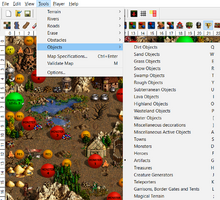
Objects appropriate for each Terrain can be found in Tools -> Objects, on the Mode bar, as well as by pressing pressing a key from Q to A ![]() , depending on the placement of the Object Terrain type on the Mode bar:
, depending on the placement of the Object Terrain type on the Mode bar:
- Q: Dirt objects
- W: Sand objects
- E: Grass objects
- R: Snow objects
- T: Swamp objects
- Y: Rough objects
- U: Subterranean objects
- I: Lava objects
- O: Highland objects
- P: Wasteland objects
- [: Water objects
- ]: Miscellaneous decorations
- A: Miscellaneous active objects
Note, that without Hota, the order ignores the Highland and Wasteland objects, as well as Miscellaneous decorations and active objects, instead placing "All-Terrain Objects" at the end ![]() .
.
Objects appear on the Object Bar on the right and can be scroled through using the slider on the right (or with the mouse scroll ![]() ). Pressing right-click on an object on the Object bar shows its description and default effect.
). Pressing right-click on an object on the Object bar shows its description and default effect.
Opening an object on the wiki will show 4 types of cells on it or around it:
- Red cells: These cells are part of the object and are not passable. Heroes cannot move onto them. Identical cells appear around the object when using the View -> Passability option.
- Yellow cells: These cells are part of the object and may be visited. If there is more than one yellow cell in an object (f.e. Magic Spring), a hero can move from one of the yellow cells to another. Identical cells appear on the object when using the Passability option.
- Arrowed cells: These cells show where a hero must stand to visit this object, and which cell they can enter.
- Empty cells: These cells are neither a part of the object, nor can the object be visited from them.
Object Properties[edit | hide | hide all]
Object Properties can be accessed by pressing Enter once an object was chosen, by clicking on an object with the left mouse button twice (double-clicking) or by selecting an object and pressing "Properties" icon on the Toolbar (portraying a hand holding a piece of paper). The object properties can be used to modify the object. If an object or some of its properties remain unaltered, the object will have either the default property or a randomly chosen one, depending on the object. Randomly chosen properties will change every time the scenario is start (or restarted).
All-Terrain Objects[edit | hide]
This category of objects includes all Creature Dwellings, non-terrain specific Adventure map locations, Random Creature generators, Creature Banks, Monoliths, Garrisons, Border Guards and Gates, Quest Guards and Gates, Magical Terrains, and Events.
In HotA ![]() , the All-Terrain objects are divided into 5 categories:
"Miscellaneous active objects" (A), "Creature Generators" (J), "Teleporters" (K), "Garrisons, Border Guards and Tents" (L), as well as "Magical Terrain" (;).
, the All-Terrain objects are divided into 5 categories:
"Miscellaneous active objects" (A), "Creature Generators" (J), "Teleporters" (K), "Garrisons, Border Guards and Tents" (L), as well as "Magical Terrain" (;).
Note that many all-terrain objects have their terrain-specific counterparts in Terrain Object sections.
List of All-Terrain Objects and their properties
Decorations[edit | hide]
Each Terrain has a number of decorations, usually of the same size for each terrain, including mountain ranges, forests, as well as singular tress or rocks. In HotA ![]() , All-Terrain decorations are available under the "Miscellaneous decorations". These include bridges, fences, walls, pillars, river deltas, waterfalls, fire, burnt structures, as well as crates, sacks and various animals.
, All-Terrain decorations are available under the "Miscellaneous decorations". These include bridges, fences, walls, pillars, river deltas, waterfalls, fire, burnt structures, as well as crates, sacks and various animals.
Signs and Ocean Bottles[edit | hide]
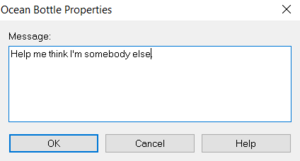
Signs, when visited, display a customized message. By default a random message appears.
Usually, instead of Signs, Ocean Bottles are used on Water. They display a custom message as well (no message as default), but disappear once opened. The AI is unable to interact with the Ocean Bottles. As a result, they can be used to block an area from the AI. Note that Signs may be placed on Water and Ocean bottles may be placed on land.
Creature Banks[edit | hide]
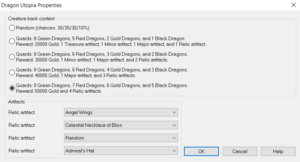
In HotA ![]() , all Creature Banks can be customized in regards to guard size and the reward obtained, including customization of the randomly obtained artifacts (and artifacts banned in the Map Specifications may be selected).
, all Creature Banks can be customized in regards to guard size and the reward obtained, including customization of the randomly obtained artifacts (and artifacts banned in the Map Specifications may be selected).
List of Creature Banks
All terrains:
- Cyclops Stockpile
- Dwarven Treasury
- Griffin Conservatory
- Imp Cache
- Medusa Stores
- Naga Bank
- Dragon Fly Hive
- Mansion

- Red Tower

- Black Tower

- Churchyard

- Experimental Shop

- Wolf Raider Picket

- Dragon Utopia
- Ancient Altar

Dirt, Sand, Grass, Snow and Swamp only:
Sand and Snow only:
Swamp only:
Rough only:
Water only:
Witch Huts[edit | hide]
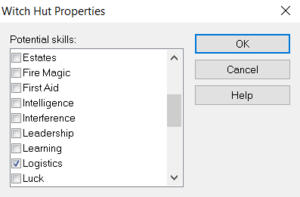
Witch Huts can be customized to give a chosen skill, or a random skill out of a chosen pool. If a skill offered by the Witch Hut is unavailable on the map (see: Map Specifications), the Witch Hut will instead display a message regarding its abandonment by the previous tenant, the witch. Note, that Witch Huts can be used to teach a hero otherwise unavailable skills, such as Water Magic to Mercenaries.
Black Markets[edit | hide]
In Hota ![]() , the Black Market can be customized to offer specific artifacts.
, the Black Market can be customized to offer specific artifacts.
Warrior's Tombs[edit | hide]
In HotA ![]() , Warrior's Tombs random artifact can be customized.
, Warrior's Tombs random artifact can be customized.
Universities[edit | hide]
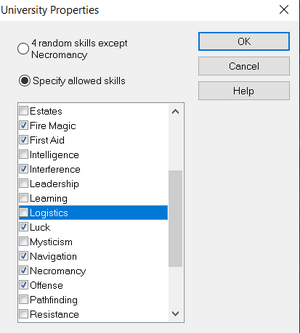
In HotA ![]() , Universities can be customized. The allowed skill can be chosen. By default, Resistance and Necromancy are unmarked and do not contribute to the random skill pool. Note, that Universities cannot teach heroes skills that are otherwise unavailable for them, i.e. they have 0% chance of obtaining them (such as Water Magic for Mercenaries). Skills banned on the Map may still be allowed in the University.
, Universities can be customized. The allowed skill can be chosen. By default, Resistance and Necromancy are unmarked and do not contribute to the random skill pool. Note, that Universities cannot teach heroes skills that are otherwise unavailable for them, i.e. they have 0% chance of obtaining them (such as Water Magic for Mercenaries). Skills banned on the Map may still be allowed in the University.
Prisons and Hero Camps[edit | hide]
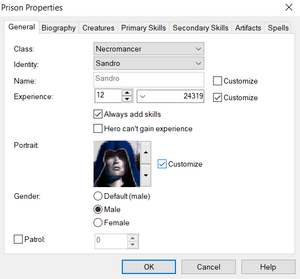
Prison and Hero camps ![]() can be customized to contain a specific hero. If either of these two objects is not customized, the hero will be randomly chosen when the object is placed on the map, and not when the scenario is started or restarted. This is in contrast to all other objects. Heroes in Prisons and Hero camps can be customized just like any other Hero. See: Hero Properties.
can be customized to contain a specific hero. If either of these two objects is not customized, the hero will be randomly chosen when the object is placed on the map, and not when the scenario is started or restarted. This is in contrast to all other objects. Heroes in Prisons and Hero camps can be customized just like any other Hero. See: Hero Properties.
Trees of Knowledge[edit | hide]
In HotA ![]() , the Trees of Knowledge price can be customized.
, the Trees of Knowledge price can be customized.
Campfires[edit | hide]
See: Map Editor - Objects#Campfires.
Shrines of Magic[edit | hide]
Shrines of Magic include the Shrine of Magic Incantation, the Shrine of Magic Gesture, the Shrine of Magic Thought and the Shrine of Magic Mystery, for spells of levels 1 to 4 respectively. By default they teach a randomly chosen available spell; when customized, they instead teach a chosen spell, including those banned by the Map Specifications.
Abandoned Mines[edit | hide]
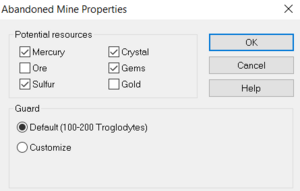
Abandoned Mines are always unassigned to any player at the start of a map. The resource they provide, once their guards are defeated, is randomly chosen from a list (which, by default, includes all resources except for wood ![]() ). The list of possible resources obtained from an Abandoned Mine can be customized. At least one resource must be selected.
). The list of possible resources obtained from an Abandoned Mine can be customized. At least one resource must be selected.
In HotA ![]() , Abandoned Mine's guards may be customized. Unlike all other monster, army or guard customizations, only one unit type is allowed and their number range may be selected manually. The resulting army will be of random size from the selected range.
, Abandoned Mine's guards may be customized. Unlike all other monster, army or guard customizations, only one unit type is allowed and their number range may be selected manually. The resulting army will be of random size from the selected range.
Flaggable structures[edit | hide]
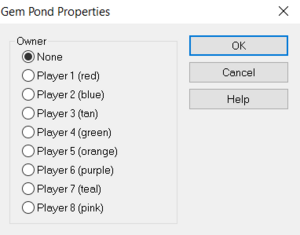
Flaggable structures are adventure map objects that can be owned by a player (or be unaligned), but cannot be customized. Instead, their Properties can be altered to assign them to a chosen player or unassign their ownership.
List of flaggable structures
Mines[edit | hide]
Mines with different graphics appear as objects for each Terrain.
Shipyards[edit | hide]
Shipyards may not be placed on Water, Rock or in-land. They may be only placed on shore. Correct placement of a Shipyard is such that at least one of the tiles neighbouring it (including diagonals) is a Water tile. Once again, note, that tiles that are half-land and half-water count as water tiles.
Random Creature Generator[edit | hide]
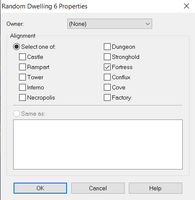
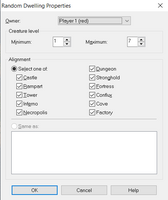 Random Creature Generators can belong to a specific
Random Creature Generators can belong to a specific ![]() or non-specific town and a specified or a non-specified level.
or non-specific town and a specified or a non-specified level.
Specified level creature generators with an unspecified town will choose a random town and replace the creature generator with the one of appropriate level of the same town, when the scenario is started or restarted. Neutral town may not be chosen, therefore a random creature generator can never be a dwelling of Neutral creatures, with the exception of the Golem Factory (which is considered a level 3 creature dwelling, for all Map Editor uses). If a town has more than 1 dwelling of a specific level (this only applies to Rampart with two different version of the Unicorn Glade and Factory ![]() and their two level 7 units (Dreadnoughts available in the Gantry and the Couatls available in the Serpentarium as well as their two level 1 creature generators, Halfling Adobe and the Thatched Hut), a random dwelling out of the available ones from that town will be chosen.
and their two level 7 units (Dreadnoughts available in the Gantry and the Couatls available in the Serpentarium as well as their two level 1 creature generators, Halfling Adobe and the Thatched Hut), a random dwelling out of the available ones from that town will be chosen.
Non-specified level creature generators work the same way, except a random creature level is chosen from the available pool. The minimum and maximum level can be chosen by checking the object properties.
Specified town creature generators ![]() work just like non-specified level random creature generators, except the town cannot be customized and is instead the one chosen for the object.
work just like non-specified level random creature generators, except the town cannot be customized and is instead the one chosen for the object.
All types of random creature generators can be assigned to be of a random alignment out of a chosen pool, or to be the same as a chosen Town on the map. Choosing random alignment on a map without some of the Towns available causes the map to randomly choose between the random alignments allowed and all new, non-banned alignments available in the played version of the game. As a result, choosing random alignment to be one of "Castle" in the Shadow of Death mapmaker will cause the dwelling to be assigned, randomly, to either Castle, Cove or Factory, provided the map is generated or restarted in Horn of the Abyss.
Random Creature Generators, unless their level range is restricted, are often frowned upon.
Note, that Random Creature Generators will never be replaced with the Elemental Conflux.
Subterranean Gate, Monolith and Whirlpool[edit | hide]
Subterranean Gates always connect in pairs. If the number of underground gates on the map is odd, the lonely, unlinked gate will display a message describing how the gate is blocked with rubble. The underground gates connect to the nearest, in coordinates, gate on the other side of the map. Coordinates to the left and top of the map are always prioritized when the connection is established. ???
Two-way monoliths always connect to all other two-way monoliths of the same color on the map. One way entrance monoliths connect to all one way exit monoliths on the map of the same color (a random exit will be chosen whenever a hero enters the entrance).
Whirlpools work the same way as Water Two-Way Monoliths ![]() , except a player using it loses half the creatures in the stack with the lowest number of hit points in his army.
, except a player using it loses half the creatures in the stack with the lowest number of hit points in his army.
Whirlpools and Water Monoliths ![]() may not be placed on land and vice-versa.
may not be placed on land and vice-versa.
Garrisons[edit | hide]
Garrisons's army can be customized. Its ownership may be assigned to a chosen player. The "Troops are removable" option allows any player who controls the garrison to remove creatures from the garrison; it does not forbid placement of creatures in the Garrison. As a result, assigned garrisons with "troops are removable" set to true can serve as a reinforcement for the owner or an outpost; meanwhile neutral garrisons with "troops are removable", can, once defeated, serve as an outpost for any Hero's units.
Two Garrison types are available: standard Garrisons and Anti-Magic Garrisons (the latter available only in the Shadow of Death and Horn of the Abyss Map Editors). The latter block access to all spells during combat.
Garrisons can also be horizontal or vertical. This only changes their placement on the map.
Quest Guard, Quest Gate, and Seer's Hut[edit | hide]
Quests[edit | hide]
Quest Guards and Quest Gates ![]() can be customized to require a completion of one quest.
can be customized to require a completion of one quest.
List of available Quests
- None (the first hero to approach it fulfills the condition)
- Achieve experience level,
- Achieve primary skill level, (4 values, one for each primary skill)
- Defeat a specific hero (the hero has to already be placed somewhere on the map, in Prison or in a Hero Camp {{-wh)). Only the first time the hero is defeated is required),
- Defeat a specific monster (the specific monster refers to a Wandering Monster on a specified map coordinate. The monster has to already be placed somewhere on the map),
- Belong to a specific class (more than one may be selected)
 ,
, - Return with artifact(s) (the artifacts don't have to be available on the map at all),
- Return with creature(s) (the creatures don't have to be available on the map at all),
- Return with resources (they don't have to be available at all),
- Be a specific hero (the hero doesn't have to be available on the map at all),
- Belong to a specific player (the player doesn't have to be available on the map at all).
- Return not before a date (the quest will fail on the start of the chosen date)
 .
.
Seer's Huts quests have the same properties as Quest Guard passage requirements.
Quests can be customized to have a deadline. If a player approaches a Quest Guard, a Quest Gate, or a Seer's Hut after the deadline, their quest will be unavailable and the player will never be allowed to complete it.
In HotA ![]() , Seer's Huts can offer more than one quest. The quests can be ordered, and the Seer's Hut will only offer one quest at a time, starting from the top of the list. Once all one-time quests have been fulfilled, the Seer's Hut will offer the multiple quests, one by one, starting from the top of the list. Once all multiple quests have been fulfilled, the Seer's Hut will offer all multiple quests, starting from the top of the list, again. This way, fulfillment of some quests higher up the list can be a requirement to fulfill quests lower in the list. As a result, quests with multiple rewards or requirements, divided into subsequent quests, can be created.
, Seer's Huts can offer more than one quest. The quests can be ordered, and the Seer's Hut will only offer one quest at a time, starting from the top of the list. Once all one-time quests have been fulfilled, the Seer's Hut will offer the multiple quests, one by one, starting from the top of the list. Once all multiple quests have been fulfilled, the Seer's Hut will offer all multiple quests, starting from the top of the list, again. This way, fulfillment of some quests higher up the list can be a requirement to fulfill quests lower in the list. As a result, quests with multiple rewards or requirements, divided into subsequent quests, can be created.
If a quest's deadline expires, it cannot be completed, and neither can any quest further down the list in a Seer's Hut.
Rewards[edit | hide]
Seer's Huts can offer only one reward for each quest.
List of available Rewards
Scholars[edit | hide]
See: Map Editor - Objects#Scholars.
Events and Pandora's Boxes[edit | hide]
Despite the fact that Events are available as an All-Terrain object, while Pandora's Boxes can be found in the Artifacts tab of the Map Editor, they serve the same purpose. Events are activated when a hero lands (even briefly) on a tile with an Event, stopping the hero's movement. Pandora's Boxes are activated once a hero picks up a Pandora's Box, and following the message, decides to open it.
Events and Pandora's Boxes can be customized as follows:
- General
- Message: Pandora's Box message plays before the player decides whether to open it or not; Events message plays before other effects, but the event cannot be avoided after the message is played.
- Players allowed to trigger event (only for Events): Only the chosen players will be able to interact with the event.
- Allow human to trigger event (only for Events): Human players will also be able to interact with the event (as long as they belong to the Players listed above)
- Allow computer to trigger event (only for Events): AI will also be able to interact with the event (as long as they belong to the Players listed above)
- Cancel event after first visit (only for Events): If unchecked, the event will play out whenever the appropriate player's hero enter or re-enters the cell, forever. It is highly recommended to turn on this option.
- Guardians: Immediately after the player opens the Pandora's Box or the Event's message is accepted, the Guardians will attack the player's Hero.
- Contents: After the guardians are defeated (provided there are any), or after the message is accepted (and the box opened, in case of the Pandora's Box) the player will be rewarded with all of the Events or Pandora's Boxes contents. Below is a list of all possible Pandora's Box and Event contents:
List of available Event and Pandora's Box contents
- Experience,
- Spell points (the player may receive them or lose them),
- Morale (including negative morale),
- Luck (including negative luck),
- Resources (the player may receive them or lose them),
- Primary Skills,
- Secondary Skills,
- Artifacts (Including those banned in the Map Specifications),
- Spells (Including those banned in the Map Specifications),
- Creatures,
- Movement points
 (the player may gain them, have them taken, set, replenished, or nullified).
(the player may gain them, have them taken, set, replenished, or nullified).
Note, that if not customized, Events and Pandora's Boxes will not reward the player at all. Keep in mind that multiple contents can be selected across various tabs. All will apply to the hero (f.e. a hero may gain 1000 XP and 2 Archangels), one by one (from top to bottom of the list). Still, only one content type may be selected per tab (i.e. the player can receive experience once, or can either have their movement points replenished or gained, etc.).
When using the map editor from Horn of the Abyss 1.7.1 or newer, the difficulty setting for which Pandora's Boxes or Events will spawn can be customized. They will simply not be placed on the map at all if the map is generated with a different difficulty chosen.
Special Terrains[edit | hide]
Special Terrains, despite suggestive belonging to some terrains, can be placed anywhere and belong to the All-Terrain objects (in Tools- -> Objects) in the Map Editor (Tools -> Objects -> Magical Terrains tab in Horn of the Abyss ![]() , accessible by pressing the ; (semicolon) button.
, accessible by pressing the ; (semicolon) button.
All special terrains contain identical-sized patches of the magical terrain (x-coordinate first): 8x6, 6x4, 6x6, 8x3, 3x6, 3x3, 5x2 and 2x5.
Special Terrains cannot be edited or customized. Multiple magical terrains may be placed on top of each other, for all effects to apply and for the most recently placed terrain to be visible.
Uneditable all-terrain objects[edit | hide]
Some objects may not be edited in any way.
List of uneditable objects for all terrains
- Airship
 (Note: While Airships may be placed on water, unless they are on the shore, they will be inaccessible),
(Note: While Airships may be placed on water, unless they are on the shore, they will be inaccessible), - Town Gate
 ,
, - Tavern,
- Sanctuary,
- War Machine Factory,
- Cannon Yard
 ,
, - Refugee Camp,
- Arena,
- Colosseum of the Magi
 ,
, - Mercenary Camp,
- Marletto Tower,
- Star Axis,
- Garden of Revelation,
- Learning Stone,
- School of Magic,
- School of War,
- Library of Enlightenment,
- Altar of Sacrifice,
- Idol of Fortune,
- Rally Flag,
- Temple,
- Temple of Loyalty
 ,
, - Magic Well,
- Market of Time (Note: This object does not work and cannot be selected in the Map Editor; It does, however, appear in the Titan's Winter scenario and may be copied from it and pasted into other maps)
- Windmill,
- Warehouse of Wood
 ,
, - Warehouse of Mercury
 ,
, - Warehouse of Ore
 ,
, - Warehouse of Sulfur
 ,
, - Warehouse of Crystal
 ,
, - Warehouse of Gems
 ,
, - Warehouse of Gold
 ,
, - Freelancer's Guild,
- Den of Thieves,
- Redwood Observatory,
- Cover of Darkness,
- Hut of the Magi,
- Eye of the Magi,
- Cartographer (Surface),
- Border Guard,
- Keymaster's Tent.
River Delta[edit | hide]
River deltas are purely decorational, non-interactable objects. There are 4 river delta types (clear, icy, muddy, lava) in 4 directions. Different river deltas may be found in Terrain objects, f.e. clear and muddy river deltas in "Dirt Objects".
Obelisks[edit | hide]
Each terrain has its own Obelisk model, with a different color.
Terrain objects[edit | hide]
Despite their name and placement on the Toolbar, Terrain objects can be placed on any Terrain, except for Rock (where no object may be placed) and Water (where only some of the objects may not be placed, notably Towns, Heroes (changed in HotA ![]() , where Heroes appear in Ships if placed on water) and Shipyards). Some (but not all) Water objects may be placed on land.
, where Heroes appear in Ships if placed on water) and Shipyards). Some (but not all) Water objects may be placed on land.
List of Sand objects
Corpse[edit | hide]
The Corpse is accessible in Sand and Rough objects. In HotA ![]() , Corpses can be customized to either provide Nothing, a random chance for a random available artifact (default) or a specified artifact, including those banned in the Map Specifications.
, Corpses can be customized to either provide Nothing, a random chance for a random available artifact (default) or a specified artifact, including those banned in the Map Specifications.
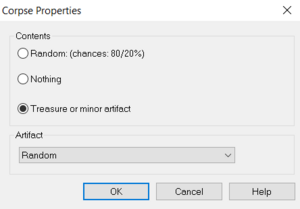

Pyramid[edit | hide]
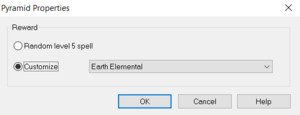
Pyramids are accessible as a Sand object. In HotA ![]() , they can be customized to grant a specified 5th level spell (including those banned in the Map Specifications) as a reward.
, they can be customized to grant a specified 5th level spell (including those banned in the Map Specifications) as a reward.
List of Snow objects
Lean To[edit | hide]
The Lean To is only accessible as a Snow object. In HotA ![]() , it can be customized to grant a specific amount of a chosen resource (at least 1 of any resource, maximum 32767 of that resource).
, it can be customized to grant a specific amount of a chosen resource (at least 1 of any resource, maximum 32767 of that resource).
List of Rough objects
Corpse[edit | hide]
The Corpse is accessible in Sand and Rough objects. In HotA ![]() , Corpses can be customized to either provide Nothing, a random chance for a random available artifact (default) or a specified artifact, including those banned in the Map Specifications.
, Corpses can be customized to either provide Nothing, a random chance for a random available artifact (default) or a specified artifact, including those banned in the Map Specifications.
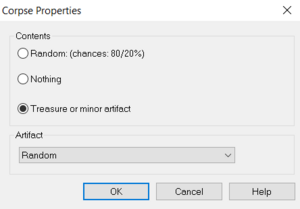

Wagon[edit | hide]
The Wagon is only accessible as a Rough object. In HotA ![]() , the Wagon can be customized to either provide a random reward (default), a chosen artifact (including those banned in the Map Specifications), a customized amount of a chosen resource, or nothing.
, the Wagon can be customized to either provide a random reward (default), a chosen artifact (including those banned in the Map Specifications), a customized amount of a chosen resource, or nothing.
Grave[edit | hide]
By default, Graves ![]() provide a random amount between 500 and 5000 gold
provide a random amount between 500 and 5000 gold ![]() , and a random available treasure or minor artifact. They can be customized to instead provide a chosen amount of gold
, and a random available treasure or minor artifact. They can be customized to instead provide a chosen amount of gold ![]() (at least 1, maximum 32767) and a chosen treasure or minor artifact (including those banned in the Map Specifications).
(at least 1, maximum 32767) and a chosen treasure or minor artifact (including those banned in the Map Specifications).
List of Water objects
Seafaring Academy[edit | hide]
By default, Seafaring Academy will teach Navigation and 2 random available skills. It can be customized to instead teach Navigation and two other, chosen skills. Note, that Seafaring Academy will always teach Navigation as one of its skills and cannot teach heroes otherwise unavailable skills, just like the Universities.
Flotsam, Jetsam and Sea Chests[edit | hide]
By default, Flotsam and Jetsam ![]() provide randomly either nothing, 5 Wood
provide randomly either nothing, 5 Wood ![]() , 5 Wood
, 5 Wood ![]() and 200 Gold
and 200 Gold ![]() or 5 Wood
or 5 Wood ![]() and 500 gold
and 500 gold ![]() . The reward is identical for Jetsam, except Wood
. The reward is identical for Jetsam, except Wood ![]() is replaced for Ore
is replaced for Ore ![]() . Sea Chests, by default, provide Nothing (20%), 1500 gold
. Sea Chests, by default, provide Nothing (20%), 1500 gold ![]() (70%) or 1000 gold
(70%) or 1000 gold ![]() and a random available treasure artifact.
and a random available treasure artifact.
However, unlike majority of other resource-providing objects in the mapmaker, neither of these objects can be customized to provide a chosen amount of the chosen resources. Instead, the mapmaker can only choose one of the resource gains (that can randomly occur). Sea Chests can only give artifacts if "1000 gold and Treasure artifact" option is chosen; then, the mapmaker may choose any artifact, including those banned by the Map Specifications.
Sea Barrel[edit | hide]
By default, Sea Barrels have a 20% chance of providing nothing, and an 80% chance of providing 3-6 of a random rare resource. They can be customized to provide a chosen amount of a chosen rare resource (Mercury ![]() , Sulfur
, Sulfur ![]() , Crystal
, Crystal ![]() or Gems
or Gems ![]() ) or to provide nothing.
) or to provide nothing.
Shipwreck Survivor[edit | hide]
Shipwreck Survivor's reward (random available artifact by default) may be customized for any artifact, including those banned in the Map Specifications.
Vial of Mana[edit | hide]
The Vial of Mana provides a random amount of Spell Points, between 30 and 60. It can be customized to provide a chosen exact number of spell points (but only either exactly 30, 40, 50 or 60).
Uneditable Terrain objects[edit | hide]
Some terrain-specific objects may not be edited in any way.
List of Uneditable Terrain objects
Dirt and Grass:
Dirt, Grass and Snow:
Dirt, Grass and Swamp:
Dirt, Grass, Swamp, Water ( ![]() ):
):
Dirt, Grass, Swamp, Highlands ![]() :
:
Dirt, Grass, Swamp, Highlands ![]() , Wasteland
, Wasteland ![]() :
:
Dirt, Grass, Rough, Highlands ![]() :
:
Dirt, Subterranean:
Sand:
- Oasis - Sand.
Rough:
Subterranean:
- Gazebo
 ,
, - Hermit's Shack
 ,
, - Mineral Spring
 ,
, - Junkman
 .
.
- Trailblazer
 ,
, - Derrick
 ,
, - Prospector
 .
.
Water:
- Boat - This object may only be placed on Water,
- Whirlpool - This object may only be placed on Water as well,
- Sirens,
- Mermaids,
- Buoy,
- Observatory
 ,
, - Altar of Mana
 ,
, - Observation Tower
 ,
, - Cartographer (Sea)
 ,
, - Favorable Winds.
Towns[edit | hide]
Towns are accessible in Tools -> Objects -> Towns, and on the Mode bar, as well as by pressing S ![]() . Each of the standard Towns is available, as well as a Random Town.
. Each of the standard Towns is available, as well as a Random Town.
Town Properties[edit | hide]
List of Town Properties
Towns can be customized in the following ways:
- General:
- Player: This denotes the owner of the town.
- Name: The name of the town. By default, a random name is chosen.
- Visiting Hero: A Hero may be added here. They will stand in the gate of the castle once the map is generated. The hero can be customized just like any other hero (including Patrol). (See: Map Editor - Objects#Heroes). This option is only available if the town has an owner. Note, that if the player already has 8 heroes, an attempt to transfer a town with a hero in garrison to his ownership will be met with a warning message.
- Garrison: An army standing in the Garrison can be added. By default, no creatures appear in the garrison.
- Formation: The Garrison army's formation (spread or grouped) can be set.
- Buildings: By default, towns have a fort, a tavern, and level 1 and 2 dwellings. Each building can be customized to be enabled (default), disabled (player cannot build it), not built (default) or already built. This can be quickly organized by using "Build All", "Demolish All", "Allow All"
 and "Forbid All"
and "Forbid All"  buttons. Note, that buildings may not be built without building their direct requirements (these are not actual building requirements, but rather the order buildings are placed in the expandable lists in the Map Editor. They usually include unupgraded versions of the same building, such as Mage Guild Level 1 being a direct requirement for the Mage Guild Level 2).
buttons. Note, that buildings may not be built without building their direct requirements (these are not actual building requirements, but rather the order buildings are placed in the expandable lists in the Map Editor. They usually include unupgraded versions of the same building, such as Mage Guild Level 1 being a direct requirement for the Mage Guild Level 2).
- Has fort: Changes the default to exclude (or include) the fort.
- Spells: This allows for customization of spells appearing in the Mage Guild. Spells which "MUST appear" will always appear, while Spells which "MAY appear" will only appear if there are slots left once the mandatory spells have been given out. If no spells are available, and only some or none are necessary, the Mage Guild will use random available spells on the map. On the other hand, provided less spells than necessary are marked as possible and necessary to appear (and there is complete overlap between the two), the Mage Guild will contain empty spell slots that cannot be filled.
- Timed Events: In this section, Timed Events applying to the town can be added. Timed Events will always go one by one from the top to the bottom on the list, and only when their chosen day occurs. If two Timed Events have the same Day of occurrence, the one on the top of the list will take place first. Note, that town's timed events only apply to the player, who owns the town, provided they are of the right type (human or computer) as specified by the event.
- General: The mapmaker can customize the event name, message, applicable players, whether human or computer players can benefit from the event (or both), the day of first occurrence, as well as how often the event repeats ("subsequent occurrences").
- Resources: This determines which resources are given or taken away from the player to whom the event applies. If the supply of any resource is not enough to fulfill a "Take" event, instead it is set to zero: there cannot be a negative amount of resources.
- Buldings: A building may be built as a town event. This includes buildings disabled in the "Buildings" section of the town. If the building has already been built, nothing happens (but the Event message still plays).
- Creatures: Chosen creatures will be added to the available recruitment pool. No creatures may be added if the player does not own their appropriate Creature Generator. Only basic creatures can be added to the supply (but if the player has the Upgraded Creature Generator, they may upgrade them immediately once the Event occurs).
Random Towns[edit | hide]

Random Towns can be used by the mapmaker to replace any other town. Except for standard town properties, their Alignment can be customized to be one of the following:
- Same as Owner or Random - If an owner has a specified alignment (either by choice, randomly chosen when the map is generated or set in the Map Specifications), a Town of this Alignment will replace the Random Town when the map is generated or restarted. If the Town is unowned, the Alignment is random, and a random town will replace the Random Town when the map is generated or restarted.
- Same as player (number) (color) - Only works if the player has a specified alignment, otherwise the town alignment will be randomly chosen instead. Note, that the player does not have to be the owner of the Town for this setting to apply.
- Not as player (number) (color)
 - Only works if the player has a specified alignment. The town will be replaced with a randomly chosen town but not the one assigned to the player. The player may still be the owner of the Town, even if that setting is chosen (but it will be a differently aligned town).
- Only works if the player has a specified alignment. The town will be replaced with a randomly chosen town but not the one assigned to the player. The player may still be the owner of the Town, even if that setting is chosen (but it will be a differently aligned town).
Random Towns can be used to give a player a town of their choice. By setting the alignment to "Same as Owner or Random" and marking a player as the owner, the player may choose the town when they choose their alignment before the game.
Random Town buildings customization is different than normal: instead of enabling, forbidding, building or demolishing specific buildings, the mapmaker may do all of the above on building alternatives: Level i Creature Generators, Level i Creature Hordes, etc. As a result, unique buildings may not be built, and neither can some non-special buildings (such as: Gunpowder Warehouse, Gantry or the Vault of Ashes).
In HotA ![]() , this has been fixed and expanded, and Random Towns can be customized to enable, forbid, build or demolish any unique and special buildings.
, this has been fixed and expanded, and Random Towns can be customized to enable, forbid, build or demolish any unique and special buildings.
Monsters[edit | hide]
Monsters are accessible in Tools -> Objects -> Monsters, on the Mode bar, and by pressing D ![]() . Monsters include all Faction-related and Neutral creatures in the order of their level, upgrade, with towns in the order of their alignment (with Cove and Factory placed last, right before the Neutral alignment), as well as Random Monsters.
. Monsters include all Faction-related and Neutral creatures in the order of their level, upgrade, with towns in the order of their alignment (with Cove and Factory placed last, right before the Neutral alignment), as well as Random Monsters.
Note, that all Monsters (both 1-hex and 2-hex ones) occupy only one cell on the map. All monsters guard all cells that directly neighbour their cell, either vertically, horizontally or diagonally. Monsters only guard water cells if they are on water and vice versa.
Pressing Right-Click on a Monster shows their level, alignment and default quantity.
Monster Properties[edit | hide]
Monsters may be customized in the Monster Properties.
List of Monster Properties
- General:
- Quantity: Determines the amount of Monsters, placed when the game is generated or restarted. It is vital to set monster Quantity for monsters with large range in AI values (particularly level 7 and 7+ units, whose strength can be even 2-3 times greater between two stacks when the random quantity is chosen)
- Quantity does not grow: This setting stops monsters from growing. By default it is off, which lets Monsters grow by around 10% per week.
- Value
 : Instead of customizing amount of monsters, the value of the stack can be set. This is particularly useful for customizing random monsters. Value can be calculated from the AI value with the following equation: Value = AI_value / 2.5 + 2300. For calculating the AI value from value (including from value below 2300) the following equation is used: AI_value = max(Value - 500, 0) x 1.5 + max(Value - 5000, 0) x 1.
: Instead of customizing amount of monsters, the value of the stack can be set. This is particularly useful for customizing random monsters. Value can be calculated from the AI value with the following equation: Value = AI_value / 2.5 + 2300. For calculating the AI value from value (including from value below 2300) the following equation is used: AI_value = max(Value - 500, 0) x 1.5 + max(Value - 5000, 0) x 1.
- Disposition: Here, likelihood to join the hero can be set. Note, that the likelihood of joining is not set in stone, and is affected by Diplomacy, Diplomacy artifacts, and hero's army strength. Disposition takes a value of 1-10, where 1 means "will always join" (no matter what) and 10 is "will never join" (again, no matter the previously mentioned modifiers).
- Compliant: Refers to a disposition value of 1.
- Friendly: Refers to a disposition value randomly chosen from 1-7.
- Aggesive: Refers to a disposition value randomly chosen from 1-10.
- Hostile: Refers to a disposition value randomly chosen from 4-10.
- Savage: Refers to a disposition value of 10.
- Precise setup
 : A specific disposition value may be chosen.
: A specific disposition value may be chosen.
- Joining monster percentage of total count
 : If the monsters decide to join the hero, and the player agrees, their percentage, equal to this value, will end up in the hero's army. Only values of 25, 50, 75 or 100% may be chosen. This value is 100% by default (and always in the Shadow of Death).
: If the monsters decide to join the hero, and the player agrees, their percentage, equal to this value, will end up in the hero's army. Only values of 25, 50, 75 or 100% may be chosen. This value is 100% by default (and always in the Shadow of Death). - Monster never flees: The monster won't flee (but they may still decide to join the hero or attack him).
- Join only for money
 : Provided the monsters decide to join (see: Disposition), they will ask for a monetary benefit. If this option is chosen, and the Joining monster percentage of total count is set to anything other than 100%, the monsters will ask for enough gold to pay for all of them, even though only a fraction will join the hero. Majority of standard multiplayer templates use these two options.??? This option is off by default (and always in the Shadow of Death).
: Provided the monsters decide to join (see: Disposition), they will ask for a monetary benefit. If this option is chosen, and the Joining monster percentage of total count is set to anything other than 100%, the monsters will ask for enough gold to pay for all of them, even though only a fraction will join the hero. Majority of standard multiplayer templates use these two options.??? This option is off by default (and always in the Shadow of Death). - Stack count
 : Instead of letting the number of stacks be directly dependent on the army strength comparison, the number of stacks may be customized. This option is set to default, if not customized, and always in Shadow of Death.
: Instead of letting the number of stacks be directly dependent on the army strength comparison, the number of stacks may be customized. This option is set to default, if not customized, and always in Shadow of Death.
- Average: This option does not differ from default.???
- One less, one more
 : The number of stacks will be calculated normally, and then an extra stackk will be removed / added.
: The number of stacks will be calculated normally, and then an extra stackk will be removed / added. - 1-7: The troops will split into this exact number of stacks.
- Custom message: This message will play before the fight. Note, that the message will not provide an option to back out from the battle.
- Quantity: Determines the amount of Monsters, placed when the game is generated or restarted. It is vital to set monster Quantity for monsters with large range in AI values (particularly level 7 and 7+ units, whose strength can be even 2-3 times greater between two stacks when the random quantity is chosen)
- Treasure: Any number of any resources, as well as a chosen artifact (including those banned in the Map Specifications) may be added to the monster's treasure. The treasure will be awarded to the hero, provided they won the battle. If both the monster and the hero is defeated (f.e. due to Armageddon), the treasure will be lost. By default, monsters do not have any treasure.
Random Monsters[edit | hide]
Random Monsters can be of a specified or a non-specified level. Specified-level random monsters will be replaced with the random monster, of the appropriate level (randomly upgraded or unupgraded), when the map is generated or restarted. Their quantity will be randomly generated from the quantity pool for that monster (which is visible when right-clicking the appropriate monsters on the right). Note, that a random monster's properties may be customized just like any other monster's. Note, that the chosen quantity will override any default quantity, and thus if the random monster is particularly stronger than their equivalent-level comrades, the chosen quantity will pose an extra threat to the payer. Value option ![]() may be used to alter the quantity of monsters to always as closely resemble a chosen Value as possible (remember, that Value = AI_value / 2.5 +2300). This is particularly noticeable on lower-level creatures - since they have lower AI value per unit, the map editor will more readily replace them with the appropriate AI value. At the same time, a difference of up to a few thousand points of value can have no impact on the quantity of very powerful creatures, such as Crystal Dragons, whose Value of 34000 and 41500 would produce 2 Crystal Dragons in each case, despite a 7500 Value difference.
may be used to alter the quantity of monsters to always as closely resemble a chosen Value as possible (remember, that Value = AI_value / 2.5 +2300). This is particularly noticeable on lower-level creatures - since they have lower AI value per unit, the map editor will more readily replace them with the appropriate AI value. At the same time, a difference of up to a few thousand points of value can have no impact on the quantity of very powerful creatures, such as Crystal Dragons, whose Value of 34000 and 41500 would produce 2 Crystal Dragons in each case, despite a 7500 Value difference.
Non-specified level random monsters increase the pool of available monsters to all creatures, from a Peasant to an Azure Dragon. It is recommended to avoid using this feature.
Heroes[edit | hide]
Heroes can be found in Tools -> Objects -> Heroes, on the Mode bar (helmet icon), or by pressing F ![]() . Heroes (selected by class) may not be placed without first assigning a player in the Player setting, (or by pressing Ctrl+1, Ctrl+2, etc. appropriately for each respective player). Heroes may not be placed on water (changed in HotA
. Heroes (selected by class) may not be placed without first assigning a player in the Player setting, (or by pressing Ctrl+1, Ctrl+2, etc. appropriately for each respective player). Heroes may not be placed on water (changed in HotA ![]() , where heroes placed on water are automatically placed inside a ship).
, where heroes placed on water are automatically placed inside a ship).
Instead of selecting a hero by class, a Random Hero or a Hero Placeholder may be used.
Note, that only one of each hero identity may exist on the map. If a hero is located in a Prison, Hero Camp, or are located somewhere on the map, there may not be a second hero with the same identity added.
Hero Properties[edit | hide]
List of Hero Properties
- General:
- Class: Hero's class may not be altered. Instead, remove the hero from the map and replace him with one of the appropriate class.
- Player: By default, this is set to the chosen player with the Player setting when placing the hero.
- Identity: A specific hero out of the chosen class may be assigned, as long as they're allowed in the Map Specifications.
- Experience: The amount of experience when starting the game may be assigned.
- Level
 : The hero's exact level may be set, instead of choosing to assign the experience points. An assigned level can cross the hero experience limit, as long as "Hero can't gain experience" is set to true.
: The hero's exact level may be set, instead of choosing to assign the experience points. An assigned level can cross the hero experience limit, as long as "Hero can't gain experience" is set to true. - Always add skills
 : By default set to true, this setting allows for the automatic levelling up of a higher-level hero when the map is generated or restarted to no longer add any secondary skills. As a result, no matter the hero level, they will always have only the starting secondary and primary skills (be it customized or default).
: By default set to true, this setting allows for the automatic levelling up of a higher-level hero when the map is generated or restarted to no longer add any secondary skills. As a result, no matter the hero level, they will always have only the starting secondary and primary skills (be it customized or default). - Hero can't gain experience
 : This hero's level will never change (and may cross the maximum level threshold).
: This hero's level will never change (and may cross the maximum level threshold).
- Level
- Portrait: A portrait for any of the heroes in the game, including campaign heroes, may be chosen. In HotA 1.7.0
 portraits of all campaign heroes, including those from Heroes Chronicles
portraits of all campaign heroes, including those from Heroes Chronicles  (such as Tarnum), have been added to the map Editor and are accessible for heroes. Portraits are organized by town, with Campaign heroes placed at the end.
(such as Tarnum), have been added to the map Editor and are accessible for heroes. Portraits are organized by town, with Campaign heroes placed at the end. - Gender: The hero's gender only changes their outward appearance on the adventure map.
- Patrol: Patrol is an invisible statistic that does not apply to human players. AI will only move heroes with a set value of patrol onto tiles within the range of their Patrol. In other words, if an AI Hero has a patrol of 9, he can only move within the area with the center of his placement on the map, and the radius of 9 tiles. The maximum value of Patrol is 10 (changed in HotA
 for 99).
for 99).
- Biography
- Creatures: Hero's starting army may be replaced. By default, the creatures will be appropriate to the hero's identity. If customized, only the creatures added in this tab will appear as the starting army. Ballista and First Aid Tent will still be given to heroes with appropriate specialties, even if their starting armies are customized.
- Primary skills: The starting primary skills may be replaced. Note, that hero's with greater experience than 0 and experience level than 1 will gain primary skills as a result of leveling up.
- Secondary skills: The starting secondary skills may be replaced. Note, that hero's with a great experience than 0 or an experience level above 1 will gain secondary skills as if levelled up by AI when the map is generated or restarted. This can be avoided with the "Always add skills" setting.
- Artifacts: Hero's starting artifacts (including the Spell Book, War Machines and artifacts in the Backpack) may be customized. The added artifacts don't have to be allowed in the Map Specifications. The Grail may not be added to a hero's backpack.
- Spells: Hero's starting spells may be customized. They will appear in their spellbook at the beginning of the game.
Random Heroes[edit | hide]
Instead of placing a hero, a Random hero may be chosen. Random heroes will be randomly chosen from the available heroes of the player's faction when the scenario is started or restarted. Note, that one Random Hero may be customized by a player before the start of the game, during scenario selection. If there isn't enough available hero's from the player's faction to replace all Random heroes, a random available hero from any faction will be chosen.
Random heroes may be customized just like normal heroes, except for their class, identity, name, portrait, gender and biography.
Instead of adding specific creatures to the army of a Random Hero, instead the mapmaker may add random creatures of a chosen level (upgraded or unupgraded) to the hero's army. These creatures will be replaced with the appropriate creatures from the Town the random hero belongs to.
Hero Placeholder[edit | hide]
Hero Placeholders are used in campaign maps, following the first one, to allow a Hero to move on from one map to another, while retaining everything chosen in Crossover Options. When a scenario with Hero Placeholders is started or restarted, the heroes from the previous map will be replace the Hero Placeholders. When used outside of the campaign, Hero Placeholders are removed from the map when the scenario is started or restarted. The player's starting hero, however, may not be a Hero assigned to a Hero Placeholder, even if the hero Placeholder will be removed from the map anyway. As a result, in non-campaign scenarios, Hero Placeholders may be used to limit the starting Hero pool without placing heroes in Prisons or Hero Camps.
Hero placeholders may be customized only in the following ways:
- General:
- Owner: See: Hero Properties
- Identity: See: Hero Properties
- Any Hero -> Power rating: This option allows for placement of heroes in a next map of a campaign in order of their power, calculated using their experience level and primary skills.
- Specific Hero: Here, a hero may be chosen (by class and identity).
- Creatures: See: Hero Properties
- Artifacts: See: Hero Properties. Note that unlike normal heroes, Hero placeholders may not be given War Machines as artifacts, but may instead start with Spell Scrolls.
Artifacts[edit | hide]
Artifacts can be accessed by using Tools -> Objects -> Artifacts, on the Mode bar (trophy icon), or by pressing G ![]() . Artifacts placed on the map don't have to be allowed with the Map Specifications.
. Artifacts placed on the map don't have to be allowed with the Map Specifications.
Artifact Properties[edit | hide]
- General:
- Message: This message will play out every time the artifact is interacted with. If the artifact is guarded, the player will be able to choose yes/no. The message should be worded in such a way, where answering "yes" should designate combat for the artifact, and "no" backing out. In Shadow of Death, this feature is bugged and as a result the player may only choose to initiate combat (fixed in HotA
 ).???
).??? - Special artifact pickup conditions
 : The artifact may be made inaccessible to heroes without a certain skill (Wisdom or Leadership), or require payment of gold (and possibly resources). Each special artifact pickup condition chosen will be added to a pool, and one of the available conditions will be randomly chosen at the start (or restart) of a scenario. Note, that if "Combat with monsters" is not the applying pickup condition, the guards will not attack.
: The artifact may be made inaccessible to heroes without a certain skill (Wisdom or Leadership), or require payment of gold (and possibly resources). Each special artifact pickup condition chosen will be added to a pool, and one of the available conditions will be randomly chosen at the start (or restart) of a scenario. Note, that if "Combat with monsters" is not the applying pickup condition, the guards will not attack.
- Message: This message will play out every time the artifact is interacted with. If the artifact is guarded, the player will be able to choose yes/no. The message should be worded in such a way, where answering "yes" should designate combat for the artifact, and "no" backing out. In Shadow of Death, this feature is bugged and as a result the player may only choose to initiate combat (fixed in HotA
- Guardians: Here, the artifact's guardians may be added. They will attack once combat is initiated, following an agreement to the artifact's message.
Spell Scrolls[edit | hide]
On top of normal properties, Spell Scroll's spell may be customized (including spells banned on the map). By default, it's a random spell allowed in the Map Specifications.
Random Artifacts[edit | hide]
Instead of a specific artifact, a Random Artifact may be chosen. Random Artifacts are replaced with a random, available on the map artifact when the scenario is started (or restarted), while the Random Artifacts of a specified level (1-4, where 1 is treasure, 2 is minor, 3 is major and 4 is relic) are instead replaced by a random artifact available on the map of the appropriate level. They may be customized, just like any other artifact. It is recommended to avoid using Random Artifacts without a specified level, as they're a source of extraordinary variance (a Random Artifact may be replaced with a Centaur's Axe or an Armageddon's Blade, provided both are allowed in the Map Specifications).
The Grail[edit | hide]
The Grail, even though technically an artifact, differs from others. It may not be placed freely or guarded on the map; it may not be placed in any other object, as owned by a hero, or in any other way like all other artifacts. The Grail also may not be placed on Water. The only way to place it is to place it buried. The Grail will be available to dig-up from the spot it is placed on or any random, non-occupied, non-visitable, non-blocked by an obstacle spot within the "allowable placement radius", 0 by default. The Grail is placed once the scenario is started or restarted. Note, that allowed cells are those that are neither red nor yellow when checking for Passability and may be unreachable by players if a hole exists between different obstacles and the Grail randomly spawns there. There may be only 1 Grail on the map.
Remember, that in order to uncover and dig out the Grail, the players will need to visit Obelisks. Obelisks uncover 1/N part of the puzzle, where N is the number of Obelisks.
Treasures[edit | hide]
Available through Tools -> Objects -> Treasures, on the Mode bar (Treasure chest icon), or by pressing H ![]() , this tab is primarily comprised of resources.
, this tab is primarily comprised of resources.
Campfires[edit | hide]
In the Shadow of Death Map Editor ![]() , campfires are only available as Terrain Objects and cannot be edited, always providing the default 400-600 gold and 4-6 of a random resource other than gold.
In HotA, campfires are available as Treasures and may be customized to provide a chosen amount of gold and chosen amount of a single resource (minimum 1, maximum 32767) and the exact amount of a chosen resource other than gold (again, minimum 1, maximum 32767).
, campfires are only available as Terrain Objects and cannot be edited, always providing the default 400-600 gold and 4-6 of a random resource other than gold.
In HotA, campfires are available as Treasures and may be customized to provide a chosen amount of gold and chosen amount of a single resource (minimum 1, maximum 32767) and the exact amount of a chosen resource other than gold (again, minimum 1, maximum 32767).
Additional campfires with different graphics appear as a Sand, Snow, Subterranean and Lava objects.
Treasure Chests[edit | hide]
Without HotA ![]() , Treasure Chests may not be customized and instead provide the default reward of 32% chance of 1000 gold
, Treasure Chests may not be customized and instead provide the default reward of 32% chance of 1000 gold ![]() or 500 XP
or 500 XP ![]() , 32% chance of 1500 gold
, 32% chance of 1500 gold ![]() or 1000 XP
or 1000 XP ![]() , 31% chance of 2000 gold
, 31% chance of 2000 gold ![]() or 1500 XP
or 1500 XP ![]() and 5% chance of a random Treasure class artifact. With HotA, one of the aforementioned rewards can be chosen to always appear, and if the Treasure Artifact is chosen, it can be chosen to be Random or customized, including artifacts that are not allowed in the Map Specifications. Note, that unlike other resource-providing objects, the exact reward may not be customized.
and 5% chance of a random Treasure class artifact. With HotA, one of the aforementioned rewards can be chosen to always appear, and if the Treasure Artifact is chosen, it can be chosen to be Random or customized, including artifacts that are not allowed in the Map Specifications. Note, that unlike other resource-providing objects, the exact reward may not be customized.
Ancient Lamps[edit | hide]
This object allows a player to hire Master Genies. Once all of them have been recruited, it will disappear from the map. This can be used to block/open a path. The number of available Master Genies is by default 4-7, but can be customized to be any value from 1 to 32767.
Scholars[edit | hide]
Scholars provide to the first visiting hero a random Spell, Primary or Secondary Skill. The reward can be customized, including banned Spells and banned Secondary Skills in the Map Specifications.
Without HotA ![]() , Scholars are available as All-Terrain objects
, Scholars are available as All-Terrain objects ![]() .
.
Resources[edit | hide]
Resources include Wood ![]() , Mercury
, Mercury ![]() , Ore
, Ore ![]() , Sulfur
, Sulfur ![]() , Crystal
, Crystal ![]() , Gems
, Gems ![]() and Gold
and Gold ![]() . They can be customized in the following ways:
. They can be customized in the following ways:
General:
- Quantity: By default, "Random" is chosen and corresponds to 5-10 Wood
 and Ore
and Ore  , 3-6 Rare Resources or 500 - 1000 Gold
, 3-6 Rare Resources or 500 - 1000 Gold  . Instead, the value may be customized to equal a chosen amount of the particular resource, from 1 to 99999. Note, that for gold the chosen value will be multiplied by 100.
. Instead, the value may be customized to equal a chosen amount of the particular resource, from 1 to 99999. Note, that for gold the chosen value will be multiplied by 100. - Message: This message will play out every time the resource is interacted with. If the resources is guarded, the player will be able to choose yes/no. The message should be worded in such a way, where answering "yes" should designate combat for the resource, and "no" backing out. In Shadow of Death
 , this feature is bugged and as a result the player may only choose to initiate combat (fixed in HotA
, this feature is bugged and as a result the player may only choose to initiate combat (fixed in HotA  .???
.???
Guardians: Here, the resource's guardians may be added. They will attack once combat is initiated, following an agreement to the message.
Random resources[edit | hide]
Random resources are replaced by a randomly chosen resource when the scenario is created or restarted. They can be customized the same way Resources are customized.
User commentary
[Show user commentary]
[Hide user commentary]
|
|
Maximum amount of resources for some of the objects, 32767, is most likely due to a limit of 15 bits used to code the number of resources. This is supported by the fact, that 32767 decimal = 1111111111111 in binary. |
Gallery[edit | hide]
-
Road and monster-guarded cells explained
 (identical in the HotA Map Editor
(identical in the HotA Map Editor  )
)
-
Right-clicking objects in the Map Editor
 (identical in the Shadow of Death Map Editor
(identical in the Shadow of Death Map Editor  )
)
-
Right-clicking monsters on the right bar of the Map Editor
 (identical in the Shadow of Death Map Editor
(identical in the Shadow of Death Map Editor  )
)
-
Warning that displays when hero limit is exceeded
 (identical in the Shadow of Death Map Editor
(identical in the Shadow of Death Map Editor  )
)
-
Warning that displays when no player is chosen when placing a hero
 (identical in the Shadow of Death Map Editor
(identical in the Shadow of Death Map Editor  )
)