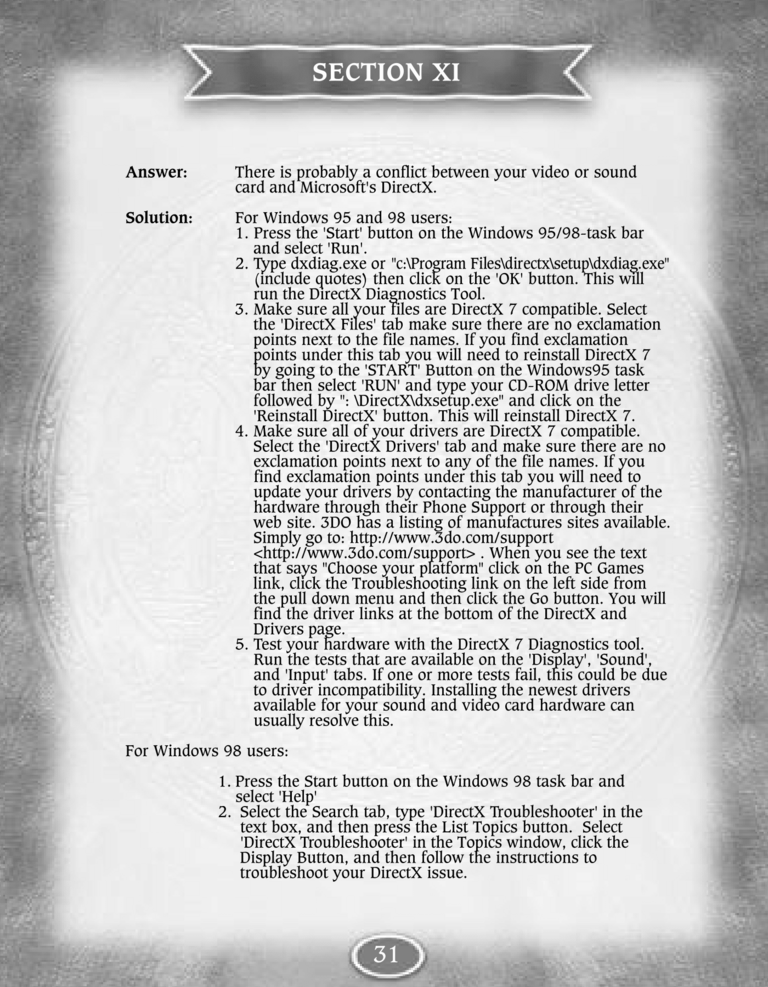Shadow of Death Manual Page 31
| Previous page | Next page | Manuals | ||||||||||||||||||||||||||||
|---|---|---|---|---|---|---|---|---|---|---|---|---|---|---|---|---|---|---|---|---|---|---|---|---|---|---|---|---|---|---|
| 1 | 2 | 3 | 4 | 5 | 6 | 7 | 8 | 9 | 10 | 11 | 12 | 1 | Table of contents | 3 | 4 | 5 | 6 | 7 | ||||||||||||
| 8 | 9 | 10 | 11 | 12 | 13 | 14 | 15 | 16 | 17 | 18 | 19 | 20 | 21 | 22 | 23 | 24 | 25 | 26 | 27 | 28 | 29 | 30 | 31 | 32 | 33 | 34 | 35 | 36 | 37 | 38 |
| 39 | 40 | 41 | 42 | 43 | 44 | 45 | 46 | 47 | 48 | 49 | 50 | 51 | 52 | 53 | 54 | 55 | 56 | 57 | 58 | 59 | 60 | 61 | 62 | 63 | 64 | 65 | 66 | 67 | 68 | 69 |
| 70 | 71 | 72 | 73 | 74 | 75 | 76 | 77 | 78 | 79 | 80 | 81 | 82 | 83 | 84 | 85 | 86 | 87 | 88 | 89 | 90 | 91 | 92 | 93 | 94 | 95 | 96 | 97 | 98 | 99 | 100 |
| 101 | 102 | 103 | 104 | 105 | 106 | 107 | 108 | 109 | 110 | 111 | 112 | 113 | 114 | 115 | 116 | 117 | 118 | 119 | 120 | 121 | 122 | 123 | 124 | 125 | 126 | 127 | 128 | 129 | 130 | 131 |
| 132 | 133 | 134 | 135 | 136 | 137 | 138 | 139 | 140 | 141 | 142 | 143 | 144 | Table of contents | 2 | 3 | 4 | 5 | 6 | 7 | 8 | 9 | 10 | ||||||||
| 11 | 12 | 13 | 14 | 15 | 16 | 17 | 18 | 19 | 20 | 21 | 22 | 23 | 24 | 25 | 26 | 27 | 28 | 1 | 2 | Table of contents | 4 | 5 | ||||||||
| 6 | 7 | 8 | 9 | 10 | 11 | 12 | 13 | 14 | 15 | 16 | 17 | 18 | 19 | 20 | 21 | 22 | 23 | 24 | 25 | 26 | 27 | 28 | 29 | 30 | 31 | 32 | 33 | 34 | 35 | 36 |
Answer:
There is probably a conflict between your video or sound
card and Microsoft's DirectX.
Solution:
For Windows 95 and 98 users:
1. Press the 'Start' button on the Windows 95/98 task bar
and select 'Run'.
2. Type dxdiag.exe or "c:\Program Files\directx\setup\dxdiag.exe"
(include quotes) then click on the 'OK' button. This will
run the DirectX Diagnostics Tool.
3. Make sure all your files are DirectX 7 compatible. Select
the 'DirectX Files' tab make sure there are no exclamation
points next to the file names. If you find exclamation
points under this tab you will need to reinstall DirectX 7
by going to the 'START' Button on the Windows 95 task
bar then select 'RUN' and type your CD-ROM drive letter
followed by ": \DirectX\dxsetup.exe" and click on the
'Reinstall DirectX' button. This will reinstall DirectX 7.
4. Make sure all of your drivers are DirectX 7 compatible.
Select the 'DirectX Drivers' tab and make sure there are no
exclamation points next to any of the file names. If you
find exclamation points under this tab you will need to
update your drivers by contacting the manufacturer of the
hardware through their Phone Support or through their
web site. 3DO has a listing of manufactures sites available.
Simply go to: http://www.3do.com/support
<http://www.3do.com/support>. When you see the text
that says "Choose your platform" click on the PC Games
link, click the Troubleshooting link on the left side from
the pull down menu and then click the Go button. You will
find the driver links at the bottom of the DirectX and
Drivers page.
5. Test your hardware with the DirectX 7 Diagnostics tool.
Run the tests that are available on the 'Display', 'Sound',
and 'Input' tabs. If one or more tests fail, this could be due
to driver incompatibility. Installing the newest drivers
available for your sound and video card hardware can
usually resolve this.
For Windows 98 users:
1. Press the Start button on the Windows 98 task bar and
select 'Help'
2. Select the Search tab, type 'DirectX Troubleshooter' in the
text box, and then press the List Topics button. Select
'DirectX Troubleshooter' in the Topics window, click the
Display Button, and then follow the instructions to
troubleshoot your DirectX issue.