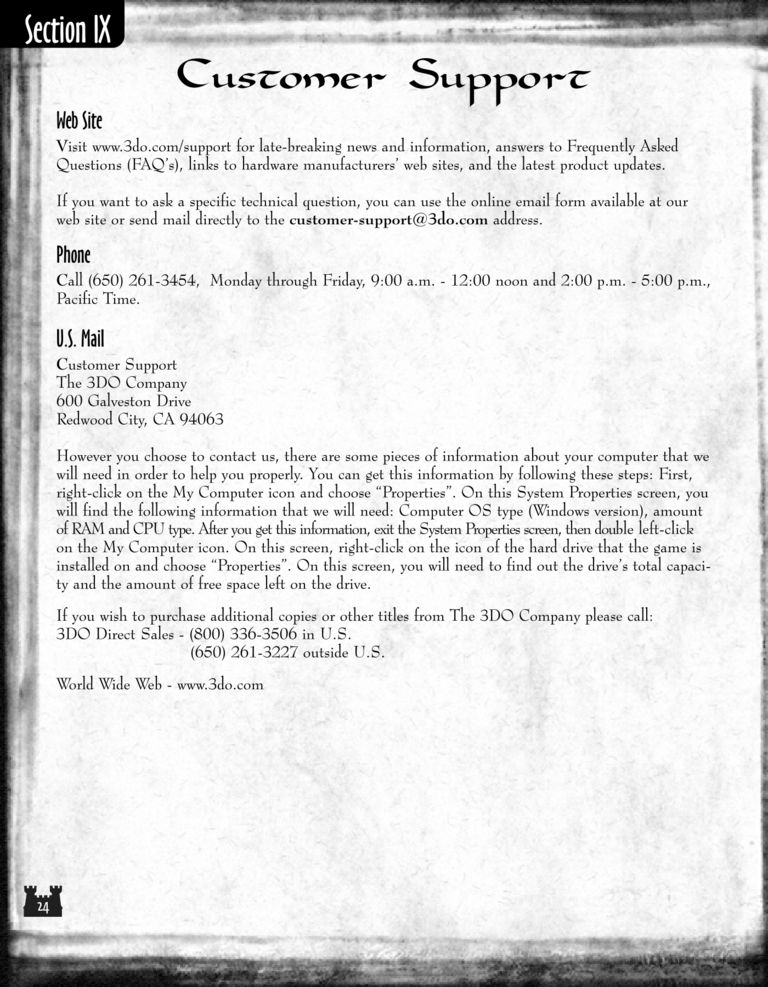Armageddon's Blade Manual Page 24: Difference between revisions
(Created page with "Previous Page Next Page 768px Customer Support Web Site Visit www.3do.co...") |
m (→top: clean up) |
||
| (3 intermediate revisions by 2 users not shown) | |||
| Line 1: | Line 1: | ||
{{manual navigational box|ab|prev=23|next=25}} | |||
[[File:AB1_24.png|768px]] | [[File:AB1_24.png|768px]] | ||
| Line 13: | Line 10: | ||
Visit www.3do.com/support for late-breaking news and information, answers to Frequently Asked | Visit www.3do.com/support for late-breaking news and information, answers to Frequently Asked | ||
Questions ( | Questions (FAQ's), links to hardware manufacturers' web sites, and the latest product updates. | ||
If you want to ask a specific technical question, you can use the online email form available at our | If you want to ask a specific technical question, you can use the online email form available at our | ||
| Line 41: | Line 38: | ||
will need in order to help you properly. You can get this information by following these steps: First, | will need in order to help you properly. You can get this information by following these steps: First, | ||
right-click on the My Computer icon and choose | right-click on the My Computer icon and choose "Properties". On this System Properties screen, you | ||
will find the following information that we will need: Computer OS type (Windows version), amount | will find the following information that we will need: Computer OS type (Windows version), amount | ||
| Line 49: | Line 46: | ||
on the My Computer icon. On this screen, right-click on the icon of the hard drive that the game is | on the My Computer icon. On this screen, right-click on the icon of the hard drive that the game is | ||
installed on and choose | installed on and choose "Properties". On this screen, you will need to find out the drive's total capacity and the amount of free space left on the drive. | ||
If you wish to purchase additional copies or other titles from The 3DO Company please call: | If you wish to purchase additional copies or other titles from The 3DO Company please call: | ||
Latest revision as of 20:43, 7 December 2023
| Previous page | Next page | Manuals | ||||||||||||||||||||||||||||
|---|---|---|---|---|---|---|---|---|---|---|---|---|---|---|---|---|---|---|---|---|---|---|---|---|---|---|---|---|---|---|
| 1 | 2 | 3 | 4 | 5 | 6 | 7 | 8 | 9 | 10 | 11 | 12 | 1 | Table of contents | 3 | 4 | 5 | 6 | 7 | ||||||||||||
| 8 | 9 | 10 | 11 | 12 | 13 | 14 | 15 | 16 | 17 | 18 | 19 | 20 | 21 | 22 | 23 | 24 | 25 | 26 | 27 | 28 | 29 | 30 | 31 | 32 | 33 | 34 | 35 | 36 | 37 | 38 |
| 39 | 40 | 41 | 42 | 43 | 44 | 45 | 46 | 47 | 48 | 49 | 50 | 51 | 52 | 53 | 54 | 55 | 56 | 57 | 58 | 59 | 60 | 61 | 62 | 63 | 64 | 65 | 66 | 67 | 68 | 69 |
| 70 | 71 | 72 | 73 | 74 | 75 | 76 | 77 | 78 | 79 | 80 | 81 | 82 | 83 | 84 | 85 | 86 | 87 | 88 | 89 | 90 | 91 | 92 | 93 | 94 | 95 | 96 | 97 | 98 | 99 | 100 |
| 101 | 102 | 103 | 104 | 105 | 106 | 107 | 108 | 109 | 110 | 111 | 112 | 113 | 114 | 115 | 116 | 117 | 118 | 119 | 120 | 121 | 122 | 123 | 124 | 125 | 126 | 127 | 128 | 129 | 130 | 131 |
| 132 | 133 | 134 | 135 | 136 | 137 | 138 | 139 | 140 | 141 | 142 | 143 | 144 | Table of contents | 2 | 3 | 4 | 5 | 6 | 7 | 8 | 9 | 10 | ||||||||
| 11 | 12 | 13 | 14 | 15 | 16 | 17 | 18 | 19 | 20 | 21 | 22 | 23 | 24 | 25 | 26 | 27 | 28 | 1 | 2 | Table of contents | 4 | 5 | ||||||||
| 6 | 7 | 8 | 9 | 10 | 11 | 12 | 13 | 14 | 15 | 16 | 17 | 18 | 19 | 20 | 21 | 22 | 23 | 24 | 25 | 26 | 27 | 28 | 29 | 30 | 31 | 32 | 33 | 34 | 35 | 36 |
Customer Support
Web Site
Visit www.3do.com/support for late-breaking news and information, answers to Frequently Asked
Questions (FAQ's), links to hardware manufacturers' web sites, and the latest product updates.
If you want to ask a specific technical question, you can use the online email form available at our
web site or send mail directly to the customer-support@3do.com address.
Phone
Call (650) 261-3454, Monday through Friday, 9:00 a.m. - 12:00 noon and 2:00 p.m. - 5:00 p.m.,
Pacific Time.
U.S. Mail
Customer Support
The 3DO Company
600 Galveston Drive
Redwood City, CA 94063
However you choose to contact us, there are some pieces of information about your computer that we
will need in order to help you properly. You can get this information by following these steps: First,
right-click on the My Computer icon and choose "Properties". On this System Properties screen, you
will find the following information that we will need: Computer OS type (Windows version), amount
of RAM and CPU type. After you get this information, exit the System Properties screen, then double left-click
on the My Computer icon. On this screen, right-click on the icon of the hard drive that the game is
installed on and choose "Properties". On this screen, you will need to find out the drive's total capacity and the amount of free space left on the drive.
If you wish to purchase additional copies or other titles from The 3DO Company please call:
3DO Direct Sales - (800) 336-3506 in U.S.
(650) 261-3227 outside U.S.
World Wide Web - www.3do.com