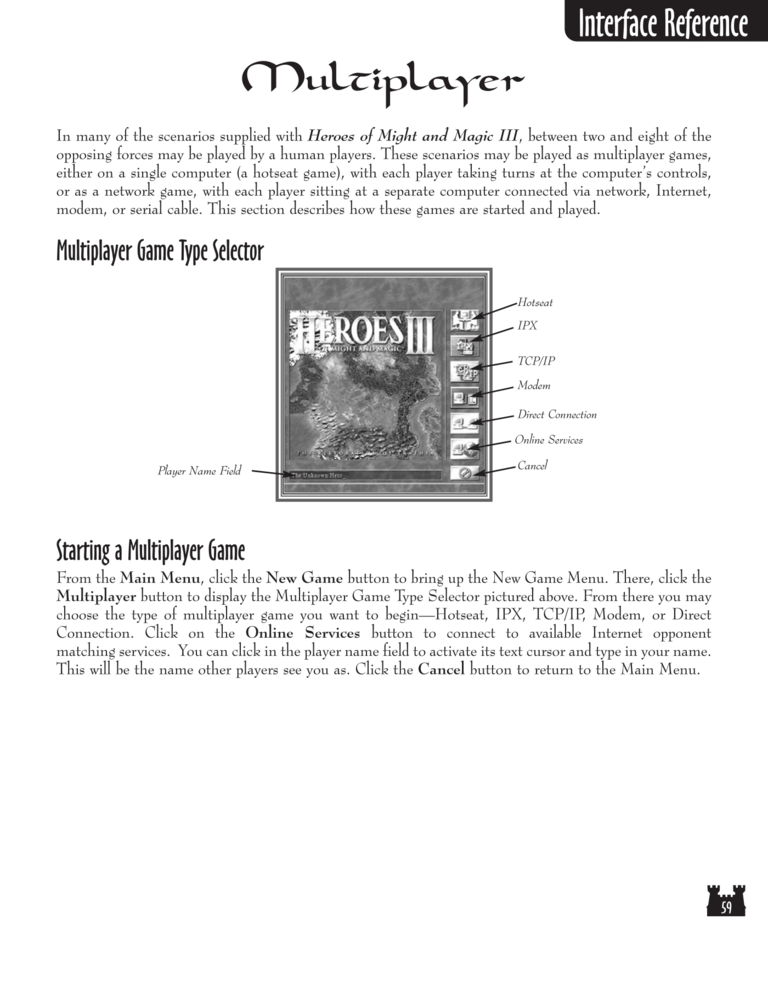Restoration of Erathia Manual Page 59: Difference between revisions
No edit summary |
m (→top: clean up) |
||
| (One intermediate revision by one other user not shown) | |||
| Line 1: | Line 1: | ||
{{manual navigational box|roe|prev=58|next=60}} | |||
[[File:RoE1_59.png|768px]] | [[File:RoE1_59.png|768px]] | ||
| Line 55: | Line 52: | ||
[[Category:Restoration of Erathia Manual|Restoration of Erathia Manual 059]] | [[Category:Restoration of Erathia Manual|Restoration of Erathia Manual 059]] | ||
Latest revision as of 20:47, 7 December 2023
| Previous page | Next page | Manuals | ||||||||||||||||||||||||||||
|---|---|---|---|---|---|---|---|---|---|---|---|---|---|---|---|---|---|---|---|---|---|---|---|---|---|---|---|---|---|---|
| 1 | 2 | 3 | 4 | 5 | 6 | 7 | 8 | 9 | 10 | 11 | 12 | 1 | Table of contents | 3 | 4 | 5 | 6 | 7 | ||||||||||||
| 8 | 9 | 10 | 11 | 12 | 13 | 14 | 15 | 16 | 17 | 18 | 19 | 20 | 21 | 22 | 23 | 24 | 25 | 26 | 27 | 28 | 29 | 30 | 31 | 32 | 33 | 34 | 35 | 36 | 37 | 38 |
| 39 | 40 | 41 | 42 | 43 | 44 | 45 | 46 | 47 | 48 | 49 | 50 | 51 | 52 | 53 | 54 | 55 | 56 | 57 | 58 | 59 | 60 | 61 | 62 | 63 | 64 | 65 | 66 | 67 | 68 | 69 |
| 70 | 71 | 72 | 73 | 74 | 75 | 76 | 77 | 78 | 79 | 80 | 81 | 82 | 83 | 84 | 85 | 86 | 87 | 88 | 89 | 90 | 91 | 92 | 93 | 94 | 95 | 96 | 97 | 98 | 99 | 100 |
| 101 | 102 | 103 | 104 | 105 | 106 | 107 | 108 | 109 | 110 | 111 | 112 | 113 | 114 | 115 | 116 | 117 | 118 | 119 | 120 | 121 | 122 | 123 | 124 | 125 | 126 | 127 | 128 | 129 | 130 | 131 |
| 132 | 133 | 134 | 135 | 136 | 137 | 138 | 139 | 140 | 141 | 142 | 143 | 144 | Table of contents | 2 | 3 | 4 | 5 | 6 | 7 | 8 | 9 | 10 | ||||||||
| 11 | 12 | 13 | 14 | 15 | 16 | 17 | 18 | 19 | 20 | 21 | 22 | 23 | 24 | 25 | 26 | 27 | 28 | 1 | 2 | Table of contents | 4 | 5 | ||||||||
| 6 | 7 | 8 | 9 | 10 | 11 | 12 | 13 | 14 | 15 | 16 | 17 | 18 | 19 | 20 | 21 | 22 | 23 | 24 | 25 | 26 | 27 | 28 | 29 | 30 | 31 | 32 | 33 | 34 | 35 | 36 |
Multiplayer
In many of the scenarios supplied with Heroes of Might and Magic III, between two and eight of the
opposing forces may be played by a human players. These scenarios may be played as multiplayer games,
either on a single computer (a hotseat game), with each player taking turns at the computer's controls,
or as a network game, with each player sitting at a separate computer connected via network, Internet,
modem, or serial cable. This section describes how these games are started and played.
Multiplayer Game Type Selector
Hotseat
IPX
TCP/IP
Modem
Direct Connection
Online Services
Player Name Field
Cancel
Starting a Multiplayer Game
From the Main Menu, click the New Game button to bring up the New Game Menu. There, click the
Multiplayer button to display the Multiplayer Game Type Selector pictured above. From there you may
choose the type of multiplayer game you want to begin — Hotseat, IPX, TCP/IP, Modem, or Direct
Connection. Click on the Online Services button to connect to available Internet opponent
matching services. You can click in the player name field to activate its text cursor and type in your name.
This will be the name other players see you as. Click the Cancel button to return to the Main Menu.