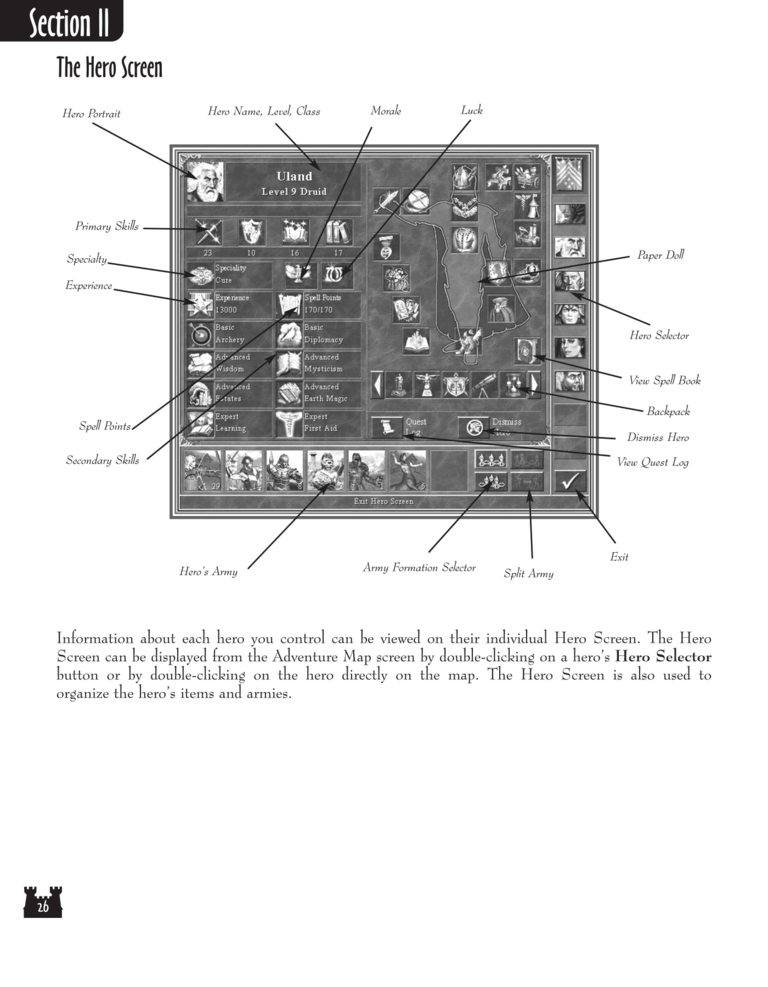Restoration of Erathia Manual Page 26: Difference between revisions
Jump to navigation
Jump to search
(Created page with "Previous Page Next Page 768px Morale Luck This icon represent...") |
m (→top: clean up) |
||
| (5 intermediate revisions by 2 users not shown) | |||
| Line 1: | Line 1: | ||
{{manual navigational box|roe|prev=25|next=27}} | |||
[[File:RoE1_26.png|768px]] | [[File:RoE1_26.png|768px]] | ||
The Hero Screen | |||
Hero Portrait | |||
Hero Name, Level, Class | |||
Morale | |||
Luck | |||
Primary Skills | |||
Paper Doll | |||
Specialty | |||
Experience | |||
Hero Selector | |||
View Spell Book | |||
Backpack | |||
Spell Points | |||
Dismiss Hero | |||
Secondary Skills | |||
View Quest Log | |||
Hero's Army | |||
Army Formation Selector | |||
Exit | |||
Split Army | |||
Information about each hero you control can be viewed on their individual Hero Screen. The Hero | |||
Screen can be displayed from the Adventure Map screen by double-clicking on a hero's Hero Selector | |||
button or by double-clicking on the hero directly on the map. The Hero Screen is also used to | |||
organize the hero's items and armies. | |||
[[Category:Restoration of Erathia Manual|Restoration of Erathia Manual 026]] | |||
Latest revision as of 20:45, 7 December 2023
| Previous page | Next page | Manuals | ||||||||||||||||||||||||||||
|---|---|---|---|---|---|---|---|---|---|---|---|---|---|---|---|---|---|---|---|---|---|---|---|---|---|---|---|---|---|---|
| 1 | 2 | 3 | 4 | 5 | 6 | 7 | 8 | 9 | 10 | 11 | 12 | 1 | Table of contents | 3 | 4 | 5 | 6 | 7 | ||||||||||||
| 8 | 9 | 10 | 11 | 12 | 13 | 14 | 15 | 16 | 17 | 18 | 19 | 20 | 21 | 22 | 23 | 24 | 25 | 26 | 27 | 28 | 29 | 30 | 31 | 32 | 33 | 34 | 35 | 36 | 37 | 38 |
| 39 | 40 | 41 | 42 | 43 | 44 | 45 | 46 | 47 | 48 | 49 | 50 | 51 | 52 | 53 | 54 | 55 | 56 | 57 | 58 | 59 | 60 | 61 | 62 | 63 | 64 | 65 | 66 | 67 | 68 | 69 |
| 70 | 71 | 72 | 73 | 74 | 75 | 76 | 77 | 78 | 79 | 80 | 81 | 82 | 83 | 84 | 85 | 86 | 87 | 88 | 89 | 90 | 91 | 92 | 93 | 94 | 95 | 96 | 97 | 98 | 99 | 100 |
| 101 | 102 | 103 | 104 | 105 | 106 | 107 | 108 | 109 | 110 | 111 | 112 | 113 | 114 | 115 | 116 | 117 | 118 | 119 | 120 | 121 | 122 | 123 | 124 | 125 | 126 | 127 | 128 | 129 | 130 | 131 |
| 132 | 133 | 134 | 135 | 136 | 137 | 138 | 139 | 140 | 141 | 142 | 143 | 144 | Table of contents | 2 | 3 | 4 | 5 | 6 | 7 | 8 | 9 | 10 | ||||||||
| 11 | 12 | 13 | 14 | 15 | 16 | 17 | 18 | 19 | 20 | 21 | 22 | 23 | 24 | 25 | 26 | 27 | 28 | 1 | 2 | Table of contents | 4 | 5 | ||||||||
| 6 | 7 | 8 | 9 | 10 | 11 | 12 | 13 | 14 | 15 | 16 | 17 | 18 | 19 | 20 | 21 | 22 | 23 | 24 | 25 | 26 | 27 | 28 | 29 | 30 | 31 | 32 | 33 | 34 | 35 | 36 |
The Hero Screen
Hero Portrait
Hero Name, Level, Class
Morale
Luck
Primary Skills
Paper Doll
Specialty
Experience
Hero Selector
View Spell Book
Backpack
Spell Points
Dismiss Hero
Secondary Skills
View Quest Log
Hero's Army
Army Formation Selector
Exit
Split Army
Information about each hero you control can be viewed on their individual Hero Screen. The Hero
Screen can be displayed from the Adventure Map screen by double-clicking on a hero's Hero Selector
button or by double-clicking on the hero directly on the map. The Hero Screen is also used to
organize the hero's items and armies.