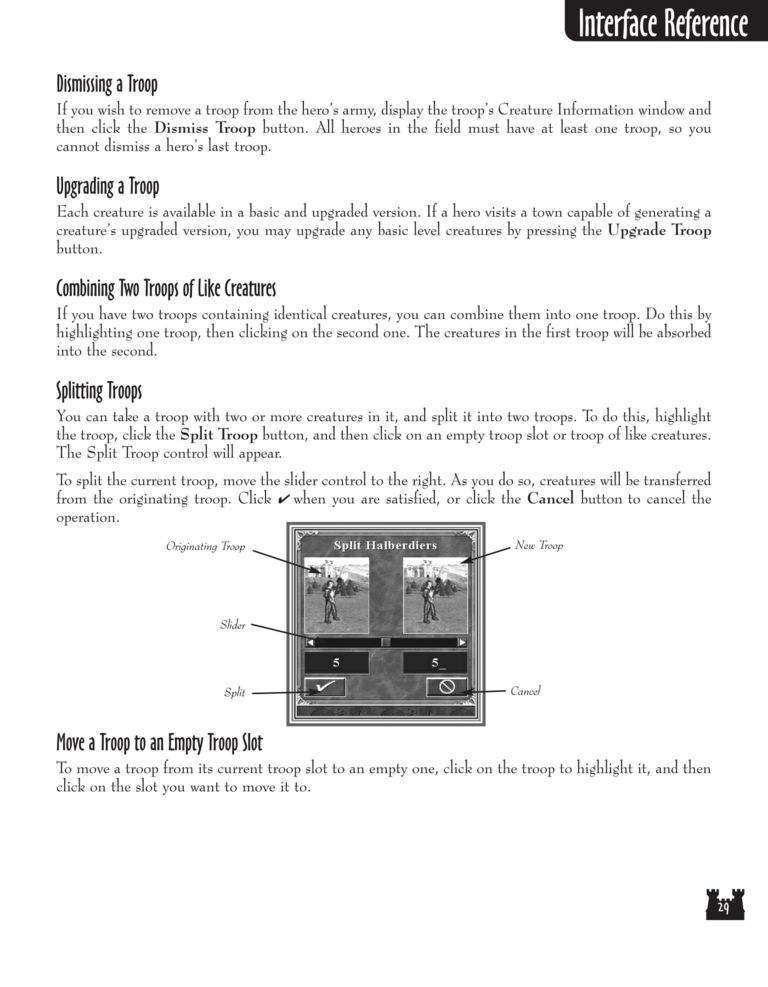Restoration of Erathia Manual Page 29: Difference between revisions
(Created page with "Previous Page Next Page 768px Switch the Positions of Two Troops...") |
m (→top: clean up) |
||
| (5 intermediate revisions by 2 users not shown) | |||
| Line 1: | Line 1: | ||
{{manual navigational box|roe|prev=28|next=30}} | |||
[[ | [[File:RoE1_29.png|768px]] | ||
Dismissing a Troop | |||
If you wish to remove a troop from the hero's army, display the troop's Creature Information window and | |||
then click the Dismiss Troop button. All heroes in the field must have at least one troop, so you | |||
cannot dismiss a hero's last troop. | |||
Upgrading a Troop | |||
Each creature is available in a basic and upgraded version. If a hero visits a town capable of generating a | |||
creature's upgraded version, you may upgrade any basic level creatures by pressing the Upgrade Troop | |||
button. | |||
Combining Two Troops of Like Creatures | |||
If you have two troops containing identical creatures, you can combine them into one troop. Do this by | |||
highlighting one troop, then clicking on the second one. The creatures in the first troop will be absorbed | |||
into the second. | |||
Splitting Troops | |||
You can take a troop with two or more creatures in it, and split it into two troops. To do this, highlight | |||
the troop, click the Split Troop button, and then click on an empty troop slot or troop of like creatures. | |||
The Split Troop control will appear. | |||
To split the current troop, move the slider control to the right. As you do so, creatures will be transferred | |||
from the originating troop. Click ✔ when you are satisfied, or click the Cancel button to cancel the | |||
operation. | |||
Originating Troop | |||
New Troop | |||
Slider | |||
Split | |||
Cancel | |||
Move a Troop to an Empty Troop Slot | |||
To move a troop from its current troop slot to an empty one, click on the troop to highlight it, and then | |||
click on the slot you want to move it to. | |||
[[Category:Restoration of Erathia Manual|Restoration of Erathia Manual 029]] | |||
Latest revision as of 20:45, 7 December 2023
| Previous page | Next page | Manuals | ||||||||||||||||||||||||||||
|---|---|---|---|---|---|---|---|---|---|---|---|---|---|---|---|---|---|---|---|---|---|---|---|---|---|---|---|---|---|---|
| 1 | 2 | 3 | 4 | 5 | 6 | 7 | 8 | 9 | 10 | 11 | 12 | 1 | Table of contents | 3 | 4 | 5 | 6 | 7 | ||||||||||||
| 8 | 9 | 10 | 11 | 12 | 13 | 14 | 15 | 16 | 17 | 18 | 19 | 20 | 21 | 22 | 23 | 24 | 25 | 26 | 27 | 28 | 29 | 30 | 31 | 32 | 33 | 34 | 35 | 36 | 37 | 38 |
| 39 | 40 | 41 | 42 | 43 | 44 | 45 | 46 | 47 | 48 | 49 | 50 | 51 | 52 | 53 | 54 | 55 | 56 | 57 | 58 | 59 | 60 | 61 | 62 | 63 | 64 | 65 | 66 | 67 | 68 | 69 |
| 70 | 71 | 72 | 73 | 74 | 75 | 76 | 77 | 78 | 79 | 80 | 81 | 82 | 83 | 84 | 85 | 86 | 87 | 88 | 89 | 90 | 91 | 92 | 93 | 94 | 95 | 96 | 97 | 98 | 99 | 100 |
| 101 | 102 | 103 | 104 | 105 | 106 | 107 | 108 | 109 | 110 | 111 | 112 | 113 | 114 | 115 | 116 | 117 | 118 | 119 | 120 | 121 | 122 | 123 | 124 | 125 | 126 | 127 | 128 | 129 | 130 | 131 |
| 132 | 133 | 134 | 135 | 136 | 137 | 138 | 139 | 140 | 141 | 142 | 143 | 144 | Table of contents | 2 | 3 | 4 | 5 | 6 | 7 | 8 | 9 | 10 | ||||||||
| 11 | 12 | 13 | 14 | 15 | 16 | 17 | 18 | 19 | 20 | 21 | 22 | 23 | 24 | 25 | 26 | 27 | 28 | 1 | 2 | Table of contents | 4 | 5 | ||||||||
| 6 | 7 | 8 | 9 | 10 | 11 | 12 | 13 | 14 | 15 | 16 | 17 | 18 | 19 | 20 | 21 | 22 | 23 | 24 | 25 | 26 | 27 | 28 | 29 | 30 | 31 | 32 | 33 | 34 | 35 | 36 |
Dismissing a Troop
If you wish to remove a troop from the hero's army, display the troop's Creature Information window and
then click the Dismiss Troop button. All heroes in the field must have at least one troop, so you
cannot dismiss a hero's last troop.
Upgrading a Troop
Each creature is available in a basic and upgraded version. If a hero visits a town capable of generating a
creature's upgraded version, you may upgrade any basic level creatures by pressing the Upgrade Troop
button.
Combining Two Troops of Like Creatures
If you have two troops containing identical creatures, you can combine them into one troop. Do this by
highlighting one troop, then clicking on the second one. The creatures in the first troop will be absorbed
into the second.
Splitting Troops
You can take a troop with two or more creatures in it, and split it into two troops. To do this, highlight
the troop, click the Split Troop button, and then click on an empty troop slot or troop of like creatures.
The Split Troop control will appear.
To split the current troop, move the slider control to the right. As you do so, creatures will be transferred
from the originating troop. Click ✔ when you are satisfied, or click the Cancel button to cancel the
operation.
Originating Troop
New Troop
Slider
Split
Cancel
Move a Troop to an Empty Troop Slot
To move a troop from its current troop slot to an empty one, click on the troop to highlight it, and then
click on the slot you want to move it to.