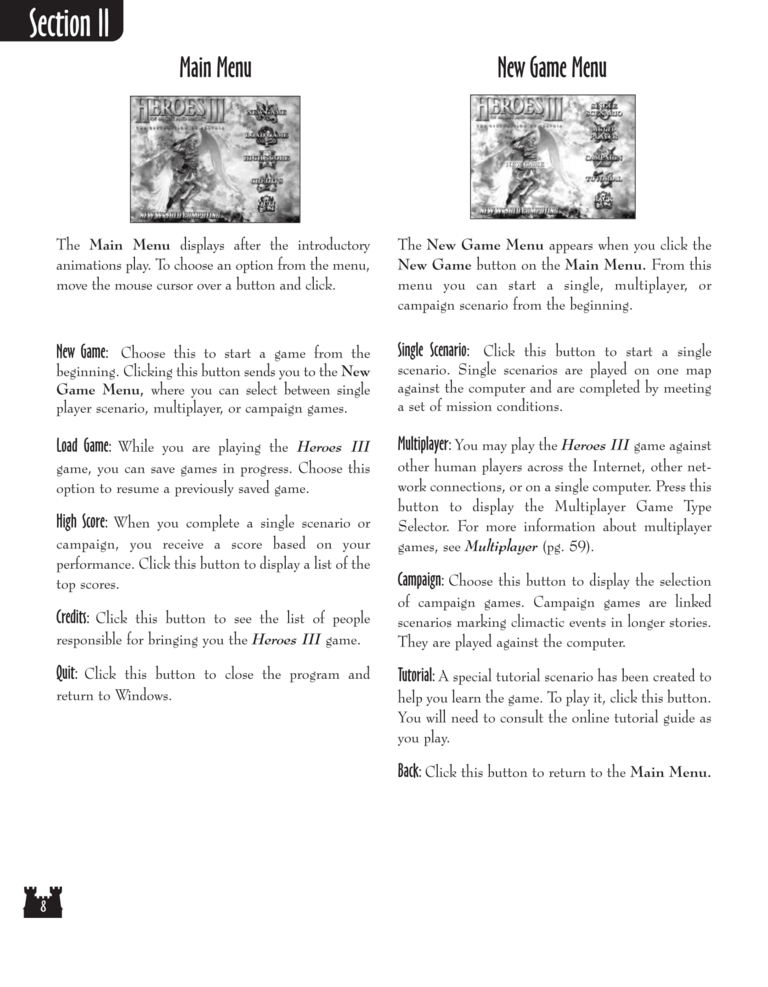Restoration of Erathia Manual Page 8: Difference between revisions
No edit summary |
m (→top: clean up) |
||
| (2 intermediate revisions by 2 users not shown) | |||
| Line 1: | Line 1: | ||
{{manual navigational box|roe|prev=7|next=9}} | |||
[[File:RoE1_8.png|768px]] | [[File:RoE1_8.png|768px]] | ||
Latest revision as of 20:44, 7 December 2023
| Previous page | Next page | Manuals | ||||||||||||||||||||||||||||
|---|---|---|---|---|---|---|---|---|---|---|---|---|---|---|---|---|---|---|---|---|---|---|---|---|---|---|---|---|---|---|
| 1 | 2 | 3 | 4 | 5 | 6 | 7 | 8 | 9 | 10 | 11 | 12 | 1 | Table of contents | 3 | 4 | 5 | 6 | 7 | ||||||||||||
| 8 | 9 | 10 | 11 | 12 | 13 | 14 | 15 | 16 | 17 | 18 | 19 | 20 | 21 | 22 | 23 | 24 | 25 | 26 | 27 | 28 | 29 | 30 | 31 | 32 | 33 | 34 | 35 | 36 | 37 | 38 |
| 39 | 40 | 41 | 42 | 43 | 44 | 45 | 46 | 47 | 48 | 49 | 50 | 51 | 52 | 53 | 54 | 55 | 56 | 57 | 58 | 59 | 60 | 61 | 62 | 63 | 64 | 65 | 66 | 67 | 68 | 69 |
| 70 | 71 | 72 | 73 | 74 | 75 | 76 | 77 | 78 | 79 | 80 | 81 | 82 | 83 | 84 | 85 | 86 | 87 | 88 | 89 | 90 | 91 | 92 | 93 | 94 | 95 | 96 | 97 | 98 | 99 | 100 |
| 101 | 102 | 103 | 104 | 105 | 106 | 107 | 108 | 109 | 110 | 111 | 112 | 113 | 114 | 115 | 116 | 117 | 118 | 119 | 120 | 121 | 122 | 123 | 124 | 125 | 126 | 127 | 128 | 129 | 130 | 131 |
| 132 | 133 | 134 | 135 | 136 | 137 | 138 | 139 | 140 | 141 | 142 | 143 | 144 | Table of contents | 2 | 3 | 4 | 5 | 6 | 7 | 8 | 9 | 10 | ||||||||
| 11 | 12 | 13 | 14 | 15 | 16 | 17 | 18 | 19 | 20 | 21 | 22 | 23 | 24 | 25 | 26 | 27 | 28 | 1 | 2 | Table of contents | 4 | 5 | ||||||||
| 6 | 7 | 8 | 9 | 10 | 11 | 12 | 13 | 14 | 15 | 16 | 17 | 18 | 19 | 20 | 21 | 22 | 23 | 24 | 25 | 26 | 27 | 28 | 29 | 30 | 31 | 32 | 33 | 34 | 35 | 36 |
Main Menu
The Main Menu displays after the introductory
animations play. To choose an option from the menu,
move the mouse cursor over a button and click.
New Game Menu
The New Game Menu appears when you click the
New Game button on the Main Menu. From this
menu you can start a single, multiplayer, or
campaign scenario from the beginning.
New Game: Choose this to start a game from the
beginning. Clicking this button sends you to the New
Game Menu, where you can select between single
player scenario, multiplayer, or campaign games.
Single Scenario: Click this button to start a single
scenario. Single scenarios are played on one map
against the computer and are completed by meeting
a set of mission conditions.
Load Game: While you are playing the Heroes III
game, you can save games in progress. Choose this
option to resume a previously saved game.
Multiplayer: You may play the Heroes III game against
other human players across the Internet, other network
connections, or on a single computer. Press this
button to display the Multiplayer Game Type
Selector. For more information about multiplayer
games, see Multiplayer (pg. 59).
High Score: When you complete a single scenario or
campaign, you receive a score based on your
performance. Click this button to display a list of the
top scores.
Campaign: Choose this button to display the selection
of campaign games. Campaign games are linked
scenarios marking climactic events in longer stories.
They are played against the computer.
Credits: Click this button to see the list of people
responsible for bringing you the Heroes III game.
Quit: Click this button to close the program and
return to Windows.
Tutorial: A special tutorial scenario has been created to
help you learn the game. To play it, click this button.
You will need to consult the online tutorial guide as
you play.
Back: Click this button to return to the Main Menu.