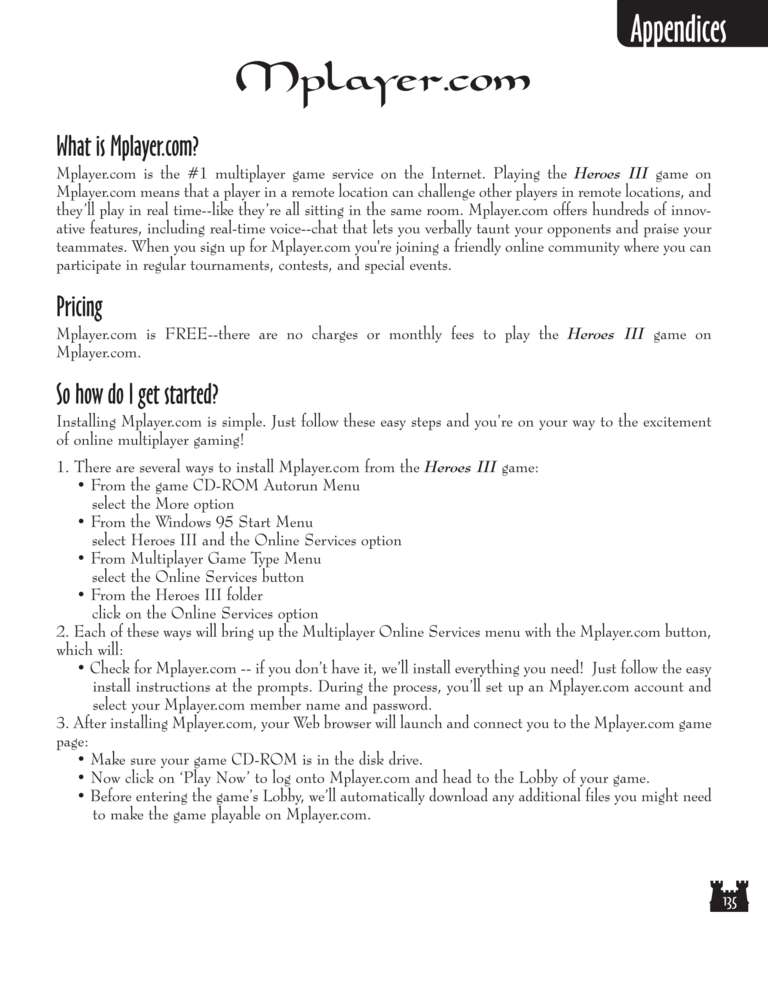Restoration of Erathia Manual Page 135: Difference between revisions
(Created page with "Previous Page Next Page 768px Spell Book F8 – Toggles move...") |
m (→top: clean up) |
||
| (3 intermediate revisions by 2 users not shown) | |||
| Line 1: | Line 1: | ||
{{manual navigational box|roe|prev=134|next=136}} | |||
[[File:RoE1_135.png|768px]] | [[File:RoE1_135.png|768px]] | ||
| Line 58: | Line 12: | ||
Mplayer.com means that a player in a remote location can challenge other players in remote locations, and | Mplayer.com means that a player in a remote location can challenge other players in remote locations, and | ||
they'll play in real time — like they're all sitting in the same room. Mplayer.com offers hundreds of innovative features, including real-time voice — chat that lets you verbally taunt your opponents and praise your | |||
teammates. When you sign up for Mplayer.com you're joining a friendly online community where you can | teammates. When you sign up for Mplayer.com you're joining a friendly online community where you can | ||
| Line 67: | Line 21: | ||
Pricing | Pricing | ||
Mplayer.com is FREE | Mplayer.com is FREE — there are no charges or monthly fees to play the Heroes III game on | ||
Mplayer.com. | Mplayer.com. | ||
| Line 74: | Line 28: | ||
So how do I get started? | So how do I get started? | ||
Installing Mplayer.com is simple. Just follow these easy steps and | Installing Mplayer.com is simple. Just follow these easy steps and you're on your way to the excitement | ||
of online multiplayer gaming! | of online multiplayer gaming! | ||
| Line 100: | Line 54: | ||
which will: | which will: | ||
• Check for Mplayer.com | • Check for Mplayer.com — if you don't have it, we'll install everything you need! Just follow the easy | ||
install instructions at the prompts. During the process, | install instructions at the prompts. During the process, you'll set up an Mplayer.com account and | ||
select your Mplayer.com member name and password. | select your Mplayer.com member name and password. | ||
| Line 112: | Line 66: | ||
• Make sure your game CD-ROM is in the disk drive. | • Make sure your game CD-ROM is in the disk drive. | ||
• Now click on | • Now click on 'Play Now' to log onto Mplayer.com and head to the Lobby of your game. | ||
• Before entering the | • Before entering the game's Lobby, we'll automatically download any additional files you might need | ||
to make the game playable on Mplayer.com. | to make the game playable on Mplayer.com. | ||
Latest revision as of 20:52, 7 December 2023
| Previous page | Next page | Manuals | ||||||||||||||||||||||||||||
|---|---|---|---|---|---|---|---|---|---|---|---|---|---|---|---|---|---|---|---|---|---|---|---|---|---|---|---|---|---|---|
| 1 | 2 | 3 | 4 | 5 | 6 | 7 | 8 | 9 | 10 | 11 | 12 | 1 | Table of contents | 3 | 4 | 5 | 6 | 7 | ||||||||||||
| 8 | 9 | 10 | 11 | 12 | 13 | 14 | 15 | 16 | 17 | 18 | 19 | 20 | 21 | 22 | 23 | 24 | 25 | 26 | 27 | 28 | 29 | 30 | 31 | 32 | 33 | 34 | 35 | 36 | 37 | 38 |
| 39 | 40 | 41 | 42 | 43 | 44 | 45 | 46 | 47 | 48 | 49 | 50 | 51 | 52 | 53 | 54 | 55 | 56 | 57 | 58 | 59 | 60 | 61 | 62 | 63 | 64 | 65 | 66 | 67 | 68 | 69 |
| 70 | 71 | 72 | 73 | 74 | 75 | 76 | 77 | 78 | 79 | 80 | 81 | 82 | 83 | 84 | 85 | 86 | 87 | 88 | 89 | 90 | 91 | 92 | 93 | 94 | 95 | 96 | 97 | 98 | 99 | 100 |
| 101 | 102 | 103 | 104 | 105 | 106 | 107 | 108 | 109 | 110 | 111 | 112 | 113 | 114 | 115 | 116 | 117 | 118 | 119 | 120 | 121 | 122 | 123 | 124 | 125 | 126 | 127 | 128 | 129 | 130 | 131 |
| 132 | 133 | 134 | 135 | 136 | 137 | 138 | 139 | 140 | 141 | 142 | 143 | 144 | Table of contents | 2 | 3 | 4 | 5 | 6 | 7 | 8 | 9 | 10 | ||||||||
| 11 | 12 | 13 | 14 | 15 | 16 | 17 | 18 | 19 | 20 | 21 | 22 | 23 | 24 | 25 | 26 | 27 | 28 | 1 | 2 | Table of contents | 4 | 5 | ||||||||
| 6 | 7 | 8 | 9 | 10 | 11 | 12 | 13 | 14 | 15 | 16 | 17 | 18 | 19 | 20 | 21 | 22 | 23 | 24 | 25 | 26 | 27 | 28 | 29 | 30 | 31 | 32 | 33 | 34 | 35 | 36 |
Mplayer.com
What is Mplayer.com?
Mplayer.com is the #1 multiplayer game service on the Internet. Playing the Heroes III game on
Mplayer.com means that a player in a remote location can challenge other players in remote locations, and
they'll play in real time — like they're all sitting in the same room. Mplayer.com offers hundreds of innovative features, including real-time voice — chat that lets you verbally taunt your opponents and praise your
teammates. When you sign up for Mplayer.com you're joining a friendly online community where you can
participate in regular tournaments, contests, and special events.
Pricing
Mplayer.com is FREE — there are no charges or monthly fees to play the Heroes III game on
Mplayer.com.
So how do I get started?
Installing Mplayer.com is simple. Just follow these easy steps and you're on your way to the excitement
of online multiplayer gaming!
1. There are several ways to install Mplayer.com from the Heroes III game:
• From the game CD-ROM Autorun Menu
select the More option
• From the Windows 95 Start Menu
select Heroes III and the Online Services option
• From Multiplayer Game Type Menu
select the Online Services button
• From the Heroes III folder
click on the Online Services option
2. Each of these ways will bring up the Multiplayer Online Services menu with the Mplayer.com button,
which will:
• Check for Mplayer.com — if you don't have it, we'll install everything you need! Just follow the easy
install instructions at the prompts. During the process, you'll set up an Mplayer.com account and
select your Mplayer.com member name and password.
3. After installing Mplayer.com, your Web browser will launch and connect you to the Mplayer.com game
page:
• Make sure your game CD-ROM is in the disk drive.
• Now click on 'Play Now' to log onto Mplayer.com and head to the Lobby of your game.
• Before entering the game's Lobby, we'll automatically download any additional files you might need
to make the game playable on Mplayer.com.