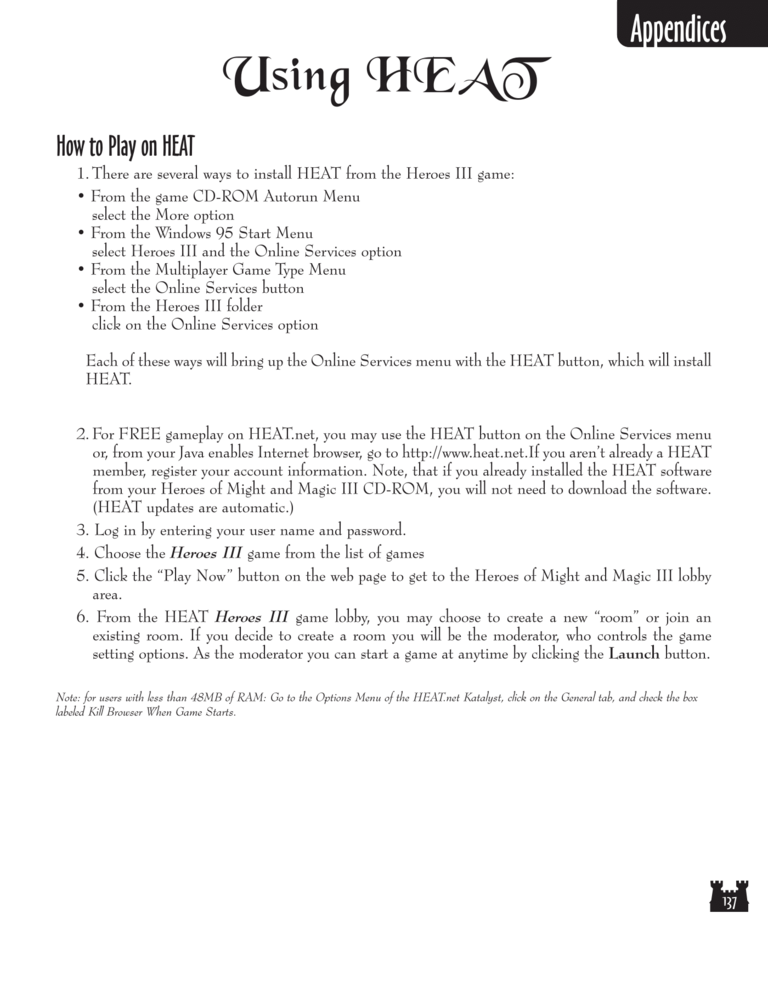Restoration of Erathia Manual Page 137: Difference between revisions
(Created page with "Previous Page Next Page 768px Using HEAT How to Play on HEAT...") |
m (→top: clean up) |
||
| (3 intermediate revisions by 2 users not shown) | |||
| Line 1: | Line 1: | ||
{{manual navigational box|roe|prev=136|next=138}} | |||
[[File:RoE1_137.png|768px]] | [[File:RoE1_137.png|768px]] | ||
| Line 35: | Line 32: | ||
2. For FREE gameplay on HEAT.net, you may use the HEAT button on the Online Services menu | 2. For FREE gameplay on HEAT.net, you may use the HEAT button on the Online Services menu | ||
or, from your Java-enabled Internet browser, go to http://www.heat.net. If you | or, from your Java-enabled Internet browser, go to http://www.heat.net. If you aren't already a HEAT | ||
member, register your account information. Note, that if you already installed the HEAT software | member, register your account information. Note, that if you already installed the HEAT software | ||
| Line 47: | Line 44: | ||
4. Choose the Heroes III game from the list of games | 4. Choose the Heroes III game from the list of games | ||
5. Click the | 5. Click the "Play Now" button on the web page to get to the Heroes of Might and Magic III lobby | ||
area. | area. | ||
6. From the HEAT Heroes III game lobby, you may choose to create a new | 6. From the HEAT Heroes III game lobby, you may choose to create a new "room" or join an | ||
existing room. If you decide to create a room you will be the moderator, who controls the game | existing room. If you decide to create a room you will be the moderator, who controls the game | ||
Latest revision as of 20:52, 7 December 2023
| Previous page | Next page | Manuals | ||||||||||||||||||||||||||||
|---|---|---|---|---|---|---|---|---|---|---|---|---|---|---|---|---|---|---|---|---|---|---|---|---|---|---|---|---|---|---|
| 1 | 2 | 3 | 4 | 5 | 6 | 7 | 8 | 9 | 10 | 11 | 12 | 1 | Table of contents | 3 | 4 | 5 | 6 | 7 | ||||||||||||
| 8 | 9 | 10 | 11 | 12 | 13 | 14 | 15 | 16 | 17 | 18 | 19 | 20 | 21 | 22 | 23 | 24 | 25 | 26 | 27 | 28 | 29 | 30 | 31 | 32 | 33 | 34 | 35 | 36 | 37 | 38 |
| 39 | 40 | 41 | 42 | 43 | 44 | 45 | 46 | 47 | 48 | 49 | 50 | 51 | 52 | 53 | 54 | 55 | 56 | 57 | 58 | 59 | 60 | 61 | 62 | 63 | 64 | 65 | 66 | 67 | 68 | 69 |
| 70 | 71 | 72 | 73 | 74 | 75 | 76 | 77 | 78 | 79 | 80 | 81 | 82 | 83 | 84 | 85 | 86 | 87 | 88 | 89 | 90 | 91 | 92 | 93 | 94 | 95 | 96 | 97 | 98 | 99 | 100 |
| 101 | 102 | 103 | 104 | 105 | 106 | 107 | 108 | 109 | 110 | 111 | 112 | 113 | 114 | 115 | 116 | 117 | 118 | 119 | 120 | 121 | 122 | 123 | 124 | 125 | 126 | 127 | 128 | 129 | 130 | 131 |
| 132 | 133 | 134 | 135 | 136 | 137 | 138 | 139 | 140 | 141 | 142 | 143 | 144 | Table of contents | 2 | 3 | 4 | 5 | 6 | 7 | 8 | 9 | 10 | ||||||||
| 11 | 12 | 13 | 14 | 15 | 16 | 17 | 18 | 19 | 20 | 21 | 22 | 23 | 24 | 25 | 26 | 27 | 28 | 1 | 2 | Table of contents | 4 | 5 | ||||||||
| 6 | 7 | 8 | 9 | 10 | 11 | 12 | 13 | 14 | 15 | 16 | 17 | 18 | 19 | 20 | 21 | 22 | 23 | 24 | 25 | 26 | 27 | 28 | 29 | 30 | 31 | 32 | 33 | 34 | 35 | 36 |
Using HEAT
How to Play on HEAT
1. There are several ways to install HEAT from the Heroes III game:
• From the game CD-ROM Autorun Menu
select the More option
• From the Windows 95 Start Menu
select Heroes III and the Online Services option
• From the Multiplayer Game Type Menu
select the Online Services button
• From the Heroes III folder
click on the Online Services option
Each of these ways will bring up the Online Services menu with the HEAT button, which will install
HEAT.
2. For FREE gameplay on HEAT.net, you may use the HEAT button on the Online Services menu
or, from your Java-enabled Internet browser, go to http://www.heat.net. If you aren't already a HEAT
member, register your account information. Note, that if you already installed the HEAT software
from your Heroes of Might and Magic III CD-ROM, you will not need to download the software.
(HEAT updates are automatic.)
3. Log in by entering your user name and password.
4. Choose the Heroes III game from the list of games
5. Click the "Play Now" button on the web page to get to the Heroes of Might and Magic III lobby
area.
6. From the HEAT Heroes III game lobby, you may choose to create a new "room" or join an
existing room. If you decide to create a room you will be the moderator, who controls the game
setting options. As the moderator you can start a game at anytime by clicking the Launch button.
Note: for users with less than 48MB of RAM: Go to the Options Menu of the HEAT.net Katalyst, click on the General tab, and check the box
labeled Kill Browser When Game Starts.