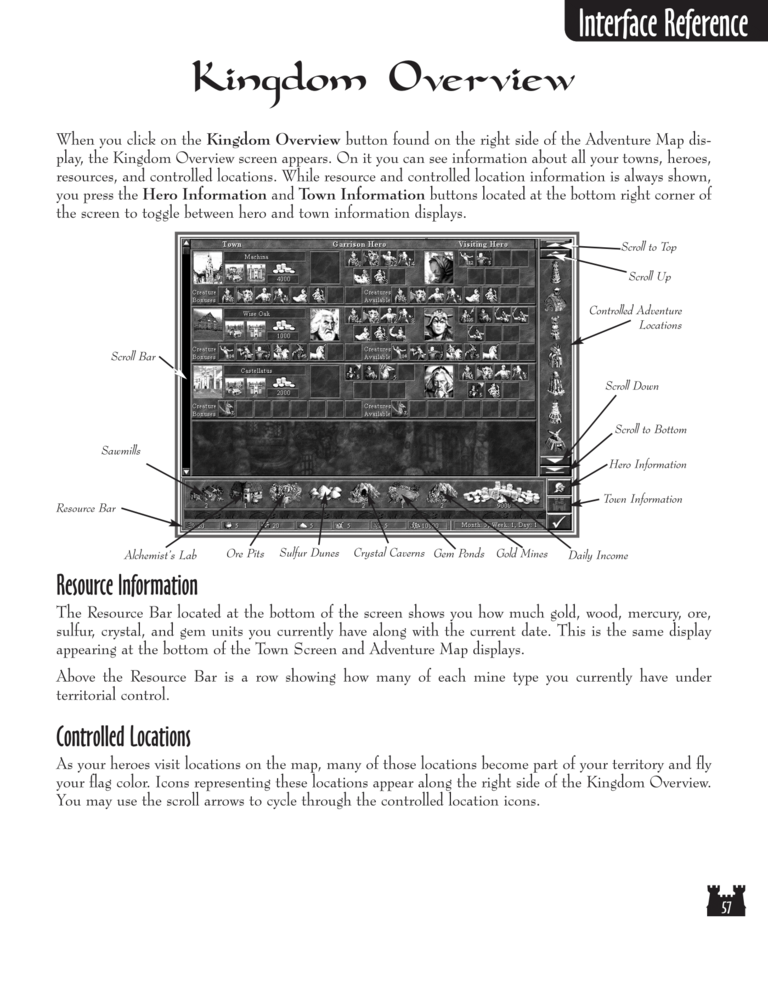Restoration of Erathia Manual Page 57: Difference between revisions
No edit summary |
m (→top: clean up) |
||
| (2 intermediate revisions by 2 users not shown) | |||
| Line 1: | Line 1: | ||
{{manual navigational box|roe|prev=56|next=58}} | |||
[[File:RoE1_57.png|768px]] | [[File:RoE1_57.png|768px]] | ||
Latest revision as of 20:47, 7 December 2023
| Previous page | Next page | Manuals | ||||||||||||||||||||||||||||
|---|---|---|---|---|---|---|---|---|---|---|---|---|---|---|---|---|---|---|---|---|---|---|---|---|---|---|---|---|---|---|
| 1 | 2 | 3 | 4 | 5 | 6 | 7 | 8 | 9 | 10 | 11 | 12 | 1 | Table of contents | 3 | 4 | 5 | 6 | 7 | ||||||||||||
| 8 | 9 | 10 | 11 | 12 | 13 | 14 | 15 | 16 | 17 | 18 | 19 | 20 | 21 | 22 | 23 | 24 | 25 | 26 | 27 | 28 | 29 | 30 | 31 | 32 | 33 | 34 | 35 | 36 | 37 | 38 |
| 39 | 40 | 41 | 42 | 43 | 44 | 45 | 46 | 47 | 48 | 49 | 50 | 51 | 52 | 53 | 54 | 55 | 56 | 57 | 58 | 59 | 60 | 61 | 62 | 63 | 64 | 65 | 66 | 67 | 68 | 69 |
| 70 | 71 | 72 | 73 | 74 | 75 | 76 | 77 | 78 | 79 | 80 | 81 | 82 | 83 | 84 | 85 | 86 | 87 | 88 | 89 | 90 | 91 | 92 | 93 | 94 | 95 | 96 | 97 | 98 | 99 | 100 |
| 101 | 102 | 103 | 104 | 105 | 106 | 107 | 108 | 109 | 110 | 111 | 112 | 113 | 114 | 115 | 116 | 117 | 118 | 119 | 120 | 121 | 122 | 123 | 124 | 125 | 126 | 127 | 128 | 129 | 130 | 131 |
| 132 | 133 | 134 | 135 | 136 | 137 | 138 | 139 | 140 | 141 | 142 | 143 | 144 | Table of contents | 2 | 3 | 4 | 5 | 6 | 7 | 8 | 9 | 10 | ||||||||
| 11 | 12 | 13 | 14 | 15 | 16 | 17 | 18 | 19 | 20 | 21 | 22 | 23 | 24 | 25 | 26 | 27 | 28 | 1 | 2 | Table of contents | 4 | 5 | ||||||||
| 6 | 7 | 8 | 9 | 10 | 11 | 12 | 13 | 14 | 15 | 16 | 17 | 18 | 19 | 20 | 21 | 22 | 23 | 24 | 25 | 26 | 27 | 28 | 29 | 30 | 31 | 32 | 33 | 34 | 35 | 36 |
Kingdom Overview
When you click on the Kingdom Overview button found on the right side of the Adventure Map display, the Kingdom Overview screen appears. On it you can see information about all your towns, heroes,
resources, and controlled locations. While resource and controlled location information is always shown,
you press the Hero Information and Town Information buttons located at the bottom right corner of
the screen to toggle between hero and town information displays.
Scroll to Top
Scroll Up
Controlled Adventure
Locations
Scroll Bar
Scroll Down
Scroll to Bottom
Sawmills
Hero Information
Town Information
Resource Bar
Alchemist's Lab
Ore Pits
Sulfur Dunes
Crystal Caverns Gem Ponds Gold Mines
Daily Income
Resource Information
The Resource Bar located at the bottom of the screen shows you how much gold, wood, mercury, ore,
sulfur, crystal, and gem units you currently have along with the current date. This is the same display
appearing at the bottom of the Town Screen and Adventure Map displays.
Above the Resource Bar is a row showing how many of each mine type you currently have under
territorial control.
Controlled Locations
As your heroes visit locations on the map, many of those locations become part of your territory and fly
your flag color. Icons representing these locations appear along the right side of the Kingdom Overview.
You may use the scroll arrows to cycle through the controlled location icons.