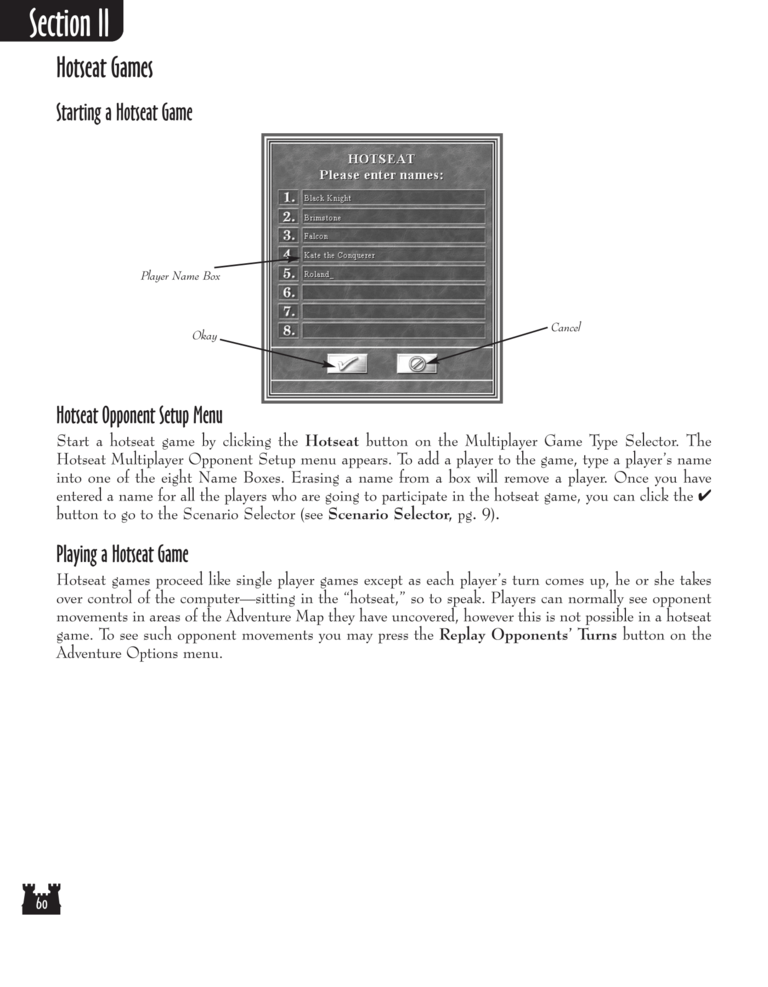Restoration of Erathia Manual Page 60: Difference between revisions
No edit summary |
No edit summary |
||
| Line 1: | Line 1: | ||
{{manual navigational box|roe|prev=59|next=61}} | |||
[[File:RoE1_60.png|768px]] | [[File:RoE1_60.png|768px]] | ||
Revision as of 14:55, 22 December 2022
| Previous page | Next page | Manuals | ||||||||||||||||||||||||||||
|---|---|---|---|---|---|---|---|---|---|---|---|---|---|---|---|---|---|---|---|---|---|---|---|---|---|---|---|---|---|---|
| 1 | 2 | 3 | 4 | 5 | 6 | 7 | 8 | 9 | 10 | 11 | 12 | 1 | Table of contents | 3 | 4 | 5 | 6 | 7 | ||||||||||||
| 8 | 9 | 10 | 11 | 12 | 13 | 14 | 15 | 16 | 17 | 18 | 19 | 20 | 21 | 22 | 23 | 24 | 25 | 26 | 27 | 28 | 29 | 30 | 31 | 32 | 33 | 34 | 35 | 36 | 37 | 38 |
| 39 | 40 | 41 | 42 | 43 | 44 | 45 | 46 | 47 | 48 | 49 | 50 | 51 | 52 | 53 | 54 | 55 | 56 | 57 | 58 | 59 | 60 | 61 | 62 | 63 | 64 | 65 | 66 | 67 | 68 | 69 |
| 70 | 71 | 72 | 73 | 74 | 75 | 76 | 77 | 78 | 79 | 80 | 81 | 82 | 83 | 84 | 85 | 86 | 87 | 88 | 89 | 90 | 91 | 92 | 93 | 94 | 95 | 96 | 97 | 98 | 99 | 100 |
| 101 | 102 | 103 | 104 | 105 | 106 | 107 | 108 | 109 | 110 | 111 | 112 | 113 | 114 | 115 | 116 | 117 | 118 | 119 | 120 | 121 | 122 | 123 | 124 | 125 | 126 | 127 | 128 | 129 | 130 | 131 |
| 132 | 133 | 134 | 135 | 136 | 137 | 138 | 139 | 140 | 141 | 142 | 143 | 144 | Table of contents | 2 | 3 | 4 | 5 | 6 | 7 | 8 | 9 | 10 | ||||||||
| 11 | 12 | 13 | 14 | 15 | 16 | 17 | 18 | 19 | 20 | 21 | 22 | 23 | 24 | 25 | 26 | 27 | 28 | 1 | 2 | Table of contents | 4 | 5 | ||||||||
| 6 | 7 | 8 | 9 | 10 | 11 | 12 | 13 | 14 | 15 | 16 | 17 | 18 | 19 | 20 | 21 | 22 | 23 | 24 | 25 | 26 | 27 | 28 | 29 | 30 | 31 | 32 | 33 | 34 | 35 | 36 |
Hotseat Games
Starting a Hotseat Game
Player Name Box
Okay
Cancel
Hotseat Opponent Setup Menu
Start a hotseat game by clicking the Hotseat button on the Multiplayer Game Type Selector. The
Hotseat Multiplayer Opponent Setup menu appears. To add a player to the game, type a player's name
into one of the eight Name Boxes. Erasing a name from a box will remove a player. Once you have
entered a name for all the players who are going to participate in the hotseat game, you can click the ✔
button to go to the Scenario Selector (see Scenario Selector, pg. 9).
Playing a Hotseat Game
Hotseat games proceed like single player games except as each player's turn comes up, he or she takes
over control of the computer — sitting in the "hotseat," so to speak. Players can normally see opponent
movements in areas of the Adventure Map they have uncovered, however this is not possible in a hotseat
game. To see such opponent movements you may press the Replay Opponents' Turns button on the
Adventure Options menu.Template:Keywords