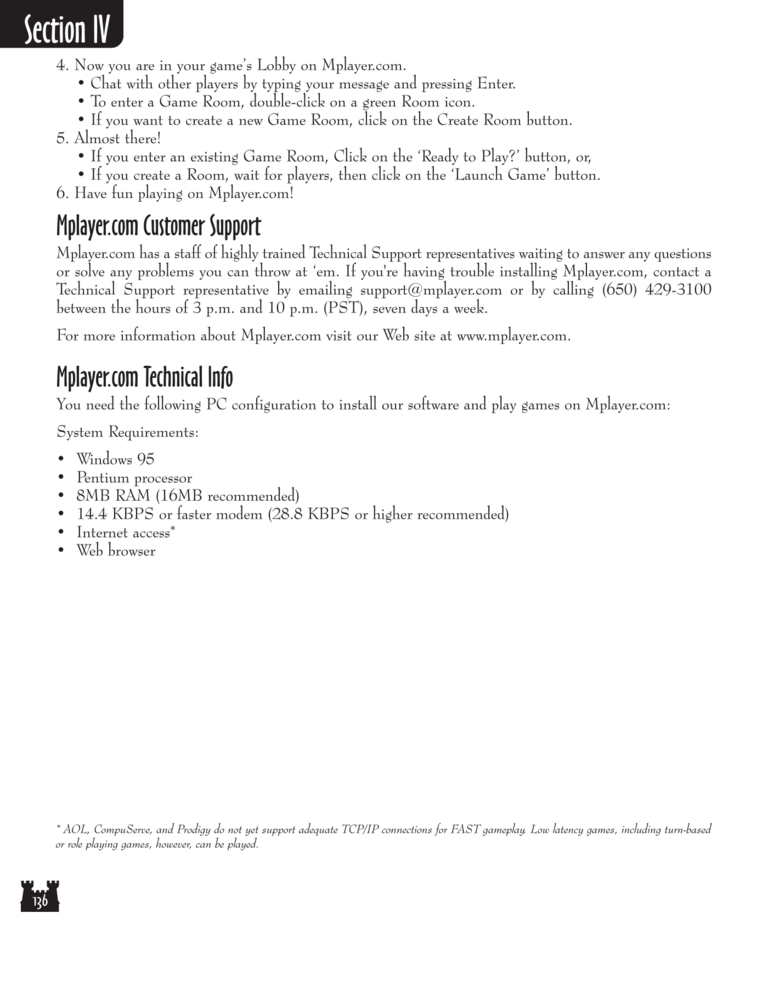Restoration of Erathia Manual Page 136: Difference between revisions
No edit summary |
m (→top: clean up) |
||
| Line 58: | Line 58: | ||
[[Category:Restoration of Erathia Manual|Restoration of Erathia Manual 136]] | [[Category:Restoration of Erathia Manual|Restoration of Erathia Manual 136]] | ||
Latest revision as of 20:52, 7 December 2023
| Previous page | Next page | Manuals | ||||||||||||||||||||||||||||
|---|---|---|---|---|---|---|---|---|---|---|---|---|---|---|---|---|---|---|---|---|---|---|---|---|---|---|---|---|---|---|
| 1 | 2 | 3 | 4 | 5 | 6 | 7 | 8 | 9 | 10 | 11 | 12 | 1 | Table of contents | 3 | 4 | 5 | 6 | 7 | ||||||||||||
| 8 | 9 | 10 | 11 | 12 | 13 | 14 | 15 | 16 | 17 | 18 | 19 | 20 | 21 | 22 | 23 | 24 | 25 | 26 | 27 | 28 | 29 | 30 | 31 | 32 | 33 | 34 | 35 | 36 | 37 | 38 |
| 39 | 40 | 41 | 42 | 43 | 44 | 45 | 46 | 47 | 48 | 49 | 50 | 51 | 52 | 53 | 54 | 55 | 56 | 57 | 58 | 59 | 60 | 61 | 62 | 63 | 64 | 65 | 66 | 67 | 68 | 69 |
| 70 | 71 | 72 | 73 | 74 | 75 | 76 | 77 | 78 | 79 | 80 | 81 | 82 | 83 | 84 | 85 | 86 | 87 | 88 | 89 | 90 | 91 | 92 | 93 | 94 | 95 | 96 | 97 | 98 | 99 | 100 |
| 101 | 102 | 103 | 104 | 105 | 106 | 107 | 108 | 109 | 110 | 111 | 112 | 113 | 114 | 115 | 116 | 117 | 118 | 119 | 120 | 121 | 122 | 123 | 124 | 125 | 126 | 127 | 128 | 129 | 130 | 131 |
| 132 | 133 | 134 | 135 | 136 | 137 | 138 | 139 | 140 | 141 | 142 | 143 | 144 | Table of contents | 2 | 3 | 4 | 5 | 6 | 7 | 8 | 9 | 10 | ||||||||
| 11 | 12 | 13 | 14 | 15 | 16 | 17 | 18 | 19 | 20 | 21 | 22 | 23 | 24 | 25 | 26 | 27 | 28 | 1 | 2 | Table of contents | 4 | 5 | ||||||||
| 6 | 7 | 8 | 9 | 10 | 11 | 12 | 13 | 14 | 15 | 16 | 17 | 18 | 19 | 20 | 21 | 22 | 23 | 24 | 25 | 26 | 27 | 28 | 29 | 30 | 31 | 32 | 33 | 34 | 35 | 36 |
4. Now you are in your game's Lobby on Mplayer.com.
• Chat with other players by typing your message and pressing Enter.
• To enter a Game Room, double-click on a green Room icon.
• If you want to create a new Game Room, click on the Create Room button.
5. Almost there!
• If you enter an existing Game Room, Click on the 'Ready to Play?' button, or,
• If you create a Room, wait for players, then click on the 'Launch Game' button.
6. Have fun playing on Mplayer.com!
Mplayer.com Customer Support
Mplayer.com has a staff of highly trained Technical Support representatives waiting to answer any questions
or solve any problems you can throw at 'em. If you're having trouble installing Mplayer.com, contact a
Technical Support representative by emailing support@mplayer.com or by calling (650) 429-3100
between the hours of 3 p.m. and 10 p.m. (PST), seven days a week.
For more information about Mplayer.com visit our Web site at www.mplayer.com.
Mplayer.com Technical Info
You need the following PC configuration to install our software and play games on Mplayer.com:
System Requirements:
• Windows 95
• Pentium processor
• 8MB RAM (16MB recommended)
• 14.4 KBPS or faster modem (28.8 KBPS or higher recommended)
• Internet access*
• Web browser
🞰 AOL, CompuServe, and Prodigy do not yet support adequate TCP/IP connections for FAST gameplay. Low latency games, including turn-based
or role playing games, however, can be played.